Archiving a project
Archiving an After Effects project involves packaging all the project files, assets, and necessary resources in a single folder for backup or sharing purposes.
Follow these steps to archive a project:
- In After Effects, go to File | Dependencies | Collect Files…. If After Effects shows a dialog box to save the project, click on Save.
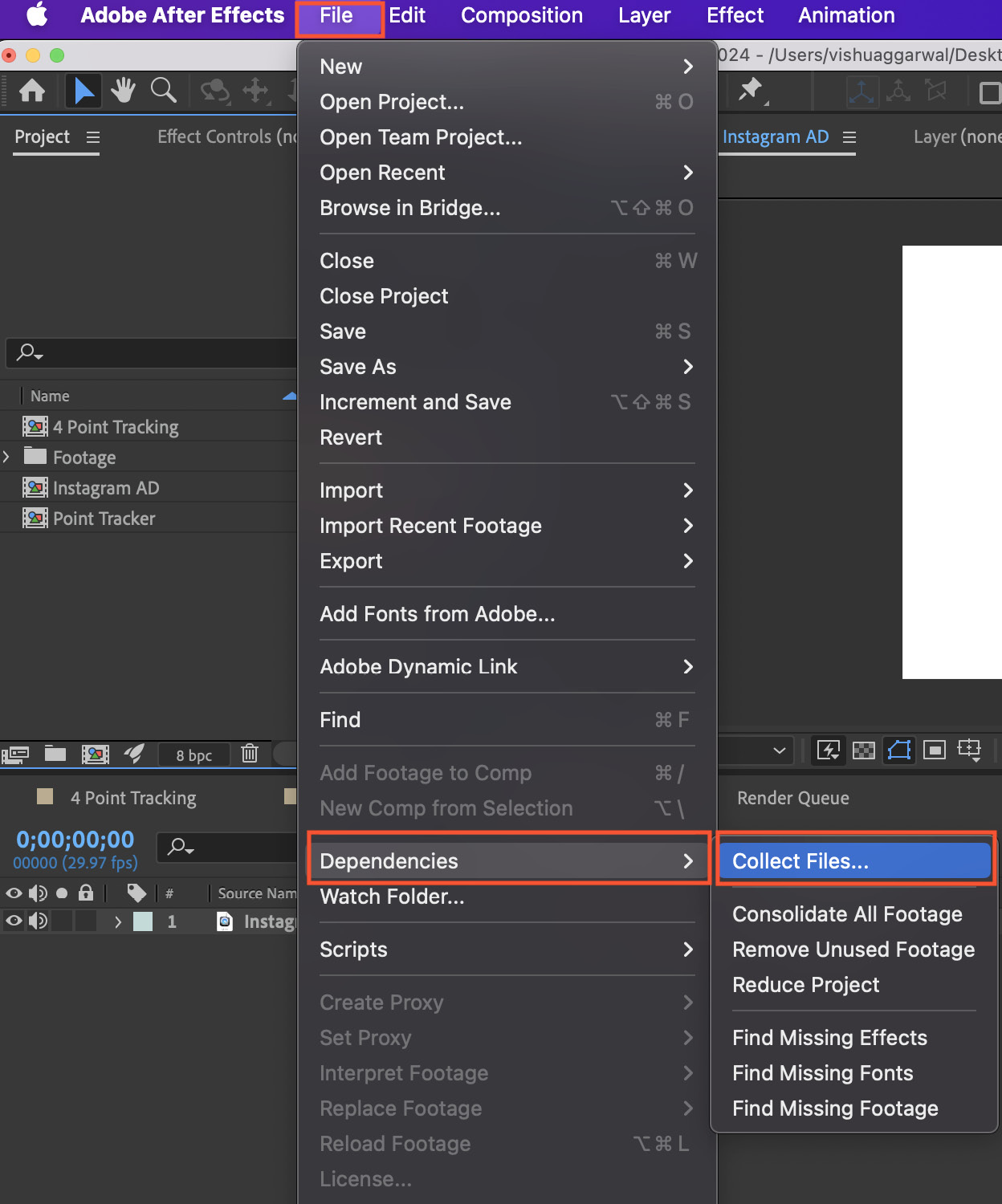
Figure 12.15: Collect Files… under the File menu
- In the open Collect Files dialog box, make sure that Collect Source Files is set to All.
Note
If you choose the Selected Comps option under Collected Source Files, then Collect Files will only collect the files of the selected compositions in the Project panel and save them, discarding the other compositions and their data from the new collected files project.
- Check the Reveal collected project in Finder when finished option if not already checked (if you are using Windows, this option will be displayed as...

























































