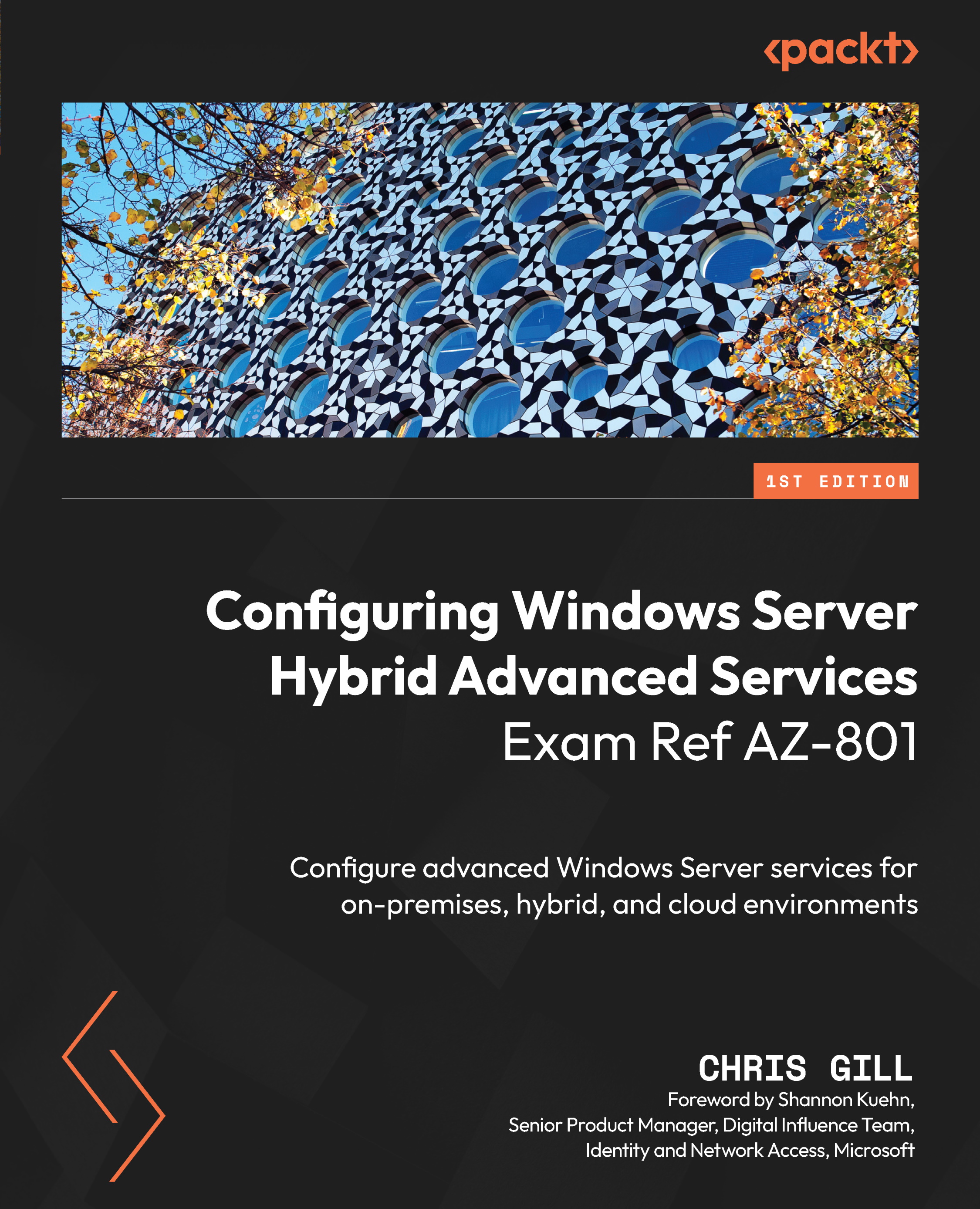Creating a Microsoft 365 trial subscription and free Azure account
Microsoft offers trial subscriptions for both Microsoft 365 and Microsoft Azure, and this is arguably one of the best ways to get hands-on experience with Microsoft products before implementing them in a customer or business environment. This also gives you the advantage of being more marketable and advances your career by giving you skillsets that prospective employers are seeking in an ever-evolving world.
To follow along with the labs and exercises in this book surrounding Microsoft 365 and Microsoft Azure, we must first establish a subscription to both Microsoft 365 and Microsoft Azure AD Premium to learn about the advanced enterprise-licensed features within the exam objectives. The following steps will help you create 30-day trials to help get you started:
- Navigate to https://www.microsoft.com/microsoft-365/enterprise/compare-office-365-plans and select the Try for free option under the Office 365 E5 licensing plan, as shown in the following screenshot:
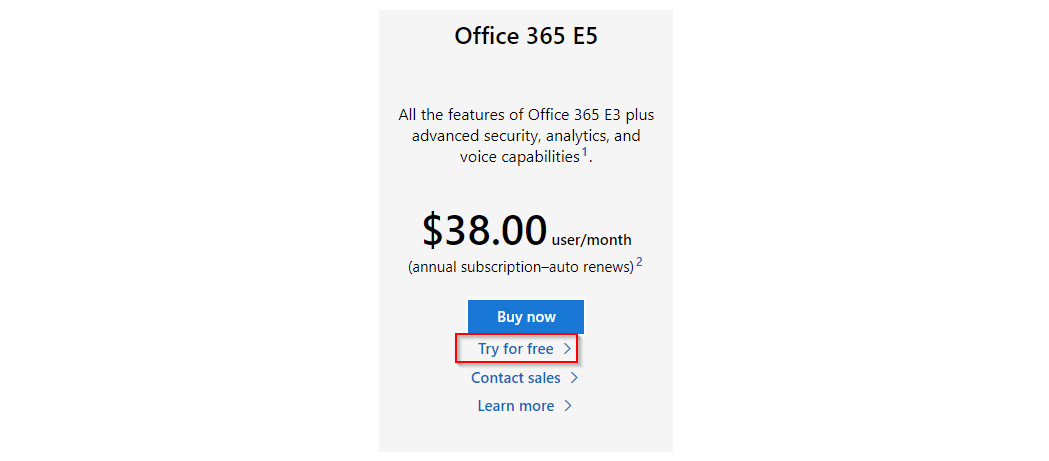
Figure 1.6 – Selecting an Office 365 E5 trial subscription
- Complete the walk-through to either create an account or utilize a different email address to create a free trial:
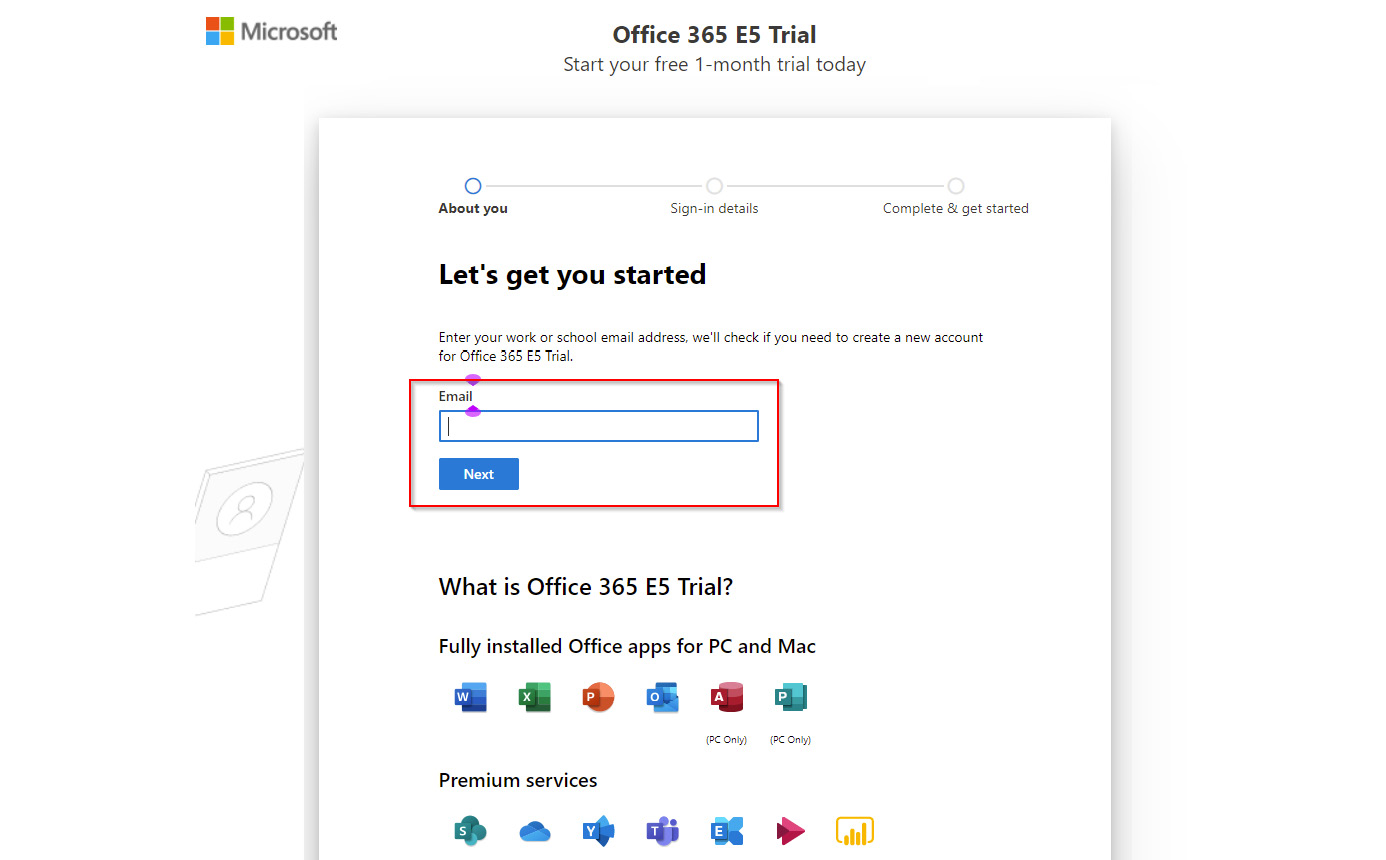
Figure 1.7 – Utilizing a new or existing account to establish a free trial
- Once you have completed all the necessary steps to create your new Microsoft 365 and Microsoft Azure tenant, you will have access to the initial Microsoft 365 services. We will need to complete additional steps for an additional license to gain all the Microsoft 365 and Microsoft Azure services necessary to follow along with this book and complete the exercises.
We will also need to access an Azure AD Premium license for all the advanced identity and security features that we are reviewing in the exam objectives and in this book. We will navigate to https://www.microsoft.com/microsoft-365/enterprise-mobility-security/compare-plans-and-pricing:
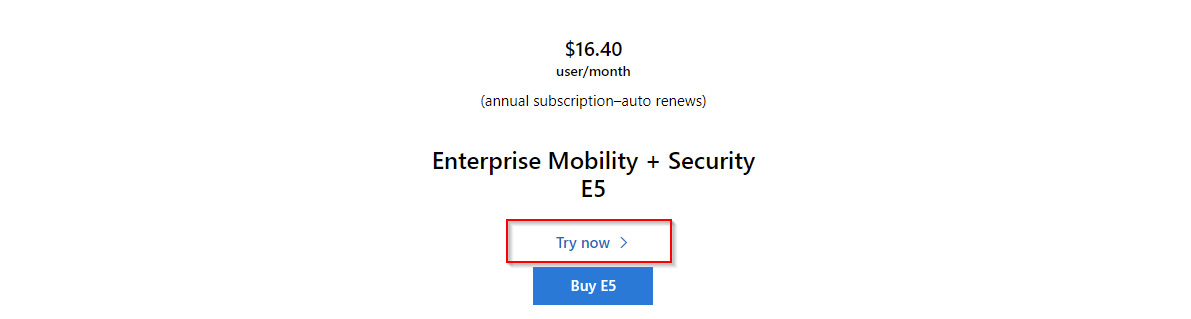
Figure 1.8 – Signing up for Enterprise Mobility + Security E5
- As we are adding this license to the Microsoft 365 E5 services we just set up, you will want to use the same email address that you used to establish the Office 365 E5 subscription in the following example:
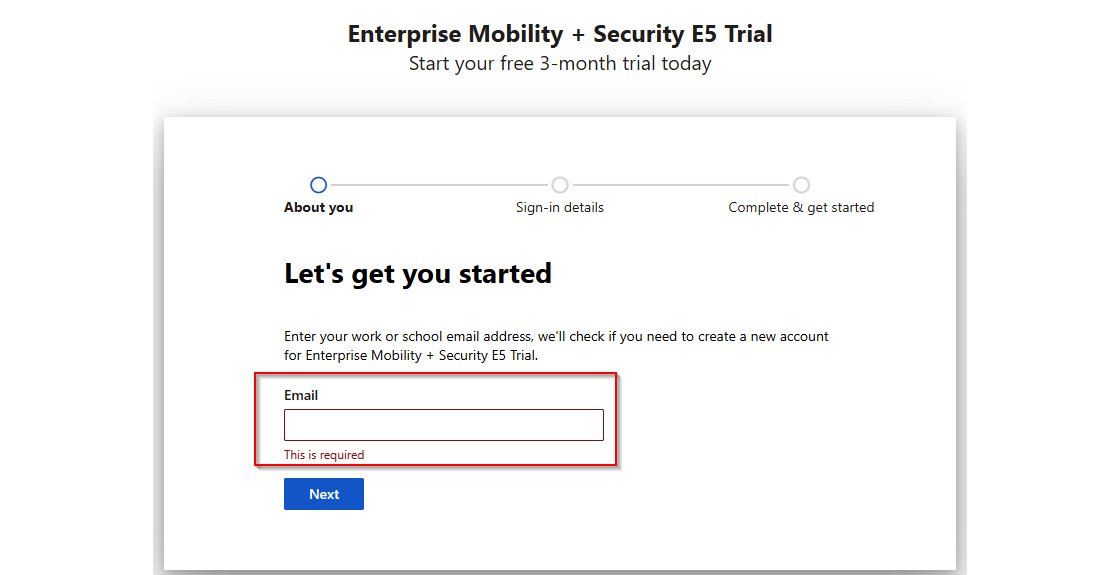
Figure 1.9 – Signing up for Enterprise Mobility + Security E5, continued
We now have all the Microsoft 365 and Microsoft Azure services necessary to follow along with this book and complete the exercises. The next section will provide steps to build out a local Hyper-V lab so that we have everything we need for our hands-on experience and exam preparation based on the exam objectives.