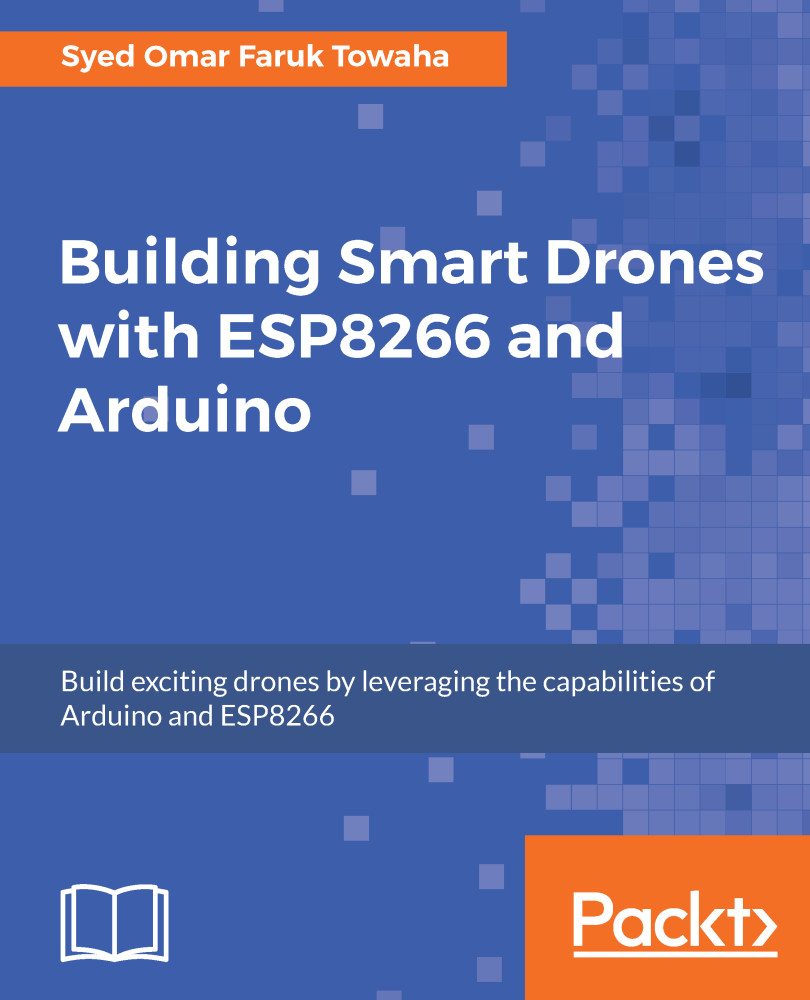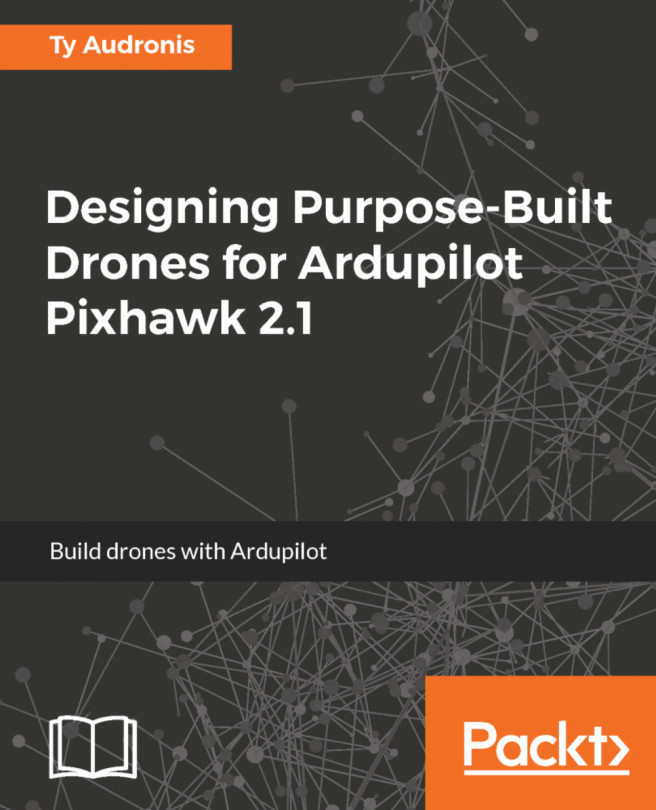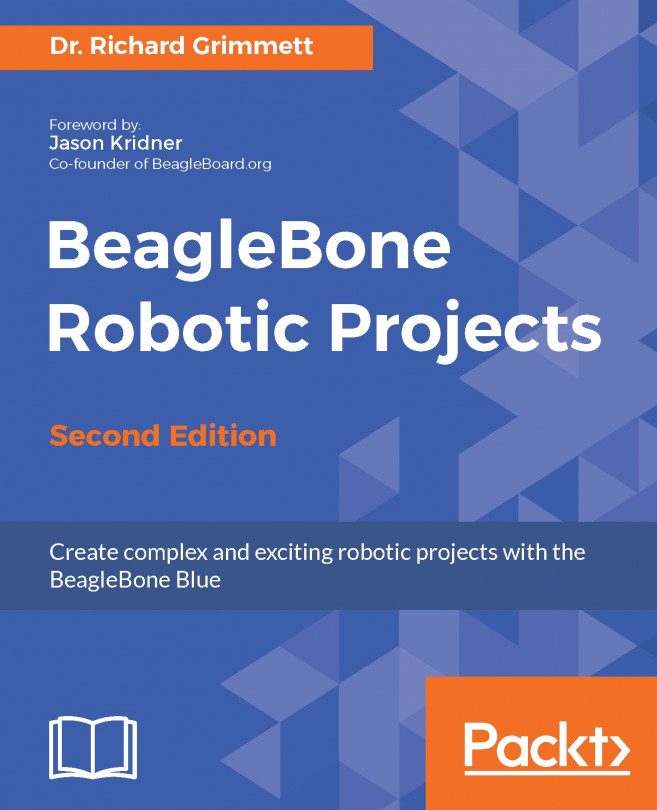In this section we will ship or drop a package to a destination by our drone. This is a tricky part in the Mission Planner software. There is no direct way to do it. We can modify the camera shutter button to drop a package from our drone. We need to connect a servo motor with ArduPilot, and we will trigger a signal to the channel we connect and move the servo. If we have a placeholder connected to our servo, we can drop the package from the placeholder by triggering the servo from our remote or the Mission Planner software.
Let's connect the servo motor first. For our quadcopter, we have used one-four output channels of ArduPilot. On any other channel, we will connect a servo, as shown in the following picture:

- Now, go to the initial setup of the Mission Planner software, and from Optional Hardware, select Camera Gimbal. At the bottom you...