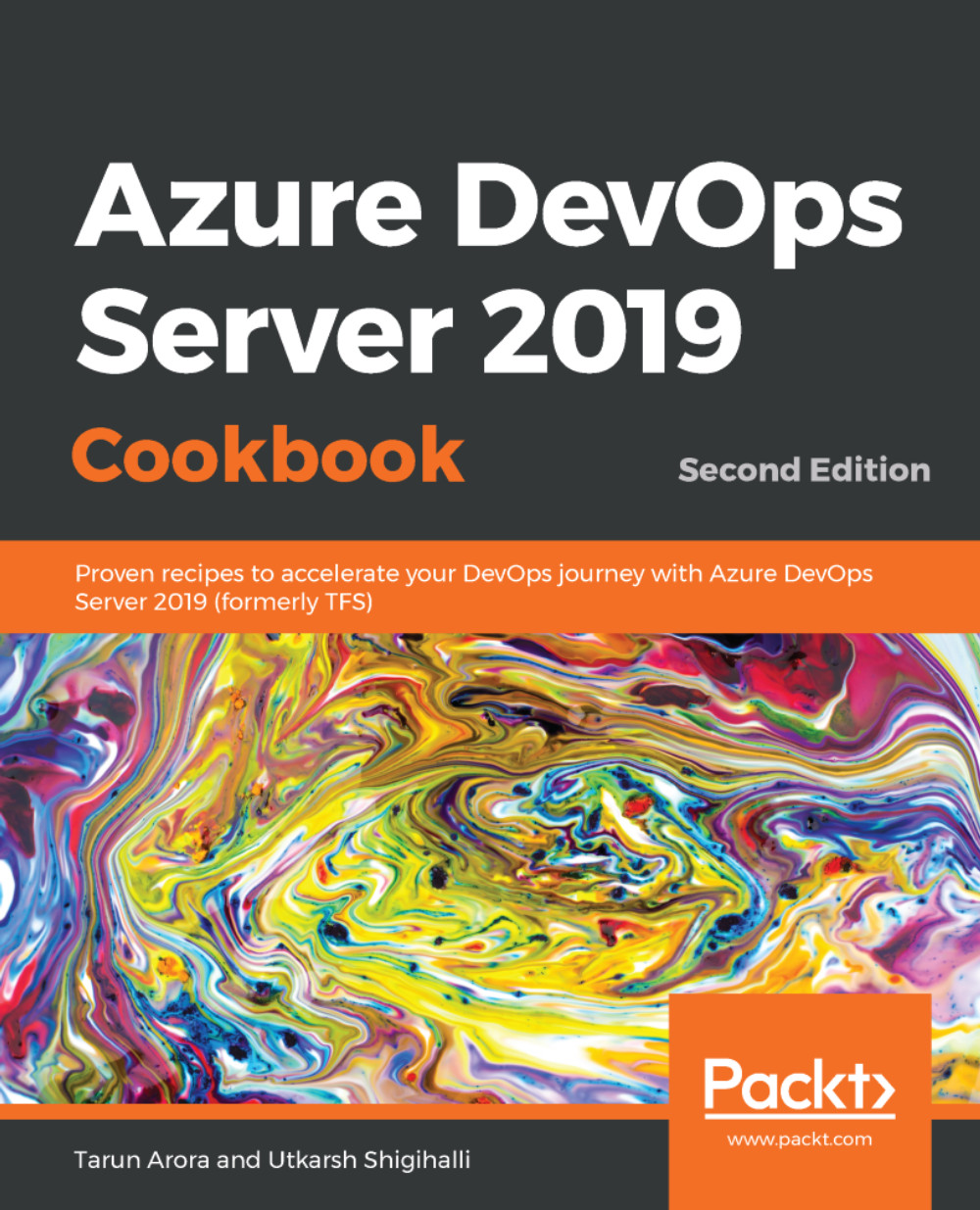Azure DevOps Server provides a set of integrated tools that allow teams to effectively manage the life cycle of their software project. The team in Azure DevOps Server is encapsulated within the container of a team project. A team project is a logical container that's used to isolate all tools and artifacts associated with a software application in a single namespace.
The conceptual boundary that was introduced through the team project eliminates the problem of having access to unrelated artifacts such as code, work items, or release information that isn't relevant to your application's development. Related team projects can be grouped together into a team project collection. Team project collections can be used to introduce a physical separation between a group of related team projects by hosting them in separate databases.
An instance of Azure DevOps Server is capable of supporting multiple team project collections, and each team project collection can internally host multiple team projects. A team project can house multiple teams. As illustrated in the following diagram, the process template is scoped at the team project level. Multiple team projects in a team project collection can use different process templates; however, multiple teams within a single team project will need to use the same process. Teams, however, have autonomy on the level of the backlogs they choose and the workflows on the Kanban board. The delivery framework of choice is applied through the Process Template, which, in turn, applies the delivery framework-specific terminology, artifacts, and workflows to the team project and all teams within the team project:

The process template defines the set of work item types, queries, and reports that can be used to plan and track the project. In this recipe, we'll learn how to create a new Team Project using the Scrum template.