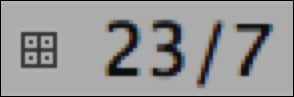Definition of a Group Clip
First, I think it’s good to know that you can edit with a Group Clip without using MultiCamera Mode. MultiCamera Mode editing gives you some additional editing abilities, but is not required to edit a Group Clip.
A Group Clip is a single clip that you create from multiple Master Clips and/or Subclips. During the process of creating Group Clips (referred to as Grouping), you instruct Avid Media Composer how to sync the clips. Examples of syncing methods include a common Mark In point on all the clips, or matching timecode on all the clips.
A Group Clip is able to Link to (you could also say point to, or refer to) up to 99 Master Clips and/or Subclips at one time. For example, let’s say you’re editing a sit-down interview with one Interviewer and two people being interviewed (the Subjects) which was shot with four cameras, and the recording was continuous on all the cameras for the entire duration of a 45-minute interview. Each of the four cameras would produce one Master Clip (each about 45-minutes long) which you would then combine into a single Group Clip. In the end, that one single Group Clip would link to/refer to all four Master Clips (camera angles) at the same time:
Camera A: Interviewer
Camera B: Interview Subject 1
Camera C: Interview Subject 2
Camera D: Roams between a Two-Shot of the Interview Subjects and a Wide-Shot that includes both the Interviewer and the Subjects
The benefits of editing with Group Clips include:
Having all the different camera angles contained in one clip means that it will only have to occupy one video track in your Timeline (the alternative is discussed later in the Editing multiple camera angles without Group Clips recipe)
You can quickly and easily change video angles from one to another, and/or from one audio source to another (the various methods are discussed in the chapter about Group Clips and MultiCamera Mode)
The duration of the Group Clip is dictated by the longest clip in the Group. That means that while editing, if you change to (also known as Switch to) one of the camera angles (that is, Master Clips) at a point in time when that clip does not have any video (for example, at the beginning or end of a Group Clip), Media Composer will display black.
The icon for a Group Clip is a square that is divided into four parts. This symbol is inspired by the four-image display, known as the Quad Display which is frequently used when editing with Group Clips. This icon is pictured in the next screenshot: