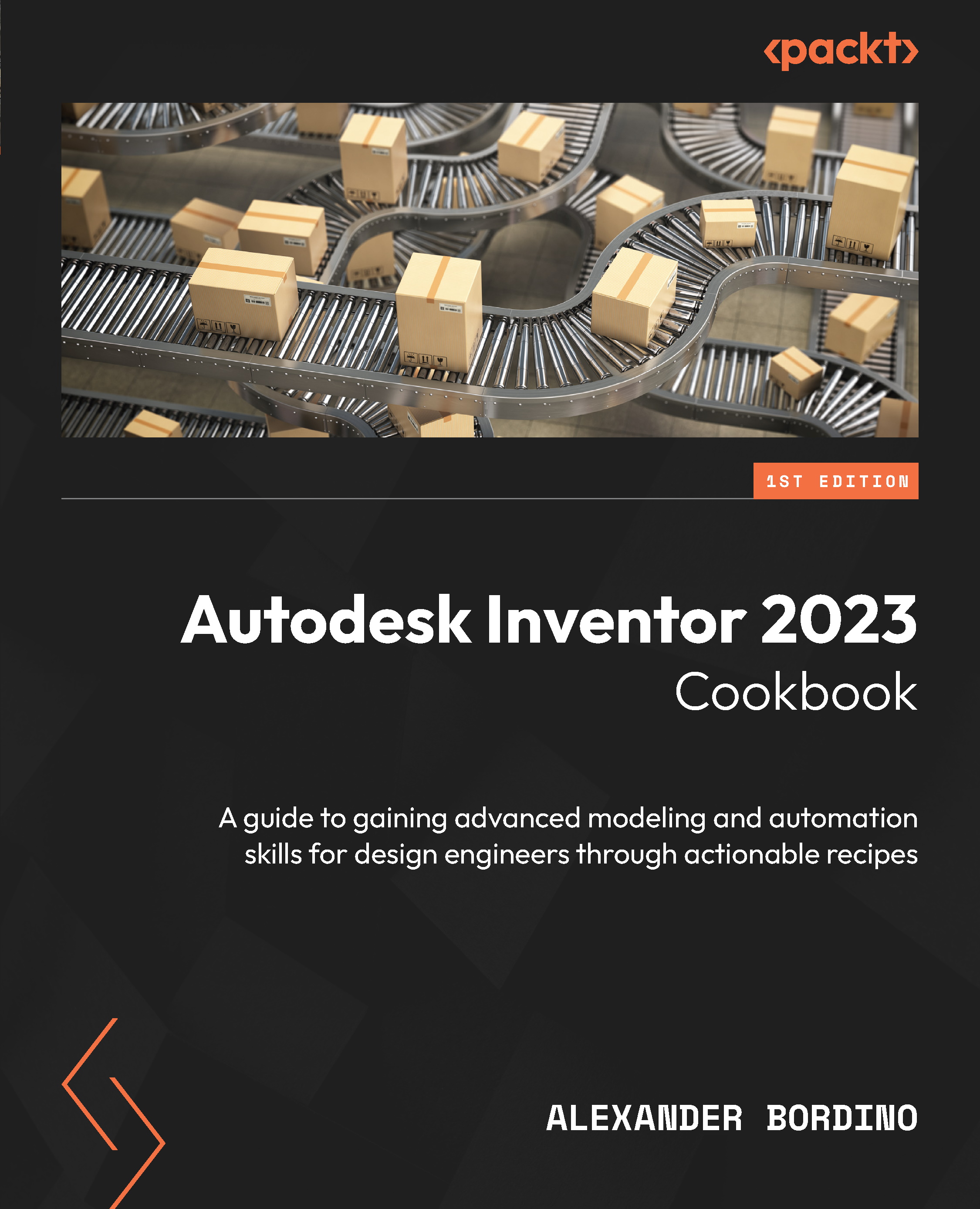Applying Joints in assemblies
The Joint command is an alternative to the Constrain command that enables you to define an assembly, with a specified and allowable amount of movement. Joints are selected from a pre-defined list of possible connections and then placed directly onto a model, as constraints are.
The process for assigning a joint to a component is as follows:
- First, the Joint command is selected.
- The Joint type is then selected.
- References on the component are selected.
- The limits of movement are defined.
- The Joint is complete. Once completed, Joints can be flexed or edited to suit.
The types of Joints that you have within Inventor are as follows:
Figure 6.33: The Joint command in the assembly environment
- Automatic: This is the default Joint that is selected upon launching the command. This type of Joint enables Inventor to assume the type of Joint connection to create, based on the references picked. If the...