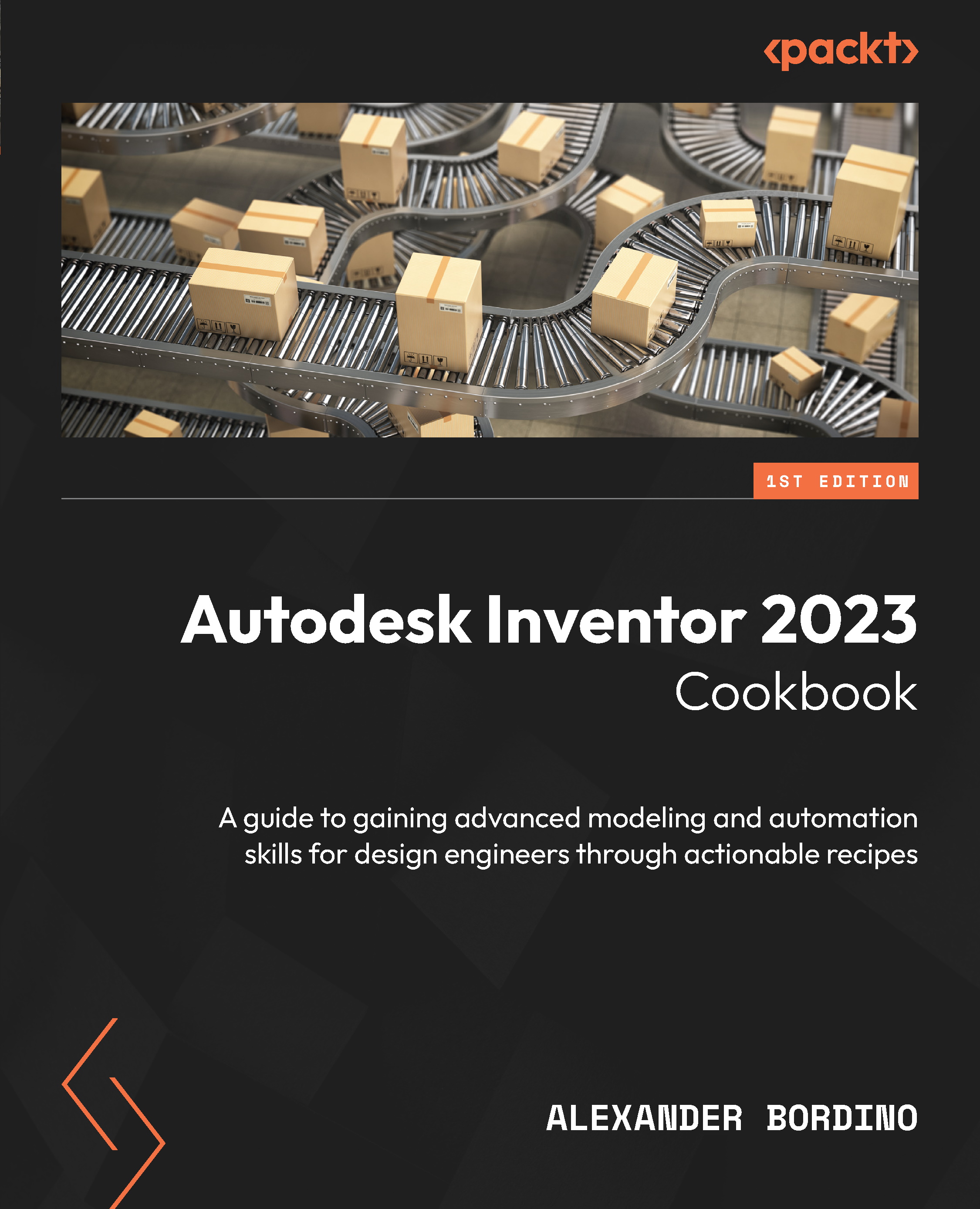Drawing enhancements
This section details drawing enhancements that have been made to version 2023.
Detail View drawing enhancement
When a Detail Drawing View is placed, selecting Edit Detail Properties on an existing detail section enables you to change the detail view Fence Shape option to either Circular or Rectangular, as shown here:
Figure 13.19: Detail View Fence Shape options
Figure 13.9 shows the Detail View Fence Shape options.
Model state name within drawing labels
You can now configure view labels to display a model state name in drawing views. If edits are made to the Model State, these are reflected in the view labels.
Within the Overlay View for parts, you can now also select the required model state to be shown in the view as shown here:
Figure 13.20: Model state name within drawing labels
In Figure 13.20, under the Property section of the Format Text box, you can see MODEL STATE is selected.