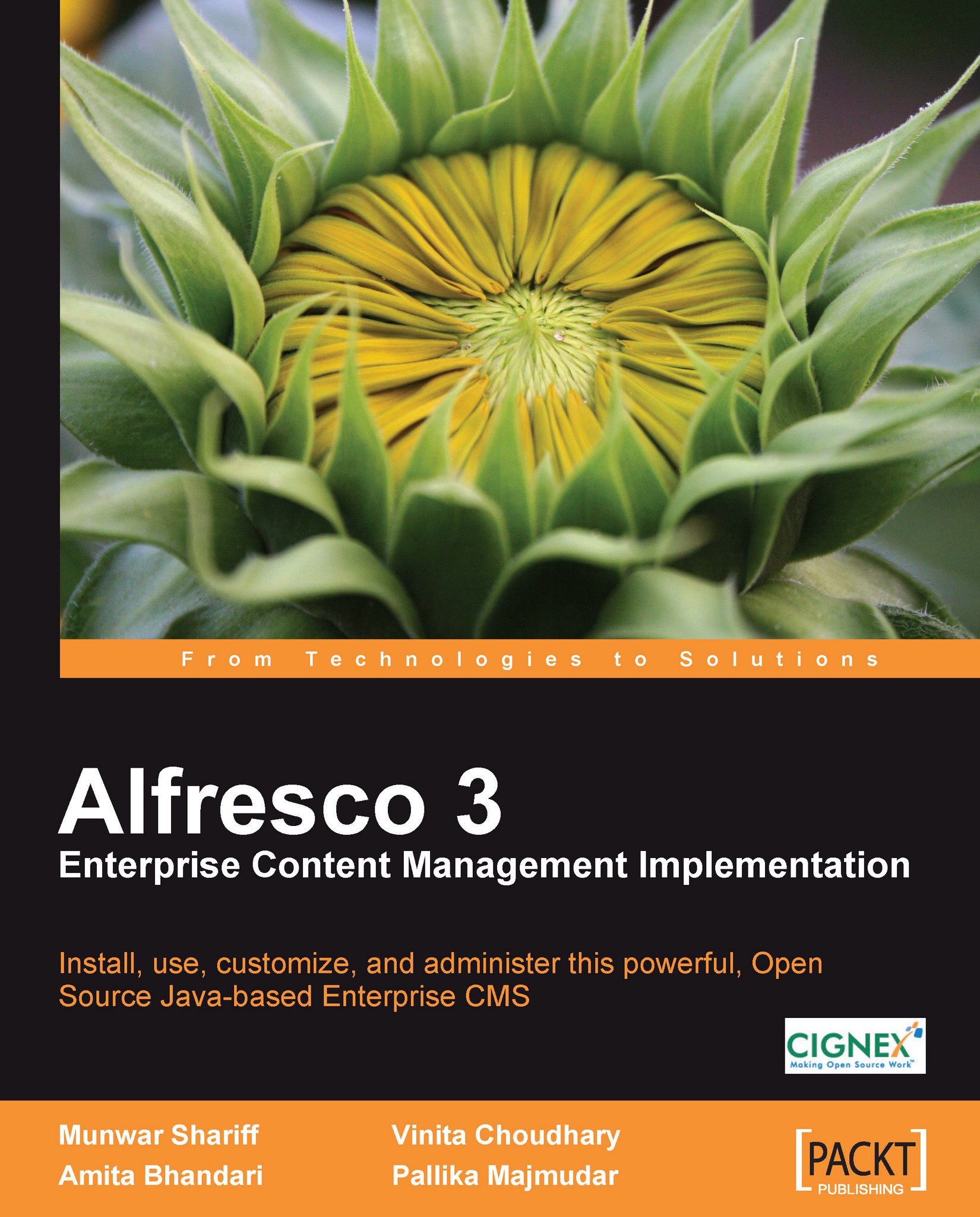Getting started with content creation
The remaining chapters of the book cover the content creation, management, and delivery aspects of Alfresco in detail. In this section, you will be introduced to the key terminology, and you will get a basic understanding of content creation in Alfresco.
Create space
Alfresco space is a folder with additional properties such as business rules and security. Similar to a folder, a space can hold subspaces and any type of content. To create a space within a space, click on the Create icon in the header, and then click on the Create Space link as shown in the following screenshot:

The Create Space wizard will be displayed as shown in the following screenshot. Name is a mandatory property (as you can notice a small star next to the label), whereas Title and Description are the optional properties. You can also associate an icon with this space. Fill up the information and click on the Create Space button to create the space.
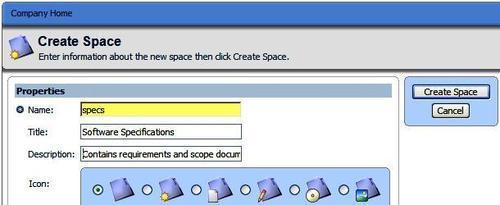
Each space supports various actions...