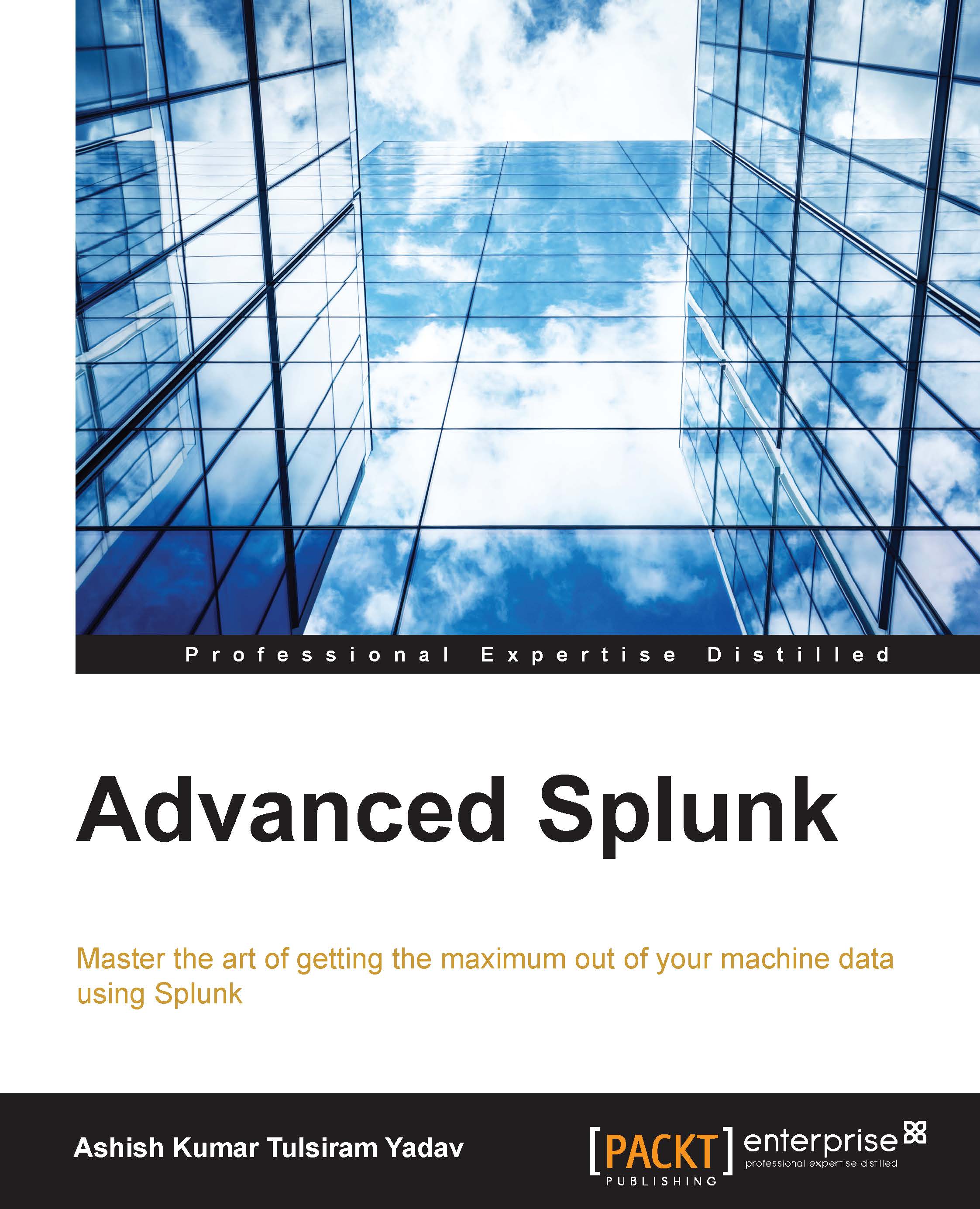Search parallelization
Once the data is boarded on Splunk, a search is used to create analytics over the indexed data. Here, the faster the search results produced, the more the real-time results will be. Search parallelization is the easiest and most efficient way to speed up transforming searches by adding additional search pipelines on each indexer. This helps in processing of multiple buckets at the same time. Search parallelization can also enable acceleration for a transforming search when saved as a report or report-based dashboard panel.
Pipeline parallelization
Underutilized indexers and resources provide us with opportunities to execute multiple search pipelines. Since there is no sharing of states, there exists no dependency across search pipelines among each other. Though underutilized indexers are candidates for search pipeline parallelization, it is always advised not to enable pipeline parallelization if indexers are fully utilized and don't have the bandwidth to handle more processes.
The following figure depicts that search parallelization searches are designed to search and return event data by bucket instead of time. More the search pipelines added, more the search buckets are processed simultaneously, thus increasing the speed of returning the search results. The data between different pipelines is not shared at all. Each pipeline services a single target search bucket and then processes it to send out the search results.

The default value of batch_search_max_pipeline is 1, and the maximum recommended value is 2.
Now, we'll discuss how to configure batch search in a parallel mode. To configure a batch search in a parallel mode, modify the limits.conf file located at $SPLUNK_HOME\etc\system\local as:
[search] batch_search_max_pipeline = 2
Note
Note that the value should be increased in multiples of 2.
This increases the number of threads and thus improves the search performance in terms of retrieving search results.
The search scheduler
There have been tremendous improvements in the search scheduler in Splunk 6.3 to improve the search performance and for proper and efficient resource utilization. The following two important improvements were introduced in Splunk 6.3 that reduces lags and fewer skipped searches:
- Priority scoring: Earlier versions of Splunk had simple, single-term priority scoring that resulted in a lag in a saved search, skipping, and could also result in starvation under CPU constraint. Thus, Splunk introduced priority scoring in Splunk 6.3 with better, multi-term priority scoring that mitigates the problem and improves performance by 25 percent.
- Schedule window: In earlier versions of Splunk, a scheduler was not able to distinguish between searches that should run at a specific time (such as cron) from those that don't have to. This resulted into skipping of those searches from being run. So, Splunk 6.3 was featured with a schedule window for searches that don't have to run at a specific time.
We'll learn how to configure the search scheduler next. Modify the limits.conf file located at $SPLUNK_HOME\etc\system\local as follows:
[scheduler] #The ratio of jobs that scheduler can use versus the manual/dashboard jobs. Below settings applies 50% quota for scheduler. Max_searches_perc = 50 # allow value to be 80 anytime on weekends. Max_searches_perc.1 = 80 Maxx_searches_perc.1.when = ****0,6 # Allow value to be 60 between midnight and 5 am. Max_searches_perc.2 = 60 Max_searches_perc.2.when = * 0-5 ***
Summary parallelization
The sequential nature of building summary data for data models and saved reports is very slow, and hence, the summary building process has been parallelized in Splunk 6.3.
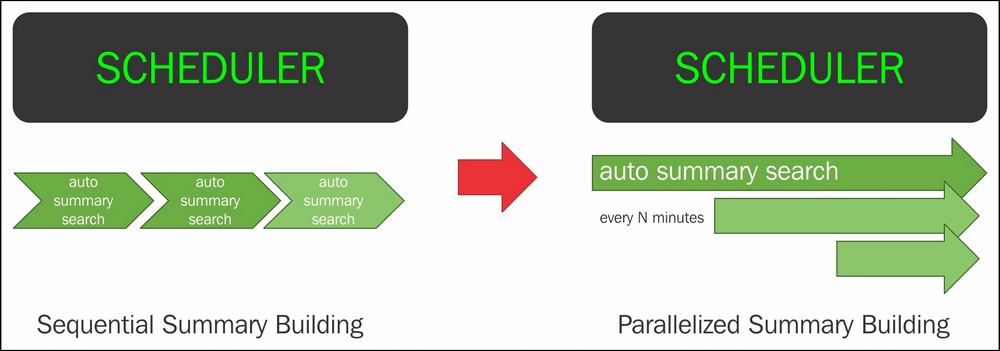
As shown in the preceding figure, in the earlier versions of Splunk, the scheduler summary building was sequential. Because of this, one after the other, there was a performance bottleneck. Now, the summary building process has been parallelized, resulting into faster and efficient summary building.
Now we're going to configure summary parallelization. Modify the savedsearches.conf file located at $SPLUNK_HOME\etc\system\local as follows:
[default] Auto_summarize.max_concurrent = 3
Then, modify the datamodels.conf file located at $SPLUNK_HOME\etc\system\local as follows:
[default] Acceleration.max_concurrent = 2