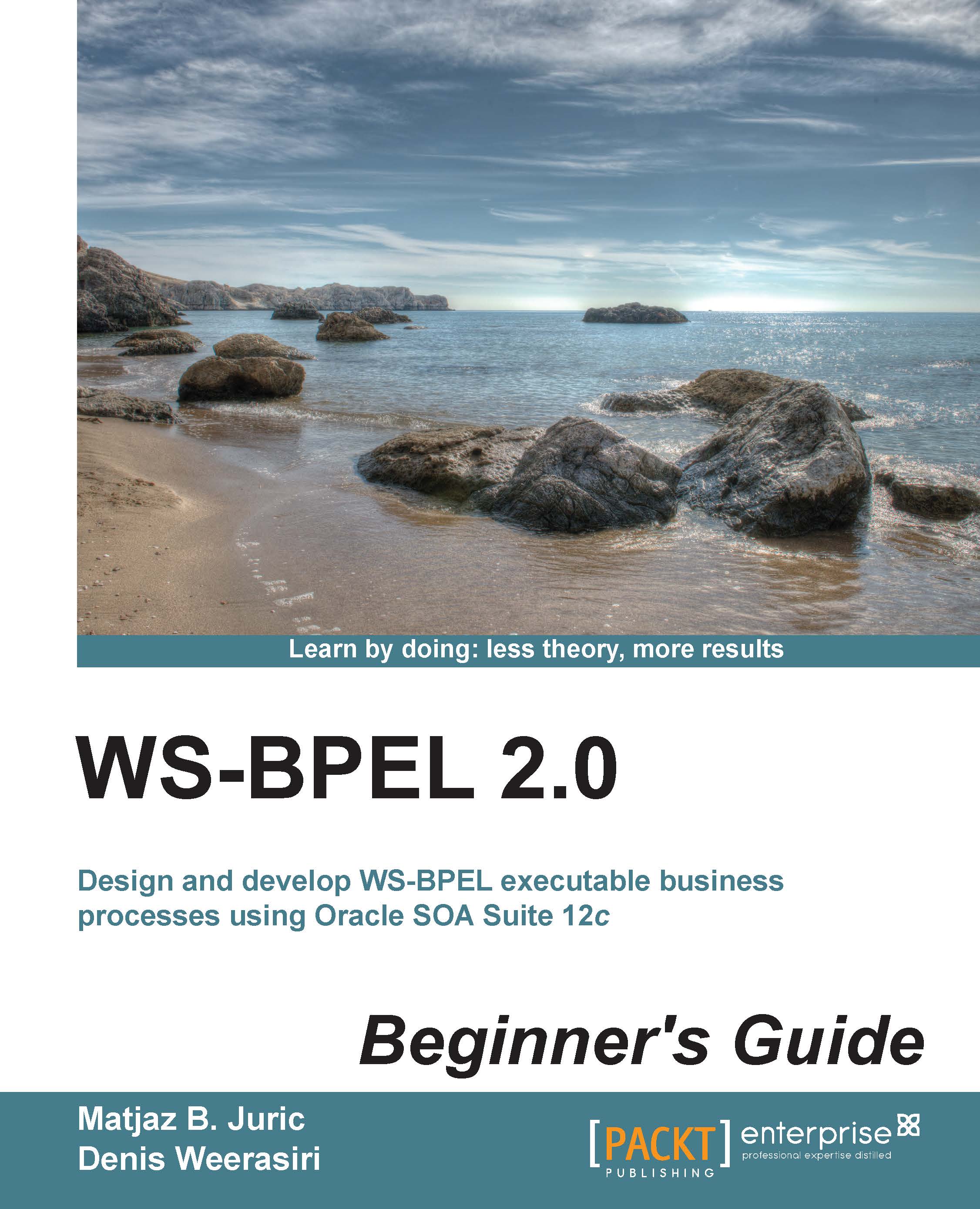Time for action – developing an event-driven book shelving BPEL process
To develop the event-driven book shelving BPEL process, we will go to the composite view. We will carry out the following steps:
- Drag-and-drop the BPEL Process service component from the right-hand side toolbar to the composite components area. We will do this the same way as in the previous examples in this book.
- The Create BPEL Process dialog box will open. We will select the BPEL 2.0 Specification, type
BookShelvingBPELfor the Name of the process, and specify the namespace ashttp://packtpub.com/Bookstore/BookShelvingBPEL. Then, we will select Subscribe to Events from the drop-down list for the Template:
- Next, we will need to specify the event to which our BPEL process will be subscribed. We will select the green plus sign and the Event Chooser dialog window will open. Here, we will simply select the
BookshelfEventbusiness event:
- After clicking on the OK button, we should see the following screenshot:

Note
For...