Setting file permissions
WiX allows you to set the permissions that Windows users and groups have to the files that you install. You can see these permissions by right-clicking on a file and selecting the Security tab. On Windows XP, you may have to configure your system so that this tab is visible. In Windows Explorer, open the folder that you want to configure and go to Tools | Folder Options | View. Then, uncheck the box that says Use simple file sharing. Here's an example of the Security tab on a file:
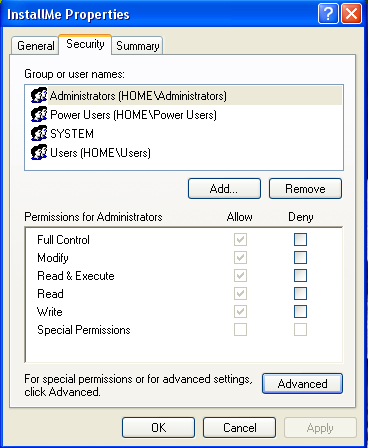
To set the permissions for a file that you're installing, nest a PermissionEx element inside the corresponding File element. This element, which is available from the WixUtilExtension, has various attributes that can be used to define file permissions. Before you can use it, you'll need to add a reference to WixUtilExtension.dll in your project. Go to Add Reference in the Solution Explorer, navigate to the WiX bin directory, and select the assembly. Next, add the following namespace to...























































