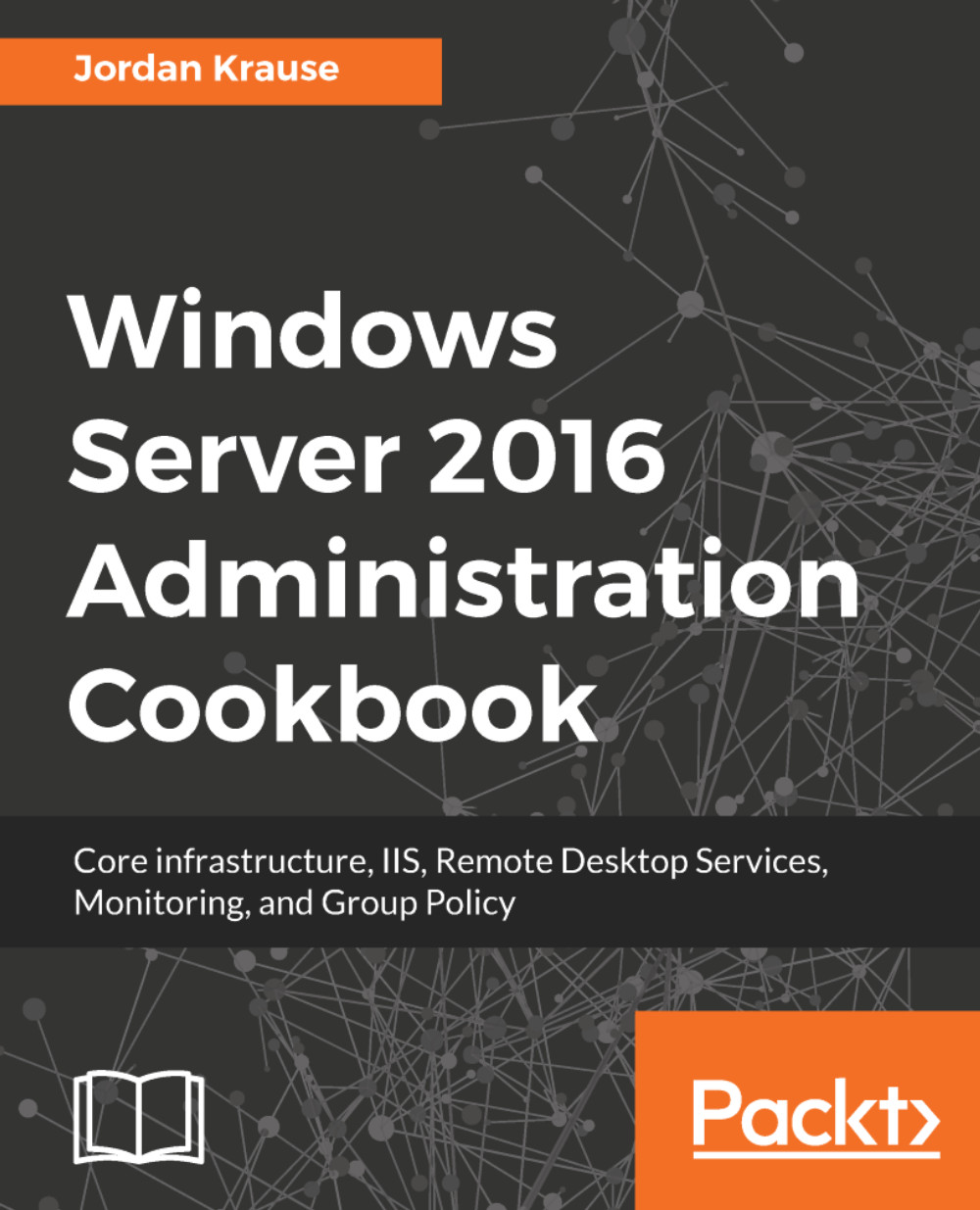To say that the Windows operating system can be manipulated by PowerShell is a gross understatement. They are fully intertwined, and PowerShell can be useful for so many tasks on your servers. However, the ability to run PowerShell scripts is disabled by default on many machines. The first stumbling block that many new PowerShell administrators bump into is the Execution Policy. It's quite simple: in order to allow PowerShell scripts to run on your server, the Execution Policy must be adjusted to allow that to happen. Let's introduce our first task in PowerShell by using some commands in this recipe that will set this policy for us.
This is also a good introduction to the idea of the verb-noun syntax that PowerShell utilizes. For example, we are going to make use of cmdlets called Get-ExecutionPolicy and Set-ExecutionPolicy. The Get-(parameter name) and Set-(parameter name) cmdlets are very common across all facets of cmdlets available in PowerShell. Wrap your mind around this verb-noun syntax and you will be well on your way to figuring out PowerShell on your machines.