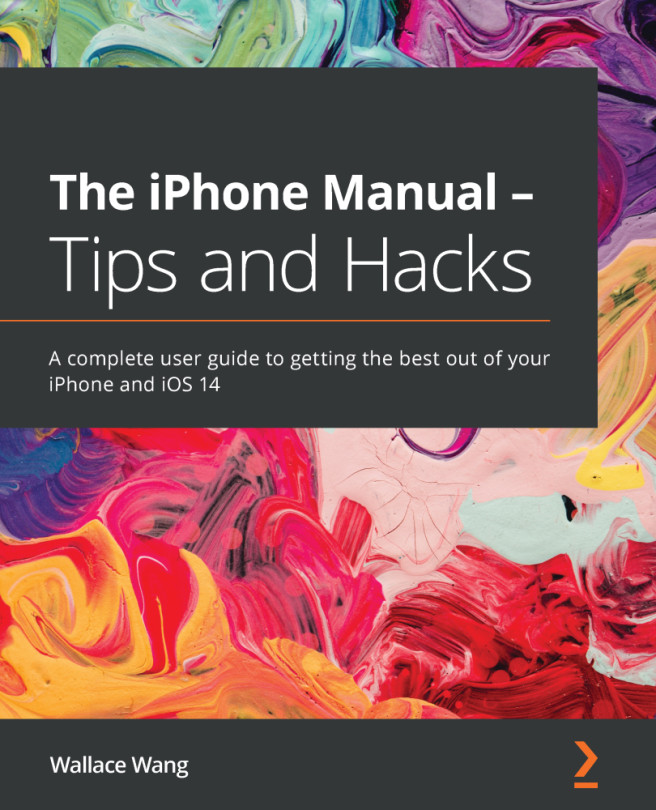In this section, you will learn how to verify an item's ownership and permissions and manage access and ownership to customize permissions according to your specific needs. The topics we will cover are the following:
- Verifying an item's ownership and permissions
- Changing an item's ownership and permissions
- Ownership in non-system volumes
- Granting and changing permissions
- Deleting permissions
- Permission customization examples
Let's begin by learning how to verify an item's ownership and permissions.
Verifying an item's ownership and permissions
In macOS, the Finder is the tool that lets you verify an item's ownership and level of permissions. It does this by displaying a secondary window called the Info or Inspector window, shown in Figure 7.1, which allows you to inspect the information regarding an item's owner, the groups it belongs to, and the permissions granted. The Info window provides a lot of information about...