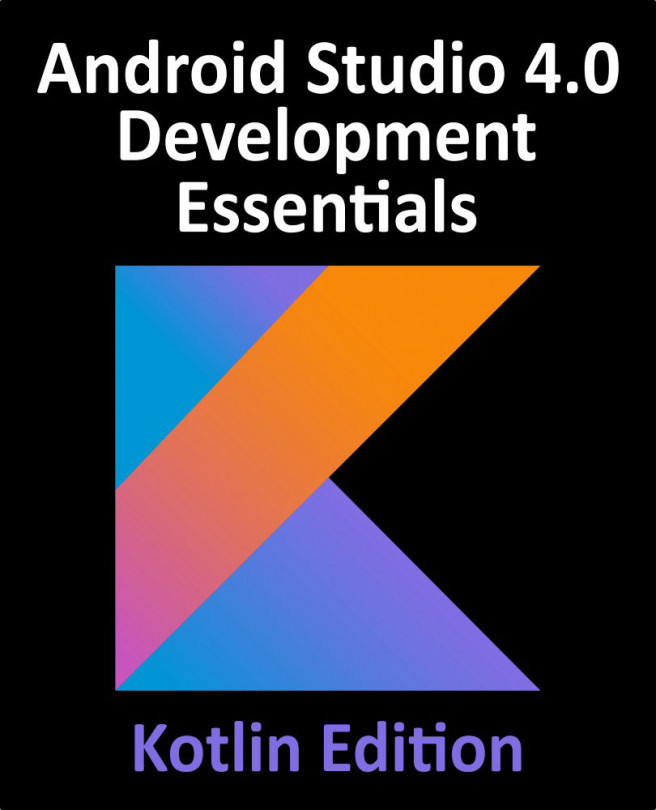4.6 Working with Playground Pages
A playground can consist of multiple pages, with each page containing its own code, resources and rich text comments. So far, the playground used in this chapter contains a single page. Add an additional page to the playground now by selecting the LearnSwift entry at the top of the Navigator panel, right-clicking and selecting the New Playground Page menu option. If the Navigator panel is not currently visible, click the button indicated by the left-most arrow in Figure 4-1 above to display it. Note that two pages are now listed in the Navigator named “Untitled Page” and “Untitled Page 2”. Select and then click a second time on the “Untitled Page 2” entry so that the name becomes editable and change the name to SwiftUI Example as outlined in Figure 4-13:
Figure 4-13
Note that the newly added page has Markup links which, when clicked, navigate to the previous or next page in the playground.