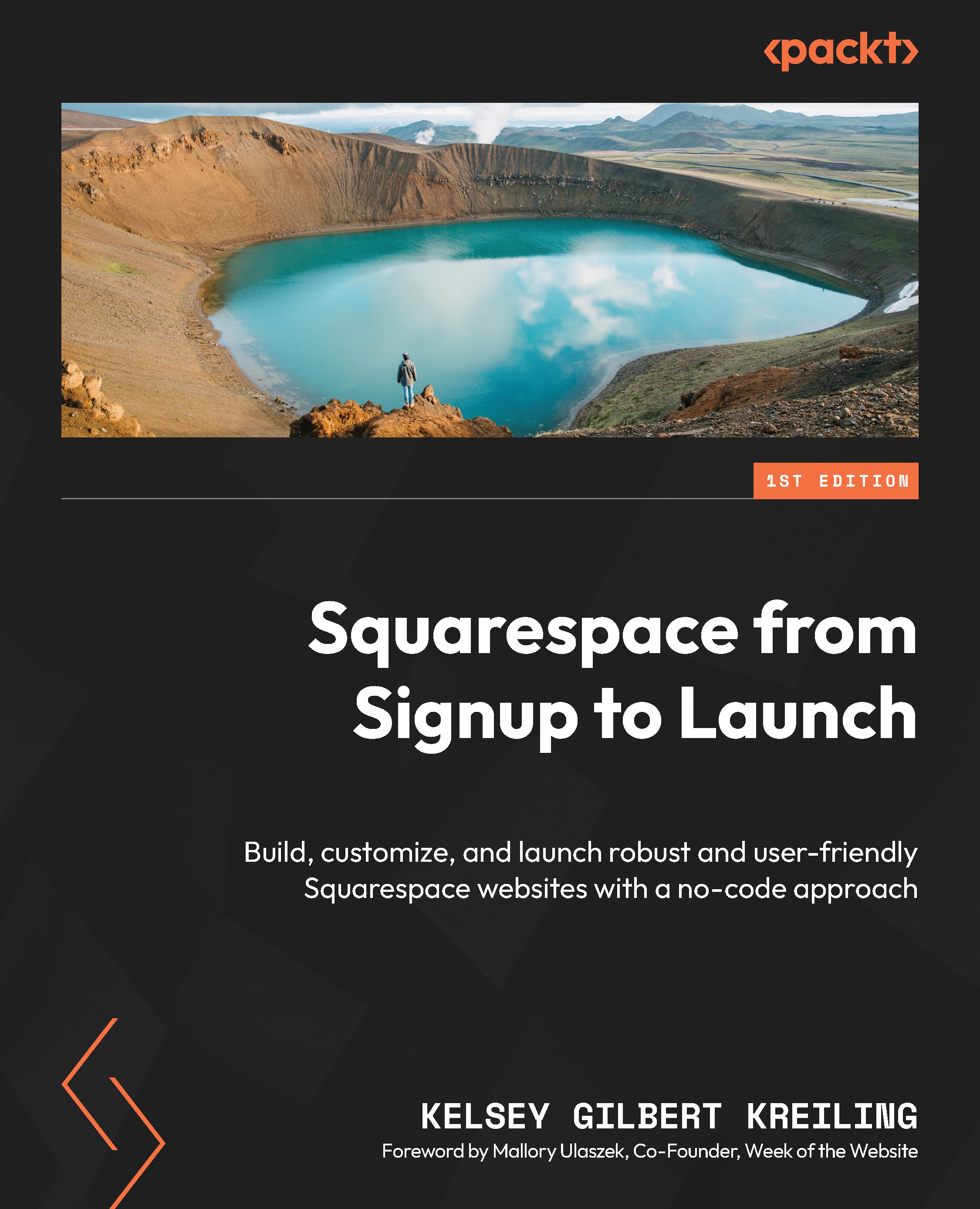Connect to other calendars
Now that you’ve configured your calendar, set up your appointment types, and added a booking to your website, an important last step is to connect your Acuity Scheduling to your other calendars. Connecting your calendars will ensure that you won’t struggle with overbooking. When you have other appointments booked in your connected calendars, those times will be unavailable for booking. This is a great way to confirm that clients only select times when you are actually available.
Begin by selecting the final step in your onboarding task list, followed by the Sync with Other Calendars menu item under Business Settings on the main Scheduling menu.
You’ll be able to follow the onscreen instructions to log in and connect your Acuity calendar with other calendar tools, such as Google Calendar, iCloud, Outlook Office 365, Outlook Exchange, Outlook.com, or one-way Calendar Sync.