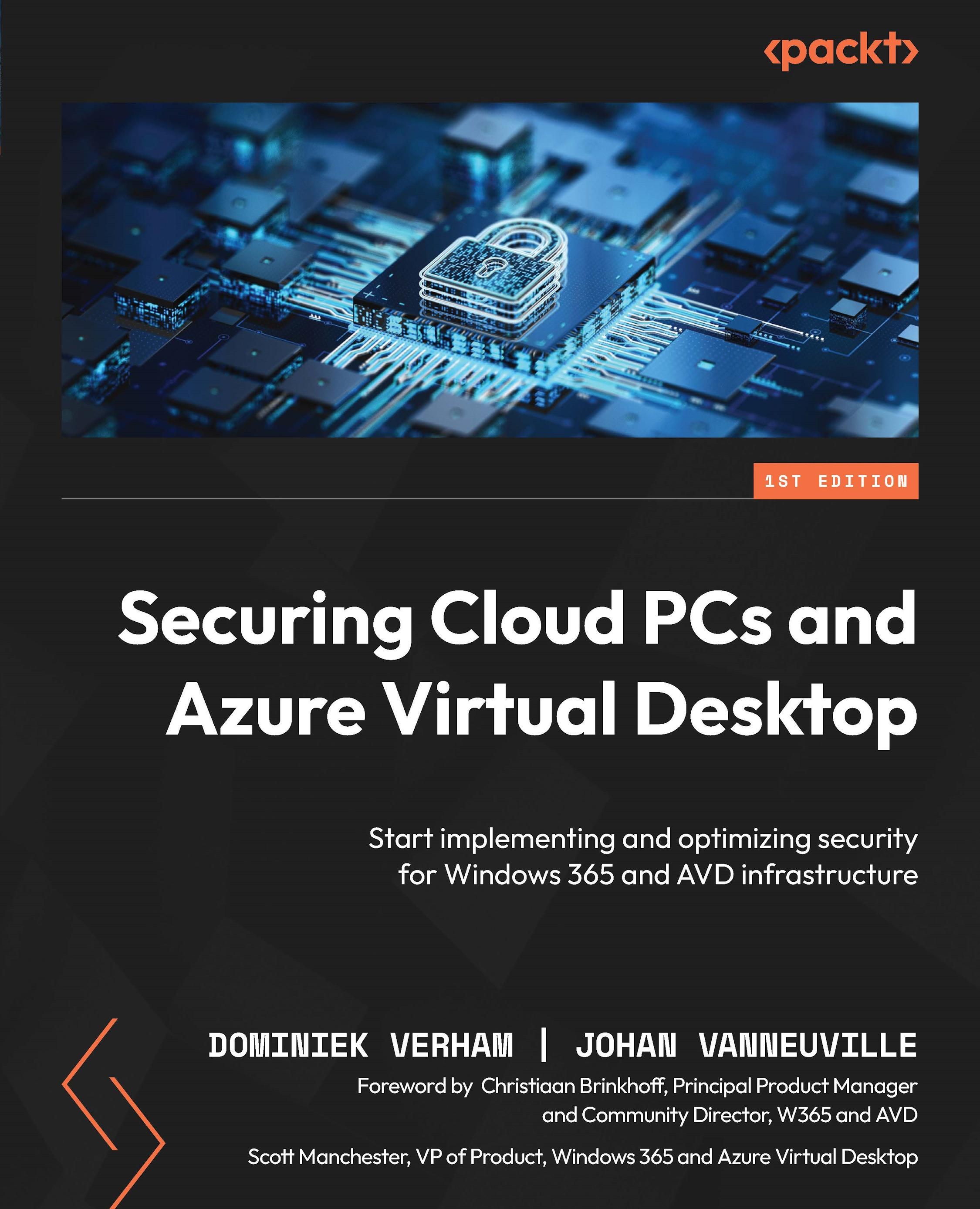Restoring an FSLogix profile
In the previous section, you have learned how to configure the backup for the storage account where the FSLogix profiles are located. In case of an issue, the backup can be restored to either the full file share or from an individual profile. Let’s see how to do this:
- Go to Backup center > Backup instances > Select storage account and file share > File Recovery.
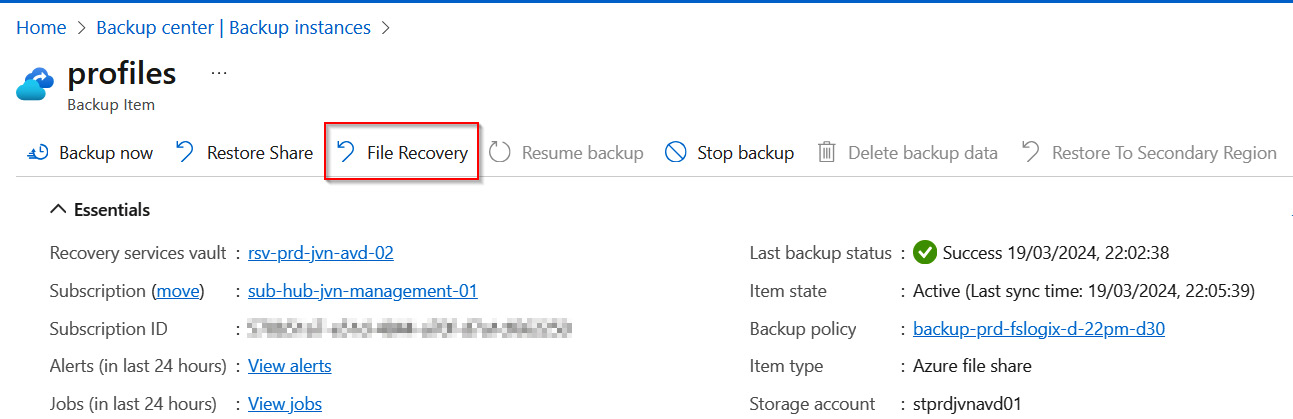
Figure 10.33 – Restoring FSLogix
- Now, the IT admin needs to select the restore point and whether to restore at the original location or an alternate location. Using the Add File button, the IT admin can select the FSLogix profile and the
.vhdfile from the impacted user. When done, they need to press Select and Restore.
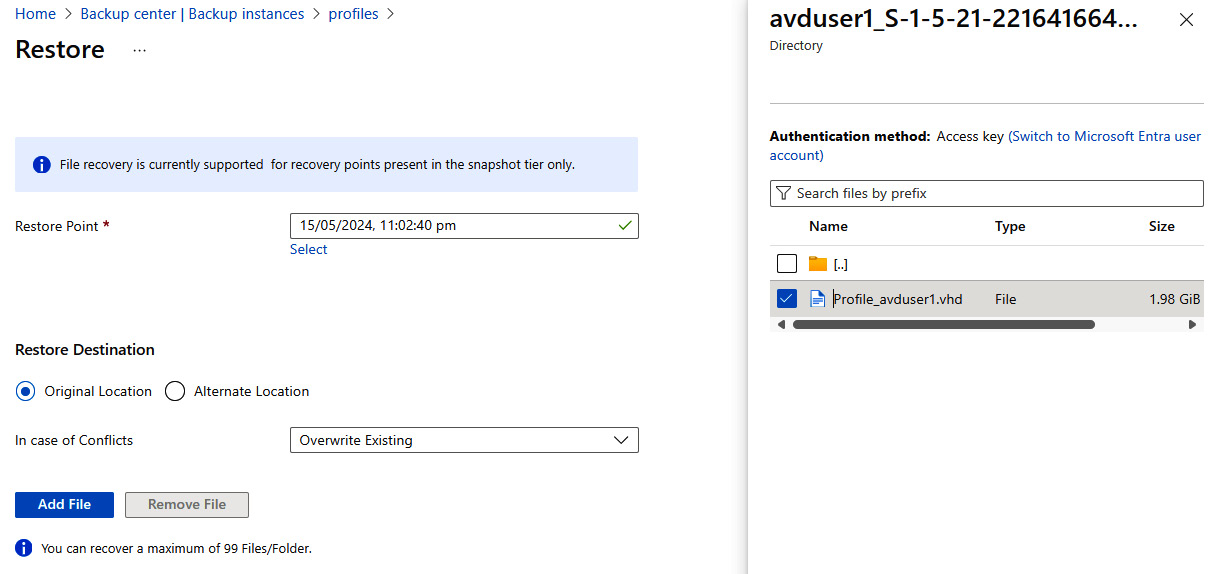
Figure 10.34 – Selecting the restore point for .vhd file
This concludes the section about securing AVD with the help of Azure Backup. We will now learn how private endpoints...