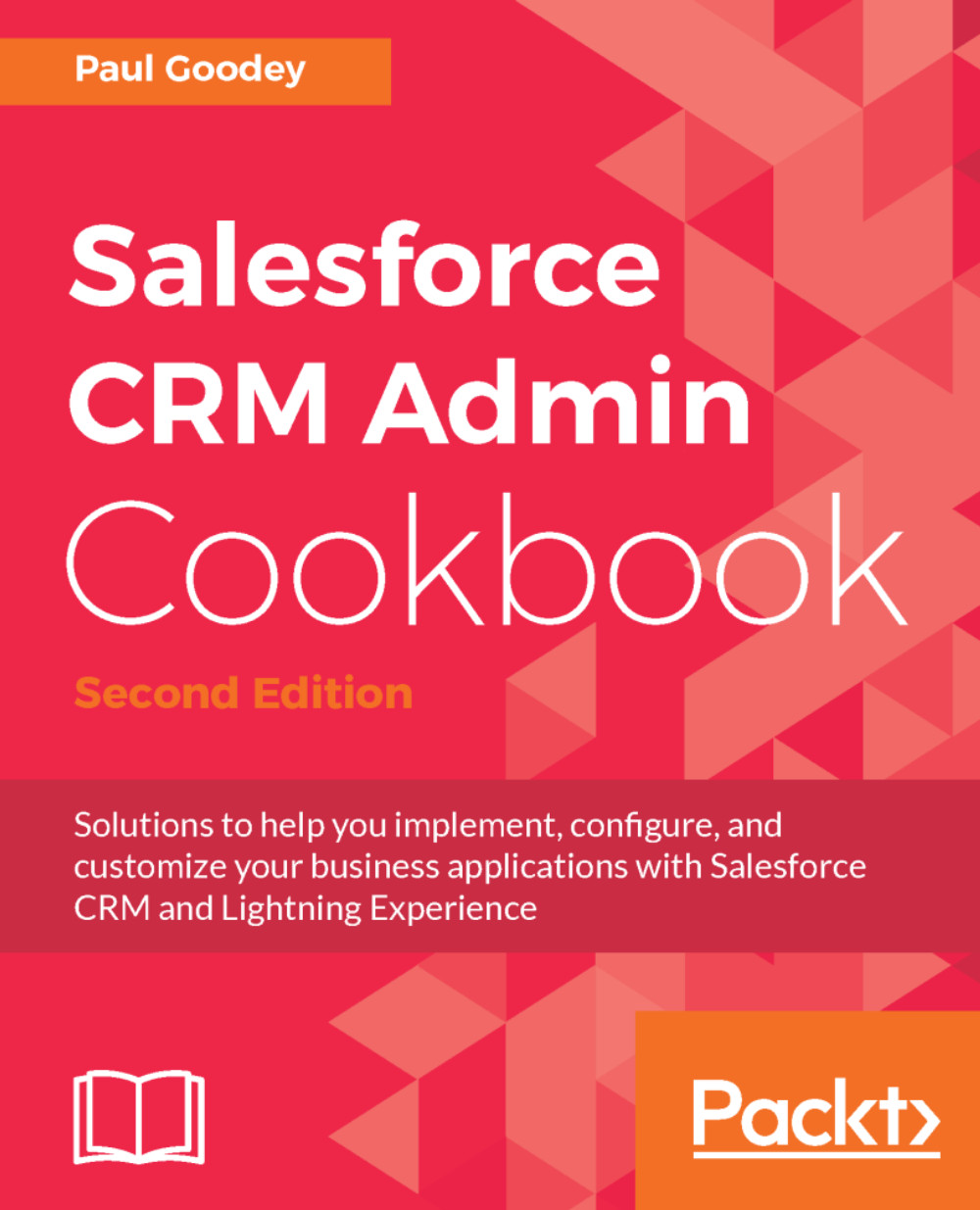Preventing non-system administrators from changing account names with a validation rule
Often, there is a need to restrict the updating of data by certain users within Salesforce CRM. A typical example is when account records are created according to an agreed process or naming convention, which may require verification by other users or systems within the organization.
In this recipe, we will construct a validation rule that prevents the changing of the account name by users that are not logged in as a system administrator.
How to do it...
Carry out the following steps to create a validation rule to prevent non-system administrators from changing the name of an account record:
- Click on the Setup gear icon in the top right-hand corner of the main Home page, as shown in the following screenshot:

- Click on
Setup, as shown in the following screenshot:
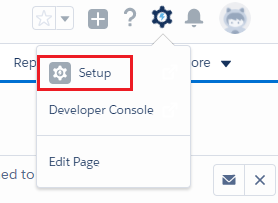
- Navigate to the Account Validations Rule setup page by clicking the following:
Objects and Fields|Object Manager|Account|Validation Rules.
Locate...