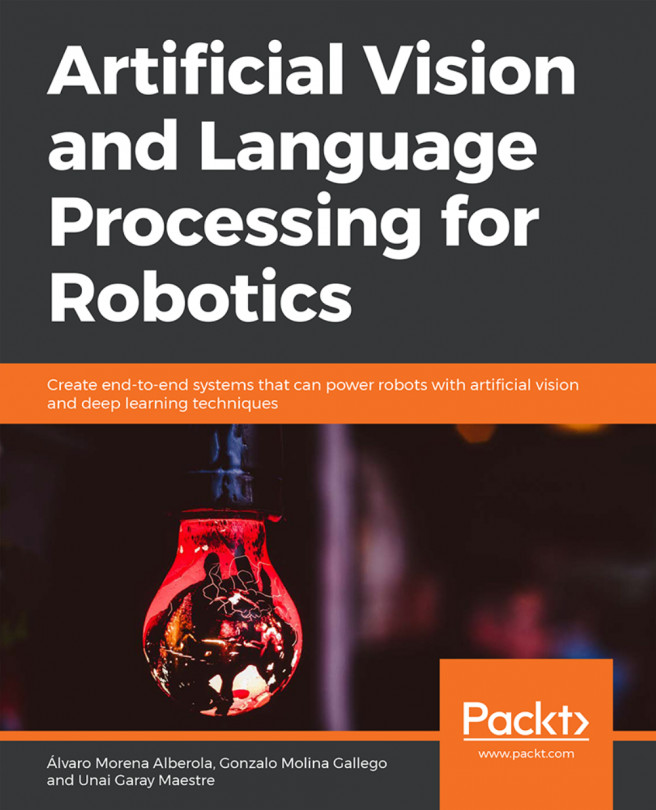Communicating from MATLAB to a ROS network
We have worked with some MATLAB commands and we've understood that we can communicate with ROS from MATLAB. But the previous commands were executed in a MATLAB terminal by making MATLAB the ROS master. But what do we do when we need to communicate with a ROS network or a ROS-based robot? The method is simple.
Assuming your PC has MATLAB and the ROS PC/robot is connected to the same network. It can be connected either through LAN or Wi-Fi. If the PC and robot are connected to the same network, both should have identical IP addresses. The first step is to find each device's IP address.
If your MATLAB installation is in Windows, you can open Command Prompt window by simply searching for cmd in the search window; then, enter the ipconfig command. This will list the network adapters and their details:

Figure 6: Wi-Fi adapter details and its IP in a MATLAB system
Here you can see that the PC running MATLAB and the ROS system are connected through Wi-Fi...