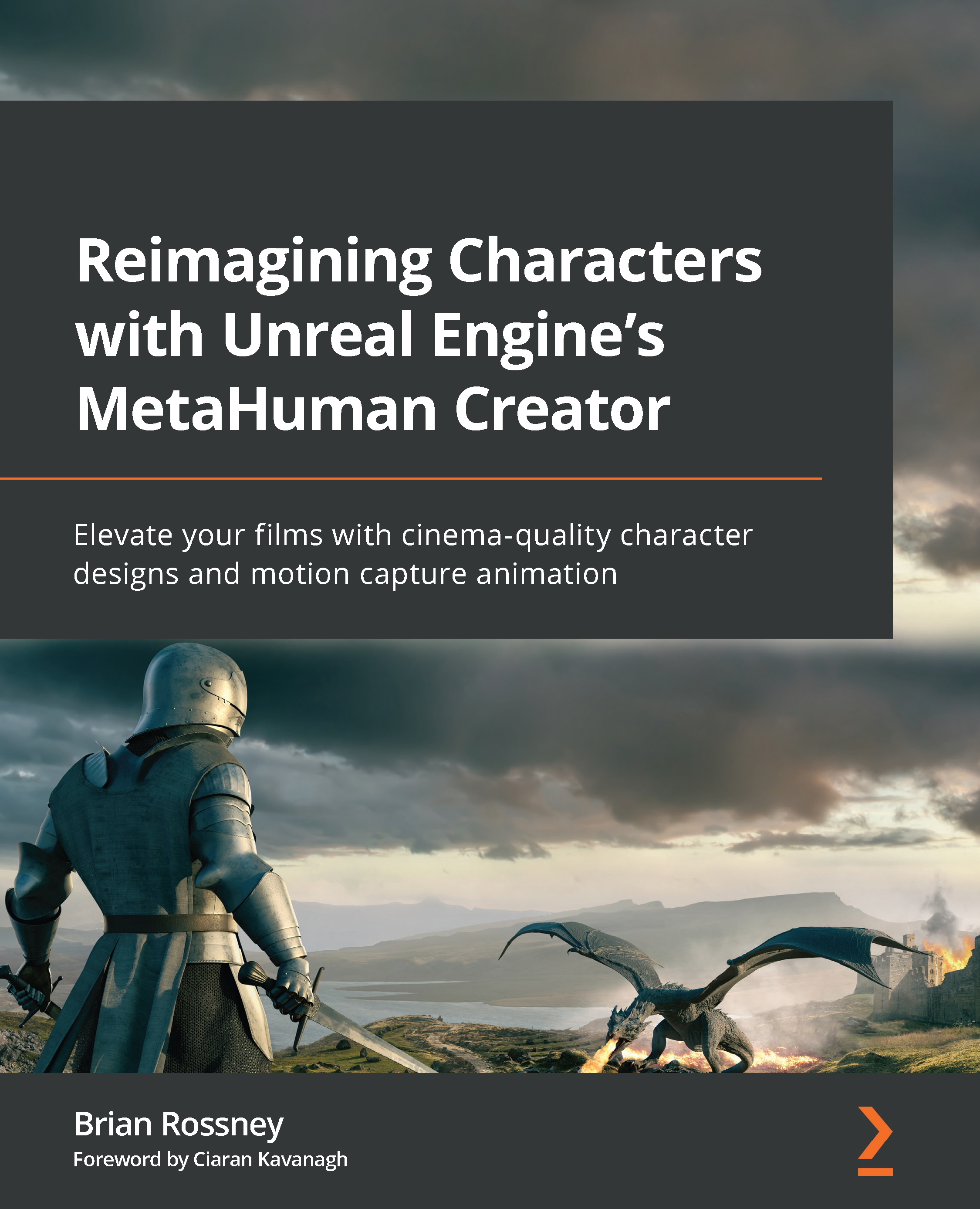Importing the Mixamo animation into Unreal
If you’ve downloaded your FBX to some arbitrary location, you will need to import it into Unreal from the same location. To do that, first, create a new folder inside your Unreal Project and call it MIXAMO_ANIMATIONS. Double-click the folder so that you are inside it and then right-click to see the following menu:
Figure 5.17: Importing FBX animation
To import the animation and the Mixamo Rig, choose Import to, along with the folder you are about to import the asset into. You can see from the highlighted text in Figure 5.17 that I am importing the asset into Game/MIXAMO_ANIMATIONS.
Once selected, it will bring up FBX Import Options, as shown in Figure 5.18:
Figure 5.18: FBX Import Options
In Figure 5.18, you can see that there is a wealth of options to edit. Ultimately, the FBX Import Options dialog box allows us to import the Mixamo Rig, the Mixamo animation, the geometry of our...