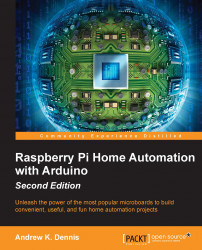Database updates
On your Raspberry Pi, use the following command to connect to the SQLite3 database that you created in Chapter 4, Temperature Storage – Setting Up a Database to Store Your Results:
sqlite3 control.db
We are now going to add a humidity column. Run the following SQL statement:
ALTER TABLE Temperature ADD COLUMN Humidity FLOAT(8);
This code modifies the temperature table and adds a humidity column. The column is set to accept values in float format. Next, we need to add the basement/shed to our room table:
INSERT INTO RoomDetails (Room) VALUES ('Basement');
Note
Remember to update the Arduino sketch with the ID of the room you insert.
Now we have a place to store the humidity data. Next, we need to create a new version of the request.py code from Chapter 4, Temperature Storage – Setting Up a Database to Store Your Results, to write the value to the database.