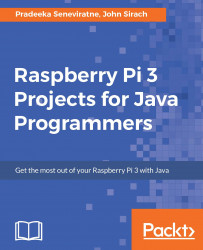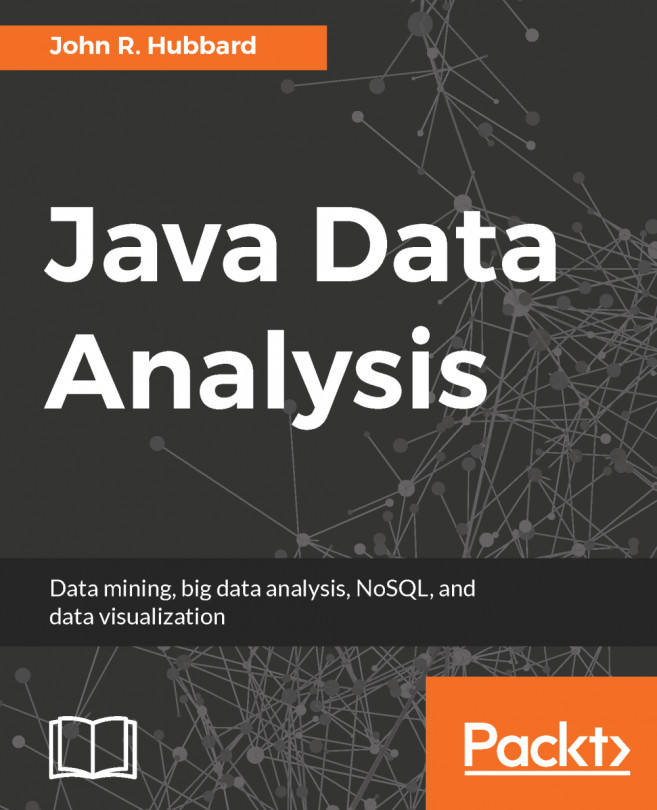Now that we have connected the LCD to the Raspberry Pi, it is time to actually start with the code and display some data. With the project loaded in NetBeans, open the Chapter2.java class, which lives in the, chapter2 package. Let's take a look at the main(String args[]) method.
We see all the methods are commented out. We will be uncommenting these methods throughout the book, so each step will get more obvious, and we will be able to follow and explain all the interactions between the components and the software.
Uncomment the runLcdExample(); method and press the Run (with the green arrow) button in the IDE. NetBeans will start to compile the application; upload it to the Raspberry Pi and run it. If we have set up the wiring correctly, we will see the following screenshot, but of course, with your local time. If you are not able to see the text, we need to adjust...