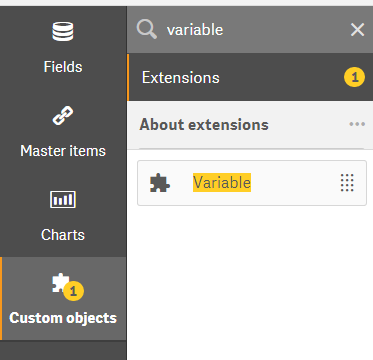How to import extensions (Desktop and Server)
So, you found a cool extension in Qlik Branch and want to use it in your Qlik Sense app. How should you do this?
This recipe will show you how to do this using Qlik Sense Desktop.
Getting ready
This recipe is a continuation of the previous recipe. So, we will be using the same extension, qsVariable, to show how to import it to your desktop.
How to do it…
- Open the extension folder located at
C:\Users\<username>\Documents\Qlik\Sense\Extensions\. - Paste the file
variable.zipand unzip it, creating a subfolder namedvariable.
- After decompression has finished, check whether the files are stored inside
C:\Users\<username>\Documents\Qlik\Sense\Extensions\variable. - Now, we will check whether Qlik Sense recognizes the new extension, so open Qlik Sense Desktop.
- Open an existing app and edit an existing sheet.
- Select
Custom objectsin the panel on the left. - Search for
Variablein the object search box.
The resulting output will be as follows: