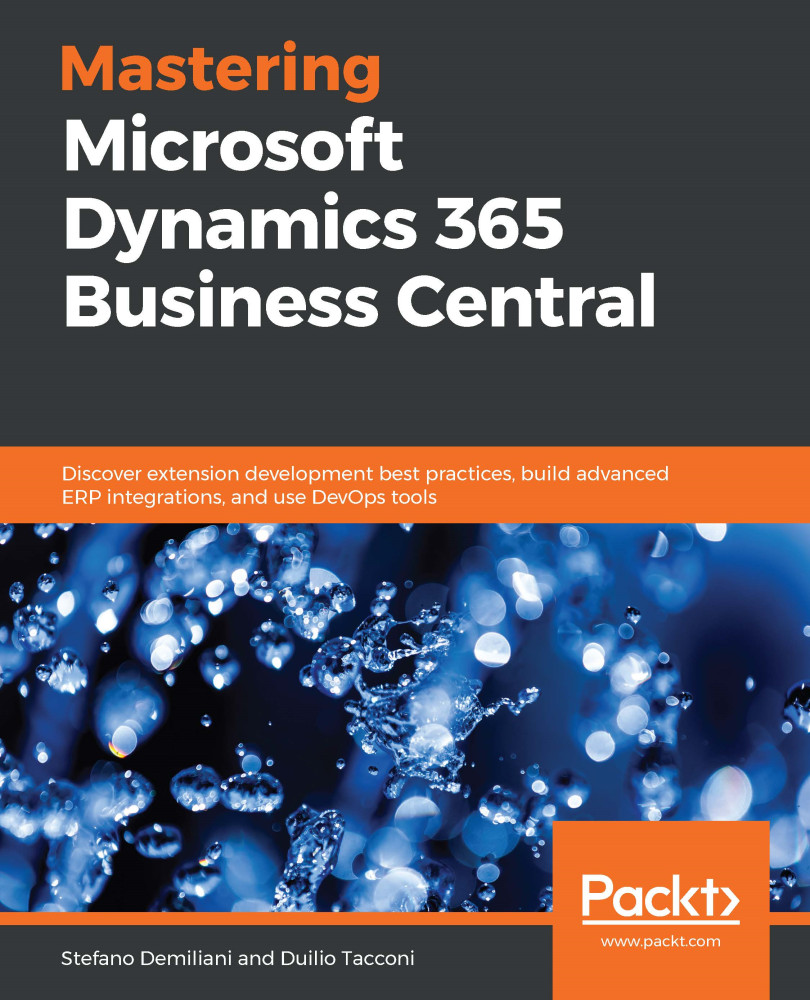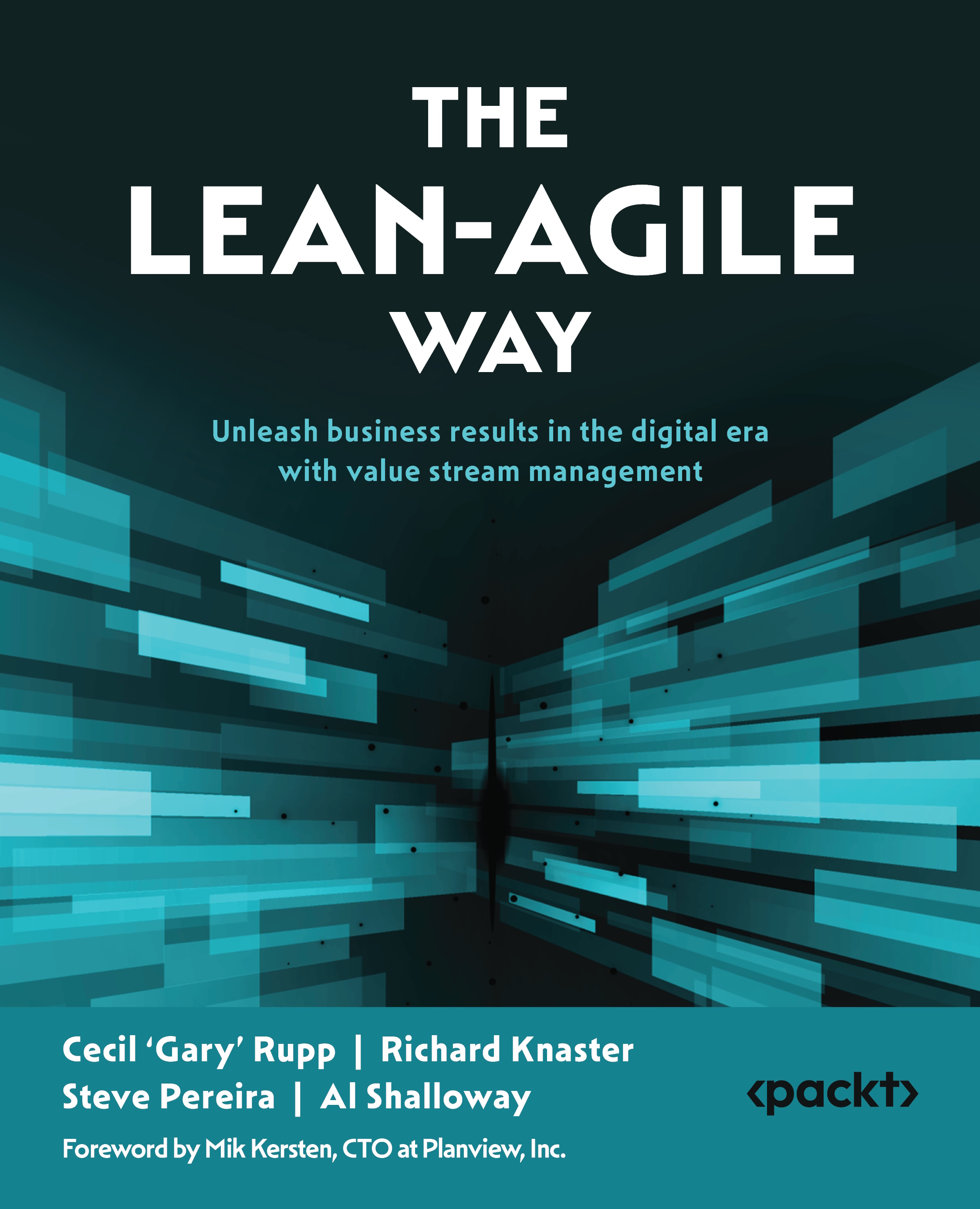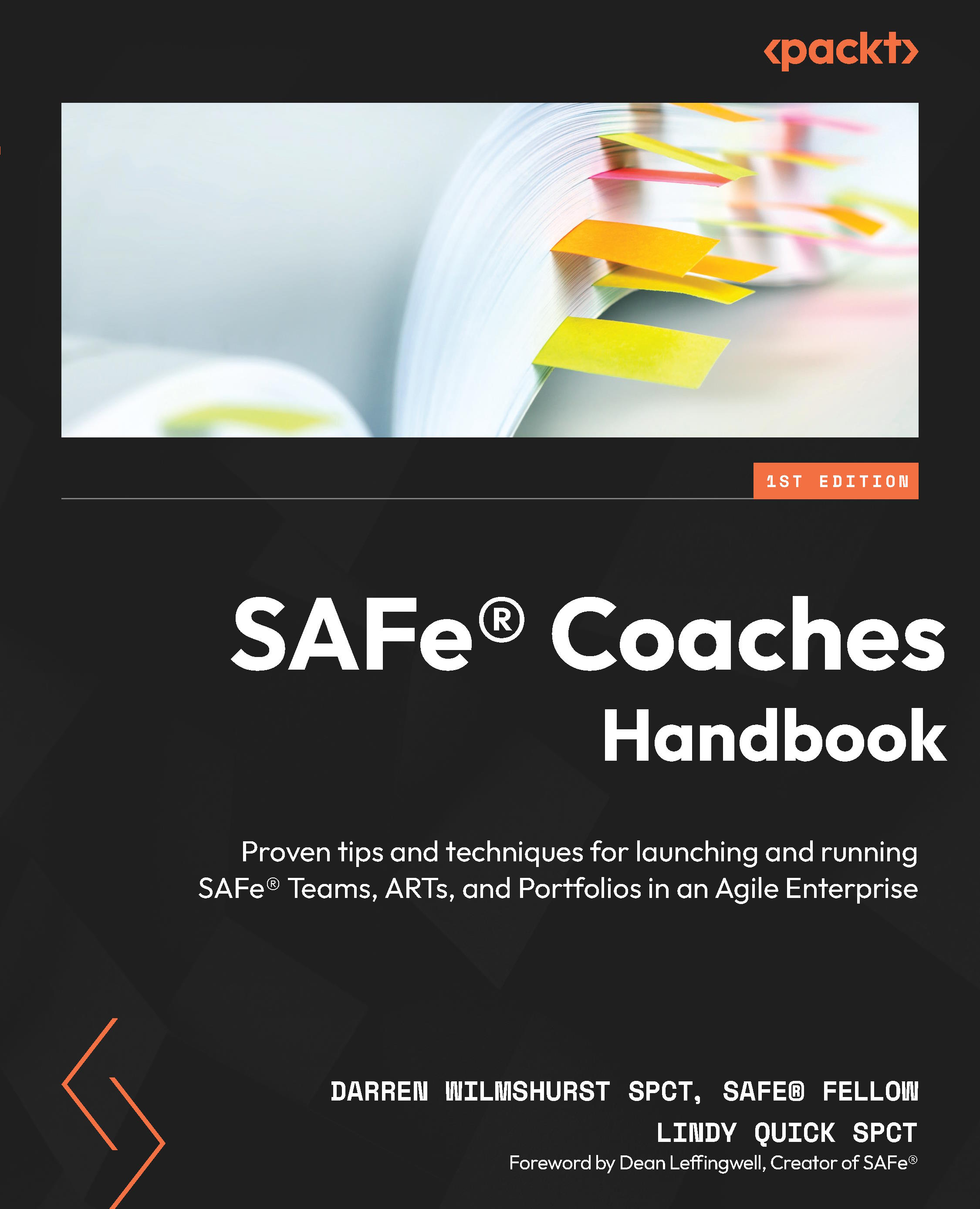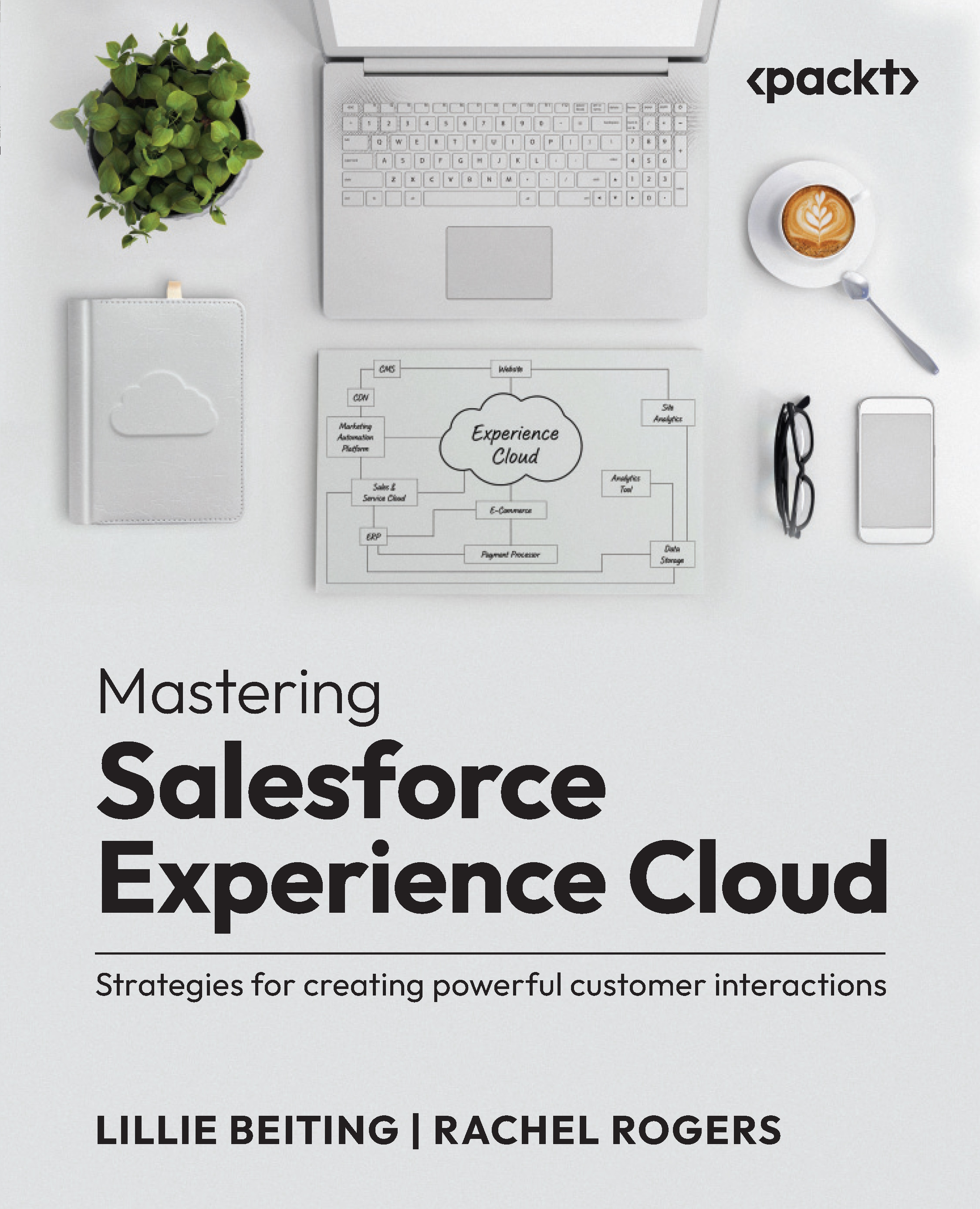Now, we will create a list page for the table we created earlier. A list page is the initial page that is displayed when a user initally accesses any data table for the first time. The Business Central Development Environment has wizards (object generation tools) to help you create basic pages. Generally, after our wizard work is done, we will spend additional time in the page design tool to make the layout ready for users.
Our first list page will be the basis for viewing our Radio Show master records. From Visual Studio Code, click on New, then click on File. A New Page screen will appear. Click on New, type in the name of the file to be saved, and then click on Save. Enter the name (Radio Show Page.al). Now, we can use the snippet for the list pages called tpage:
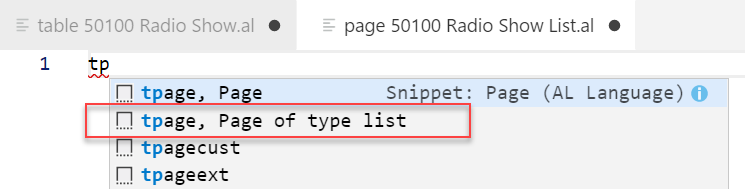
Now we will set ID to 50100 and the name to "Radio Show List" , and change the SourceTable to "Radio Show", as shown in the following screenshot:
After doing this, we can see that NameSource is highlighted as a problem, and the PROBLEMS window at the bottom of our screen tells us that NameSource does not exist in the context.
The reason why this problem is occurring is because of the combination of the table object and this page. We joined these objects by selecting the Radio Show table as SourceTable for this page. By joining them, the page object now has a dependency on the table object.
The next step will be to add the fields from the table to the page in the repeater. We will remove the NameSource field to do so.
We should also remove everything we do not need, such as FactBoxes and actions:
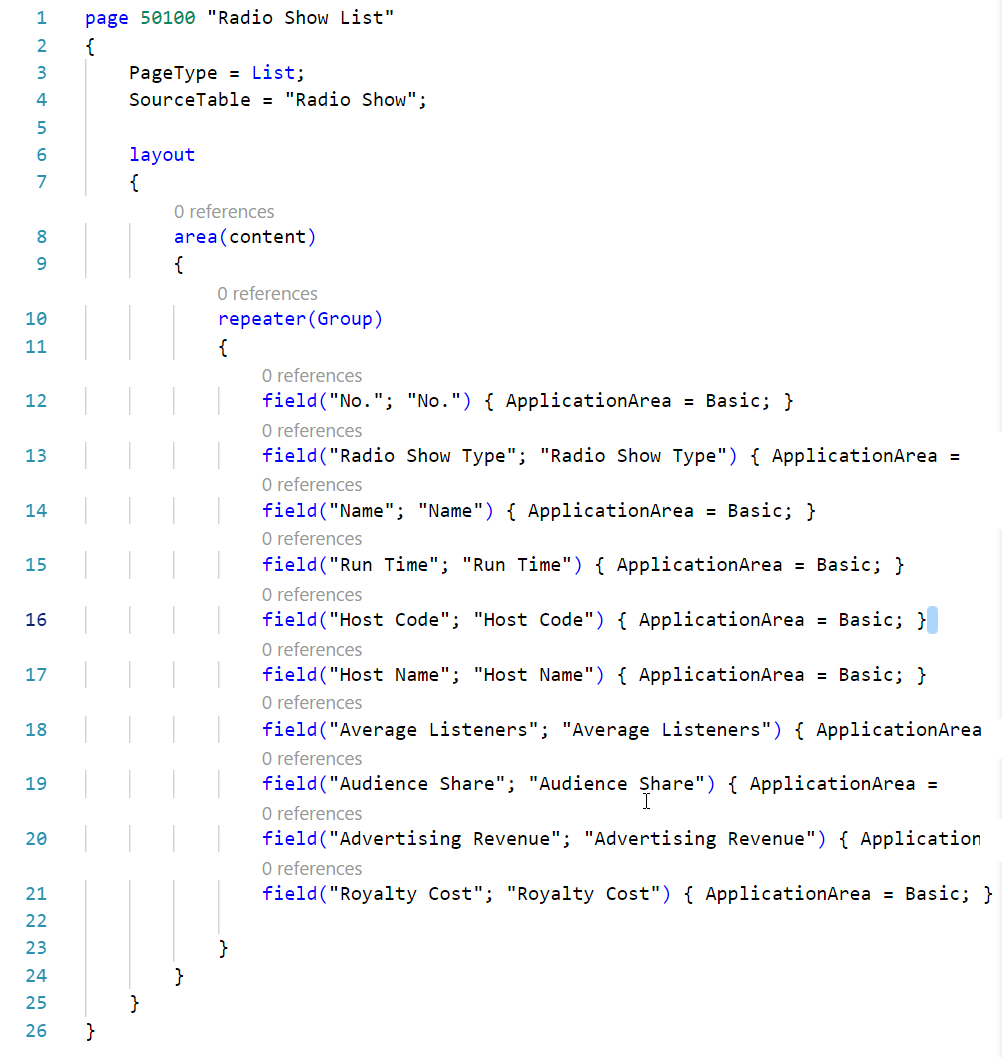
We can Preview the page by making a modification to the launch.json file. Change the startupObjectId to 50100 and select AL: Publish without debugging from the Command Palette, as shown in the following screenshot:
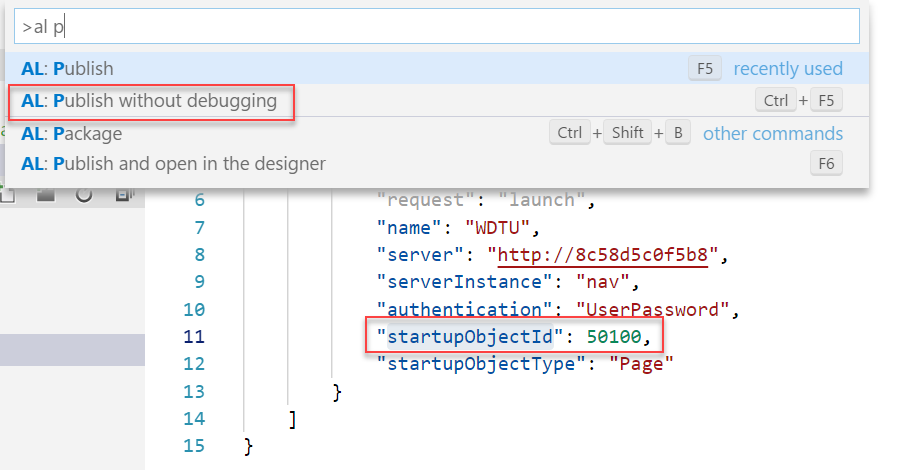
This will launch the Business Central application with our newly created page as the startup object:
Because our table does not contain any data, we will only see a header with the name of our page.
 United States
United States
 United Kingdom
United Kingdom
 India
India
 Germany
Germany
 France
France
 Canada
Canada
 Russia
Russia
 Spain
Spain
 Brazil
Brazil
 Australia
Australia
 Argentina
Argentina
 Austria
Austria
 Belgium
Belgium
 Bulgaria
Bulgaria
 Chile
Chile
 Colombia
Colombia
 Cyprus
Cyprus
 Czechia
Czechia
 Denmark
Denmark
 Ecuador
Ecuador
 Egypt
Egypt
 Estonia
Estonia
 Finland
Finland
 Greece
Greece
 Hungary
Hungary
 Indonesia
Indonesia
 Ireland
Ireland
 Italy
Italy
 Japan
Japan
 Latvia
Latvia
 Lithuania
Lithuania
 Luxembourg
Luxembourg
 Malaysia
Malaysia
 Malta
Malta
 Mexico
Mexico
 Netherlands
Netherlands
 New Zealand
New Zealand
 Norway
Norway
 Philippines
Philippines
 Poland
Poland
 Portugal
Portugal
 Romania
Romania
 Singapore
Singapore
 Slovakia
Slovakia
 Slovenia
Slovenia
 South Africa
South Africa
 South Korea
South Korea
 Sweden
Sweden
 Switzerland
Switzerland
 Taiwan
Taiwan
 Thailand
Thailand
 Turkey
Turkey
 Ukraine
Ukraine