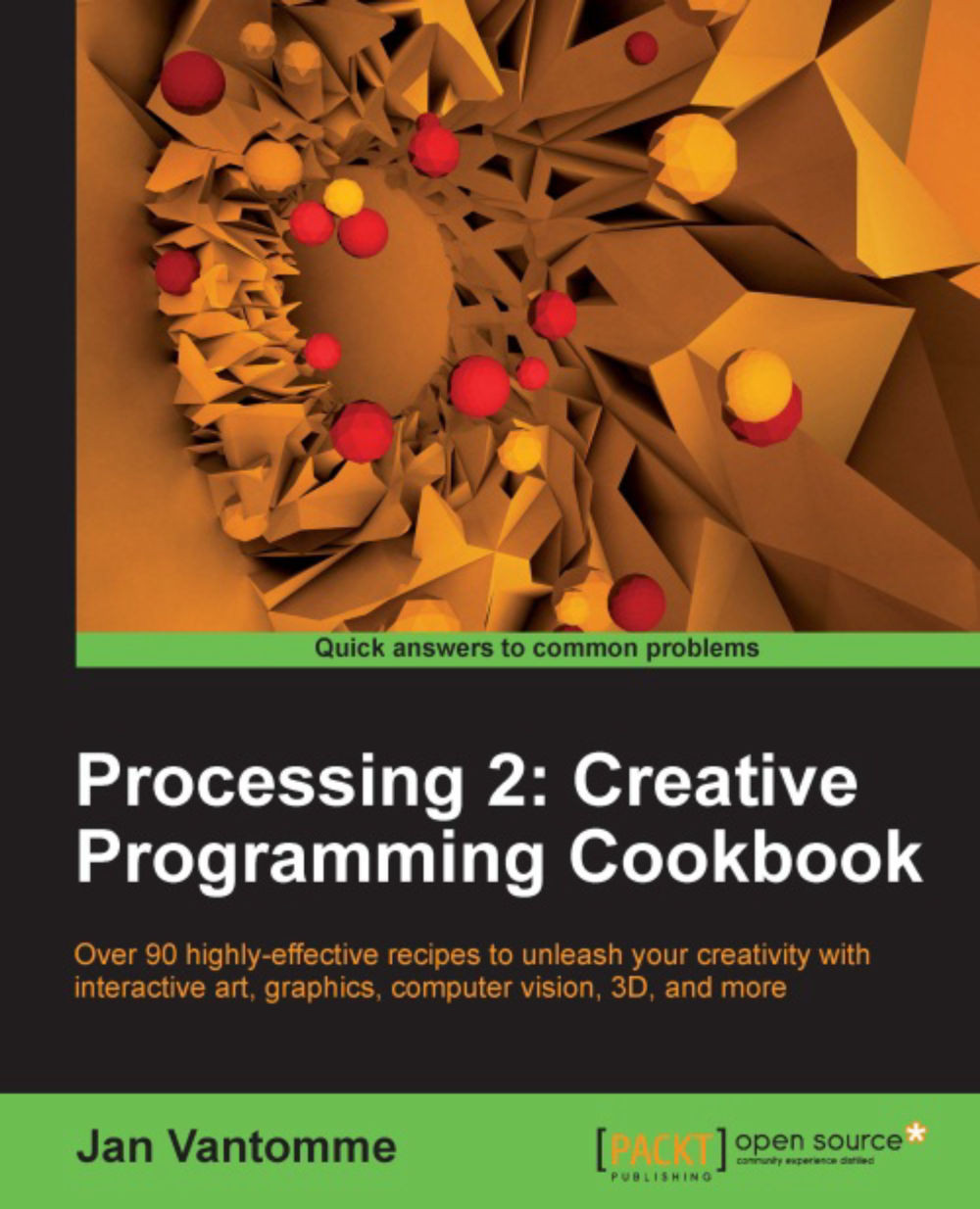Writing Processing libraries
Now that you've installed the library template, it's time to get your hands dirty and write some Java. We'll write a small library that can draw hexagons and stars. Nothing fancy, just something small to give you an idea of how libraries are made.
Getting ready
If you haven't installed the Processing library template, you should do this first. The process is explained in the previous recipe, Installing the Processing library template in Eclipse.
How to do it...
Go to the src directory of your library project in the Package Explorer in Eclipse. You can delete everything in that folder. Select the src directory, and go to the File | New | Class menu to create a new Java class. In the package field, you can type the URL of your website backwards. This will be useful when you import the library into your Processing sketch. In the Name field, you can type MyLib, the name of the class we'll write. Once you have done this, you can create the new file by clicking the Finish...