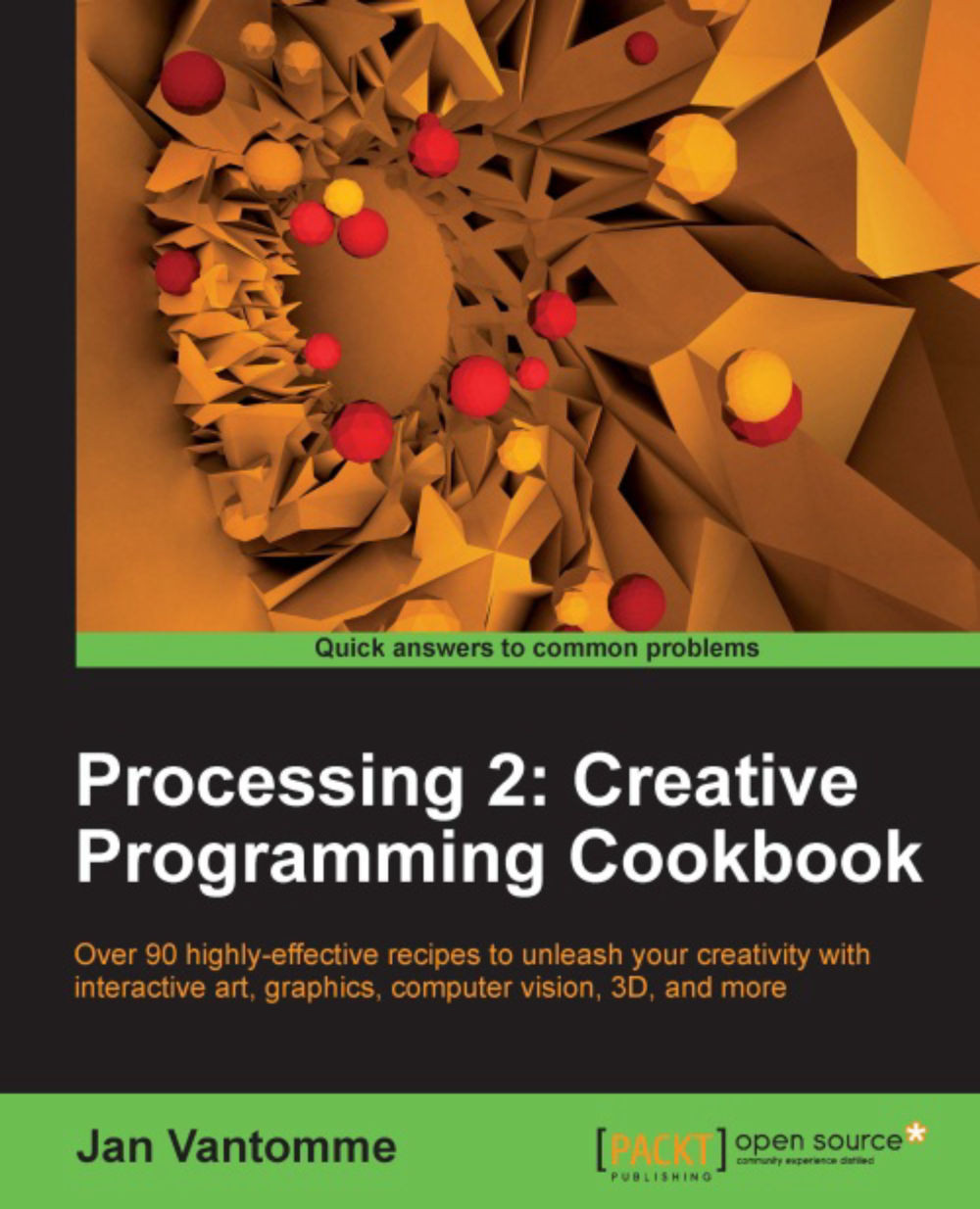Installing the Processing tool template
We've covered installing the library template earlier in this chapter. The Processing team has also made a tool template for Eclipse. This template will let you create Processing tools in a more efficient way. In this recipe, we'll take a look at how you can install this template in Eclipse.
Getting ready
You'll need to download the tool template before you can get started with the installation. Download the tool template from http://code.google.com/p/processing/downloads/list. You don't have to unzip this file, as we'll import it into our Eclipse project.
How to do it...
You need to start by creating a new Java project in Eclipse. Go to the File | New | Java Project menu. Enter the text MyTool into the Project name text field, and click the Finish button.

Right-click on the MyTool project in the Package Explorer, and select Import… from the menu. Select the Archive File import source under General, and click the Next button. Click the Browse… button and...