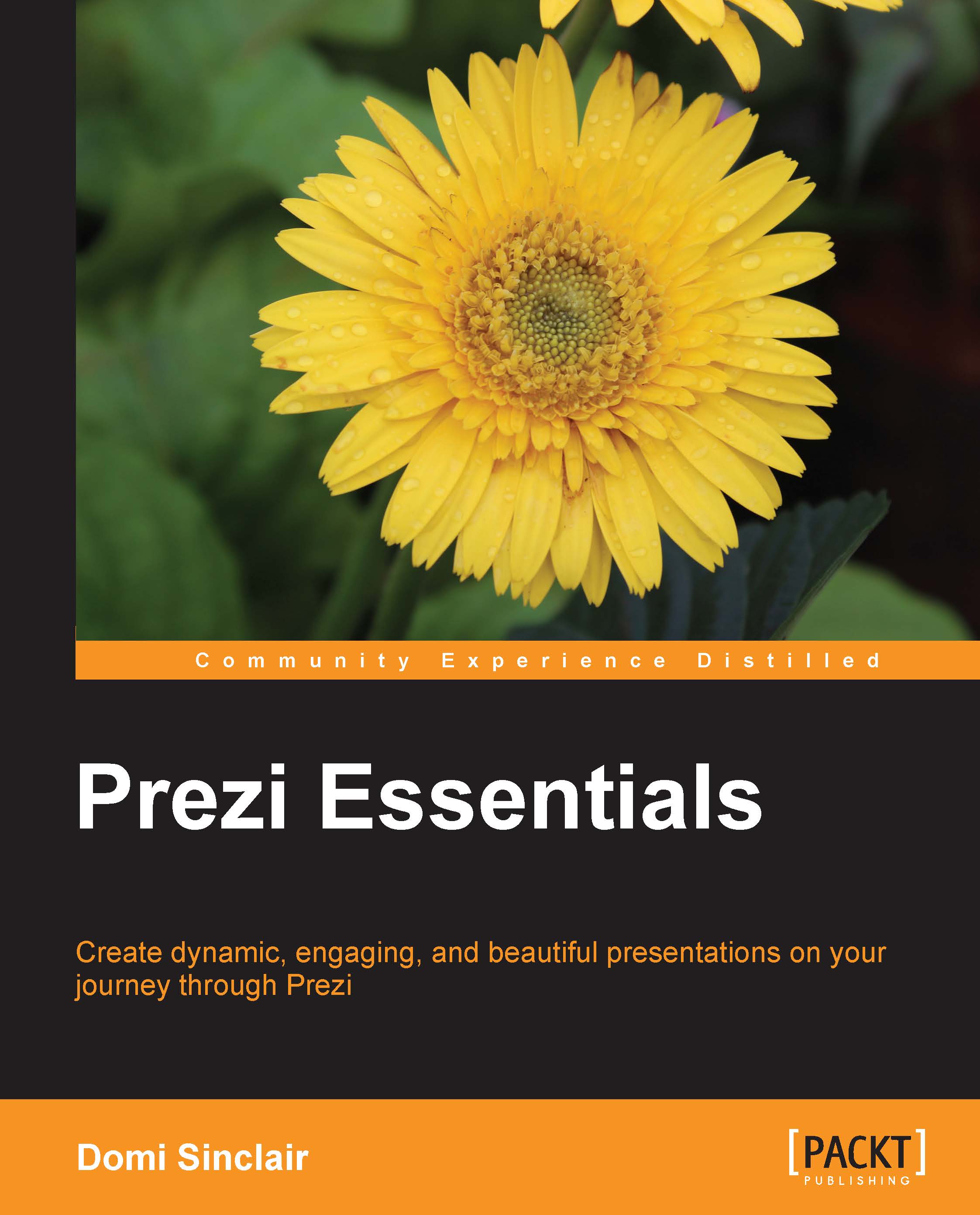Adding animations to your path
Along with controlling the pathway through your presentation, you may also wish to determine an order for content to appear within a path step. You can do this by adding animations to your path, which work much like animations in PowerPoint. In Prezi, animations can only be set to allow for content to fade in, but it is a nice way of building content without having to zoom around the canvas, which could risk making the audience feel motion sick.
The following steps will show you how to add animations, but first you will need to ensure you have created a path to add the animation to:
- In the bottom of the panel to the left of the canvas, click on Edit Path.
- Select the path step you wish to add animations to, as shown in the following screenshot:

- Click on the star icon that appears next to the path step number.
- Select, in order, the element of contents within that path step that you wish to animate. You will notice that these become numbered:

- You can use the play...