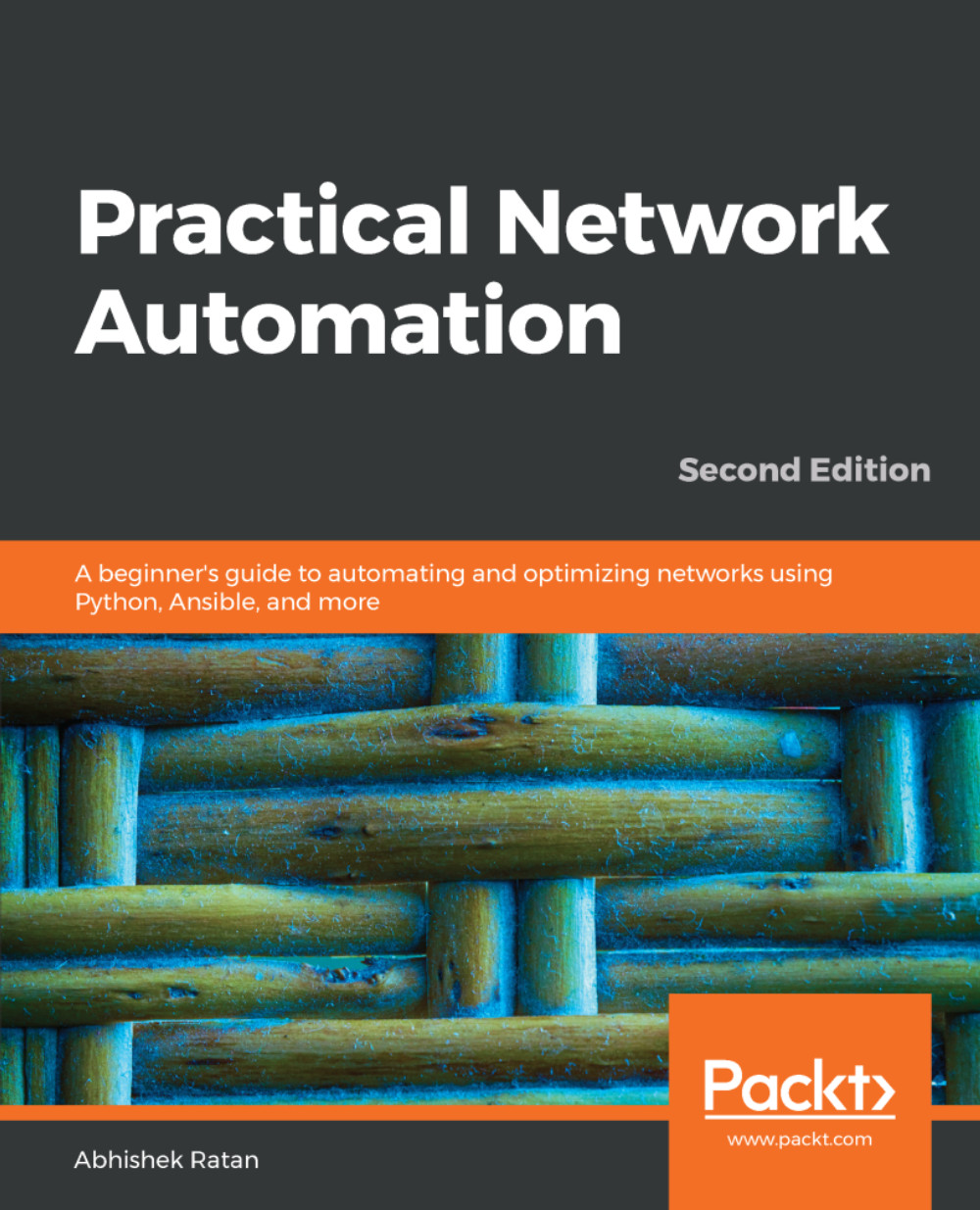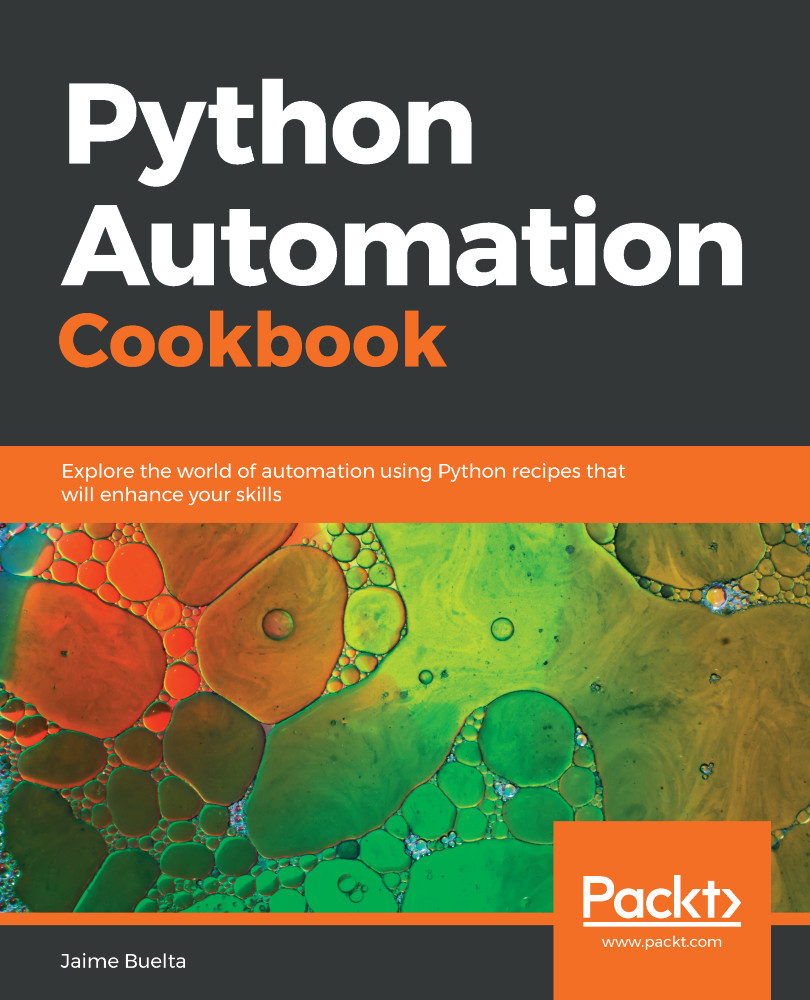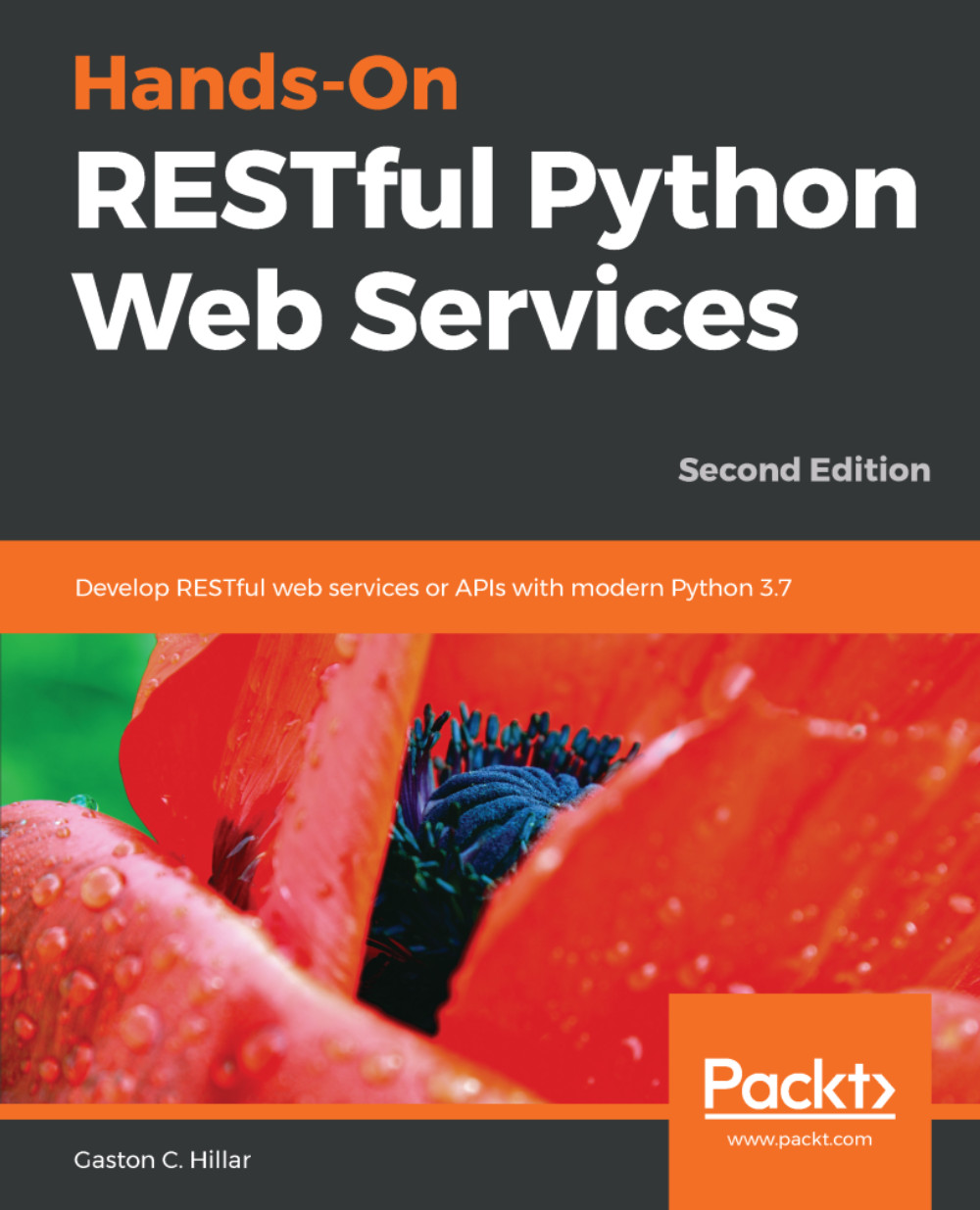Consider the first scenario as follows:
A travel agency has three customers. For our use case, the requirement is to suggest a package for a specific city using the predefined preferences for any two customers. As an additional output or suggestion, there needs to be a suggestion on weather status for the next five days. Also, to provide an enhanced end user experience, ask a single question to determine check-in time and type of transport for the journey.
The code is as follows:
...
import getpass
import base64
import requests
from collections import Counter
import re
#ask for username .. will be displayed when typed
uname=input("Enter your username :")
#ask for password ... will not be displayed when typed
#(try in cmd or invoke using python command)
p = getpass.getpass(prompt="Enter your password: ")
#construct credential with *.* as separator between username and password
creds=uname+"*.*"+p
#encrypted creds of the registered customers
#for testing username:password is customer1:password1 , customer2:password2, and so on
#create a dictionary:
customers={
"customer1":b'Y3VzdG9tZXIxKi4qcGFzc3dvcmQx',
"customer2":b'Y3VzdG9tZXIyKi4qcGFzc3dvcmQy',
"customer3":b'Y3VzdG9tZXIzKi4qcGFzc3dvcmQz'
}
###Decrypt a given set of credentials
def decryptcredential(pwd):
rvalue=base64.b64decode(pwd)
rvalue=rvalue.decode()
return rvalue
###Encrypt a given set of credentials
def encryptcredential(pwd):
rvalue=base64.b64encode(pwd.encode())
return rvalue
#to validate if a customer is legitimate
flag=True
### procedure for validated customer
def validatedcustomer(customer):
print ("Hello "+customer)
inputcity=input("Which city do you want to travel (ex London/Paris/Chicago): ")
inputaddinfo=input("Any specific checkin time [AM/PM] and preferred mode of travel [car/bus]: ")
#### extract the regex values from additional info
regex=re.compile('\d+:\d+\s[AP]M')
time=re.findall(regex,inputaddinfo)
if "car" in inputaddinfo:
transport="car"
else:
if "bus" in inputaddinfo:
transport="bus"
### create sentence based upon the additional info provided
print ("\n\nYou have selected to checkin at "+time[0]+", and your preferred transport will be "+transport+" .")
getcityinfo=validatecity(inputcity)
### this is to sort the dictionary from highest to lowest based upon weather types
sorted_d = [(k, getcityinfo[k]) for k in sorted(getcityinfo, key=getcityinfo.get, reverse=True)]
###iterate through the weathers to construct a sentence
sentence="Weather prediction for next 5 days is (chance of) "
for item in sorted_d:
sentence=sentence+" "+item[0]+": "+str(item[1])+"%,"
print (sentence)
### to validate the average weather for that city for next 5 days
def validatecity(inputcity):
#create empty list
weathers=[]
weatherpercentage={}
#remove any additional spaces accidentally entered
inputcity=inputcity.strip()
urlx="https://samples.openweathermap.org/data/2.5/forecast?q="+inputcity+"&appid=b6907d289e10d714a6e88b30761fae22"
#send the request to URL using GET Method
r = requests.get(url = urlx)
output=r.json()
### this is to parse the type of weather and count them in a list
for item in output['list']:
weathers.append(item['weather'][0]['description'])
countweather=Counter(weathers)
#### this is to find the percentage of each weather type from the given output (36 variations are returned from API)
for item in countweather:
weatherpercentage[item]=int((countweather[item]/36) * 100)
return weatherpercentage
### validate if the username is part of any customers
if (uname in customers):
encryptedcreds=encryptcredential(creds)
getcustomercreds=customers[uname]
### validate if the credentials provided is the same as stored credentials for that customer
if not(str(encryptedcreds.decode()) == str(getcustomercreds.decode())):
flag=False
else:
flag=False
if not(flag):
print ("Unauthorized customer.")
else:
validatedcustomer(uname)
Scenario 1: Incorrect username and password:
C:\gdrive\book2\github\edition2\chapter1>python use_case1.py
Enter your username :abhishek
Enter your password:
Unauthorized customer.
Scenario 2: Correct username but incorrect password:
C:\gdrive\book2\github\edition2\chapter1>python use_case1.py
Enter your username :customer1
Enter your password:
Unauthorized customer.
C:\gdrive\book2\github\edition2\chapter1>
Scenario 3: Correct username and password:
C:\gdrive\book2\github\edition2\chapter1>python use_case1.py
Enter your username :customer1
Enter your password:
Hello customer1
Which city do you want to travel (ex London/Paris/Chicago): paris
Any specific checkin time [AM/PM] and preferred mode of travel [car/bus]: travel checkin at 12:30 PM by bus
You have selected to checkin at 12:30 PM, and your preferred transport will be bus .
Weather prediction for next 5 days is (chance of) clear sky: 61%, light rain: 27%, few clouds: 5%, broken clouds: 2%, moderate rain: 2%,
C:\gdrive\book2\github\edition2\chapter1>
As we can see in the preceding output, the customer selected paris, with a check in time of 12:30 PM and bus as their mode of transport.
Based upon the location selected, the API call was made to the weather site, and a prediction of the weather for the next 5 days was returned in JSON. This has been evaluated in terms of a percentage, and a result value was given, which predicts a 61% chance of clear sky, followed by a 27% chance of light rain.
Let's run this output for another customer:
C:\gdrive\book2\github\edition2\chapter1>python use_case1.py
Enter your username :customer2
Enter your password:
Hello customer2
Which city do you want to travel (ex London/Paris/Chicago): Chicago
Any specific checkin time [AM/PM] and preferred mode of travel [car/bus]: checkin preferred at 10:00 AM and travel by car
You have selected to checkin at 10:00 AM, and your preferred transport will be car .
Weather prediction for next 5 days is (chance of) clear sky: 51%, light rain: 37%, few clouds: 5%, broken clouds: 2%, moderate rain: 2%,
C:\gdrive\book2\github\edition2\chapter1>
In this particular situation, we see that customer2 has a check-in preference of 10:00 AM and prefers to travel by car.
Also, as per their selection of Chicago, the prediction of the weather is clear sky: 51%, light rain: 37%, few clouds: 5%, broken clouds: 2%, moderate rain: 2%.
In a similar way, we can call additional APIs to find out the traffic/weather, and even currency values for a particular city for any given dates. This can be made an extensive application that can predict the user's journey based upon their destination and date selections.
 United States
United States
 Great Britain
Great Britain
 India
India
 Germany
Germany
 France
France
 Canada
Canada
 Russia
Russia
 Spain
Spain
 Brazil
Brazil
 Australia
Australia
 Singapore
Singapore
 Hungary
Hungary
 Ukraine
Ukraine
 Luxembourg
Luxembourg
 Estonia
Estonia
 Lithuania
Lithuania
 South Korea
South Korea
 Turkey
Turkey
 Switzerland
Switzerland
 Colombia
Colombia
 Taiwan
Taiwan
 Chile
Chile
 Norway
Norway
 Ecuador
Ecuador
 Indonesia
Indonesia
 New Zealand
New Zealand
 Cyprus
Cyprus
 Denmark
Denmark
 Finland
Finland
 Poland
Poland
 Malta
Malta
 Czechia
Czechia
 Austria
Austria
 Sweden
Sweden
 Italy
Italy
 Egypt
Egypt
 Belgium
Belgium
 Portugal
Portugal
 Slovenia
Slovenia
 Ireland
Ireland
 Romania
Romania
 Greece
Greece
 Argentina
Argentina
 Netherlands
Netherlands
 Bulgaria
Bulgaria
 Latvia
Latvia
 South Africa
South Africa
 Malaysia
Malaysia
 Japan
Japan
 Slovakia
Slovakia
 Philippines
Philippines
 Mexico
Mexico
 Thailand
Thailand