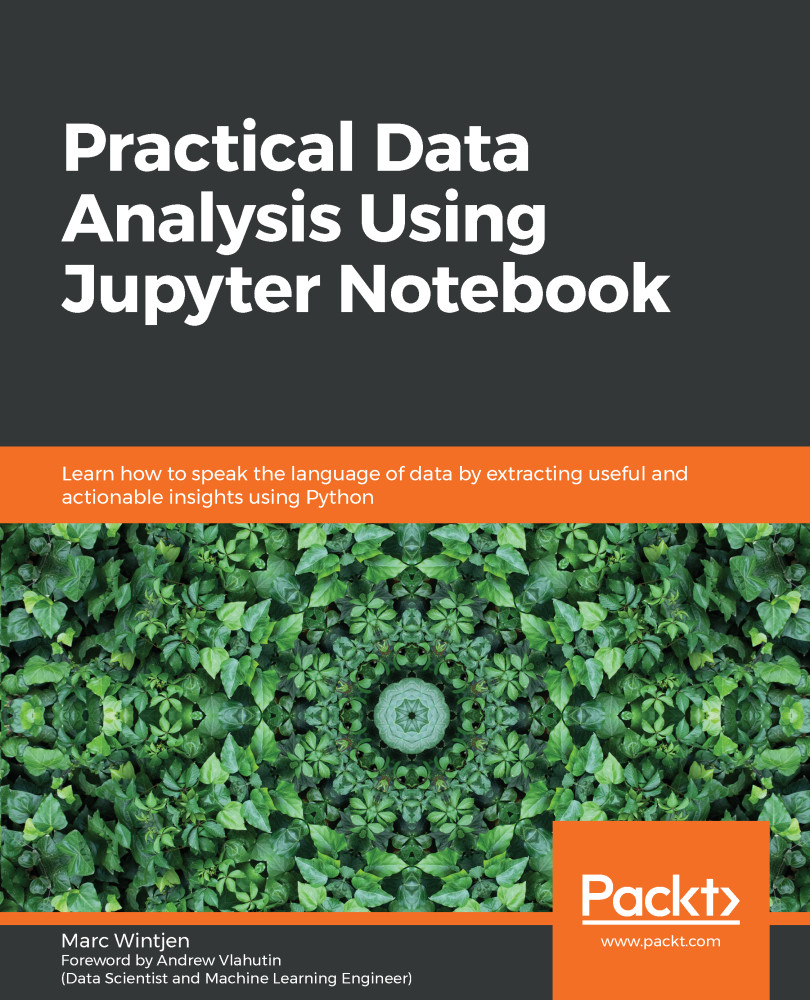What I like about using Jupyter is that it is a self-contained solution for data analysis. What I mean by that statement is you can interact with the filesystem to add, update, and delete folders and files plus run Python commands all in one place. As you continue using this tool, I think you will find it much easier to navigate by staying in one ecosystem compared to hopping between multiple windows, apps, or systems on your workstation.
Let's begin with getting comfortable navigating the menu options to add, edit, or delete files. Jupyter defaults the dashboard by listing all files and folders that are accessible on your workstation from the directory paths it was installed. This is can be configured to change the starting folder but we will use the Windows default. In the following screenshot, I have highlighted the important sections of the Jupyter dashboard with letters for easy reference: