Using the Extrude command
Extrude is the first of the group of commands that are used to convert 2D objects to 3D objects, and it is a mandatory operation for any 3D modeling software, as many 3D bodies can simply be created by drawing a 2D base and then extruding it. To start the Extrude command, you can type the EXTRUDE command name, or just type EXT then press Enter. Alternatively, you can click on the Extrude button found in the Create panel in the 3D Basics workspace, and if you are using the 3D Modeling workspace, you will find the Extrude button in the Modeling panel under the Home tab, or in the Solid panel under the Solid tab, as shown here:
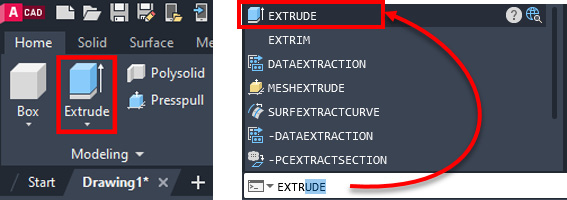
Figure 12.1: Alternative methods of starting the Extrude command
Depending on the selected object, the Extrude command will create a 3D solid or a surface. Generally, if you select a surface or a 2D closed shape (such as a circle, a polygon, or a closed polyline), the Extrude command will create a 3D solid...
































































