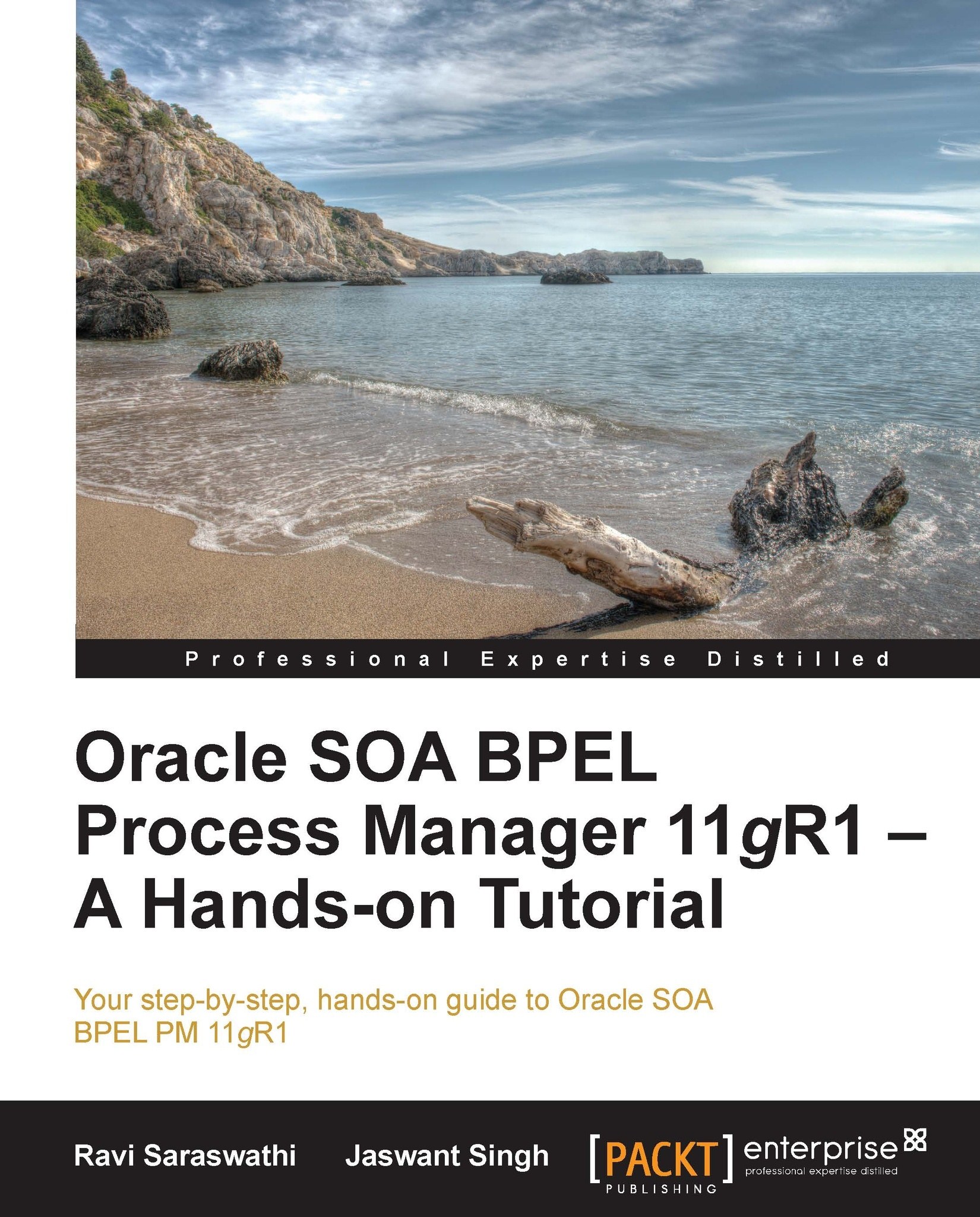Troubleshooting
The Oracle BPEL Process Manager has the following two web applications for troubleshooting issues with a BPEL implementation:
Oracle Enterprise Manager console
WebLogic admin console
The Oracle Enterprise Manager console application is available at the URL http://{adminserver-host}:{adminserver-port}/em. Log in to the Oracle Enterprise Manager console to check the status of SOA_INRA application, as shown in the following screenshot.
Ensure that both WebLogic container server and the associated database server is already running; if not first start them by logging in.
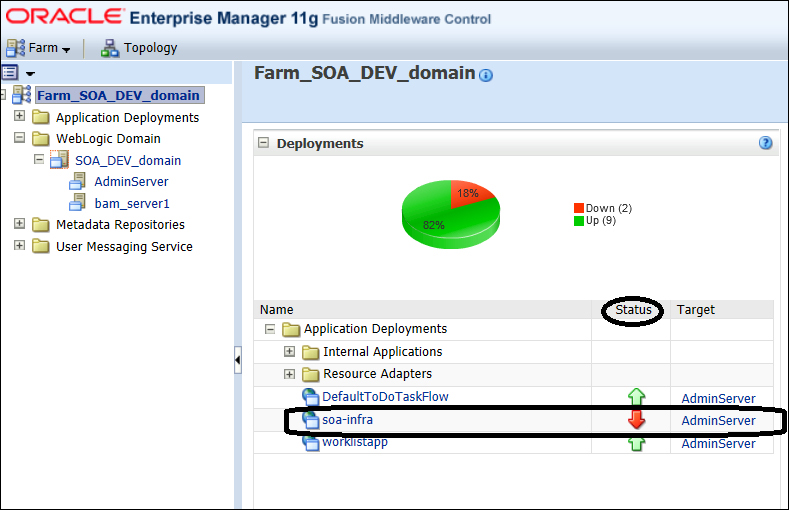
The WebLogic Admin console is available at the URL http://{adminserver-host}:{adminserver-port}/console. Login to WebLogic admin console. Select Data Sources from the left navigation menu and double-click on SOADataSource, as shown in the following screenshot:
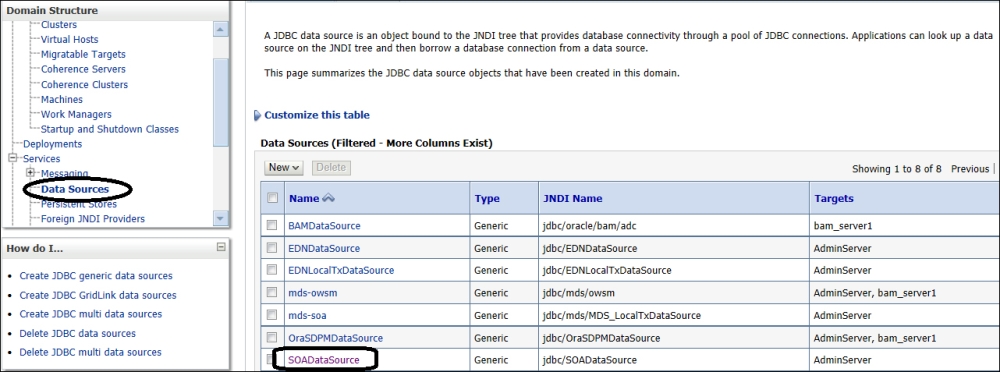
Now, click on Monitoring and then Testing, as shown in the following screenshot. The console will show the available server instances. Select the server instance...