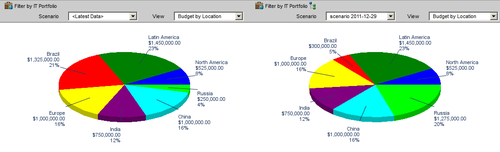Scenarios
When you view a portfolio using the techniques above, all of the data displayed comes real-time from the P6 database. Sometimes you may wish to make a snapshot of a graph for display later on. This is where scenarios can help.
To make a scenario, simply open up a portfolio view and click Save. A new screen will appear as shown in this screenshot:
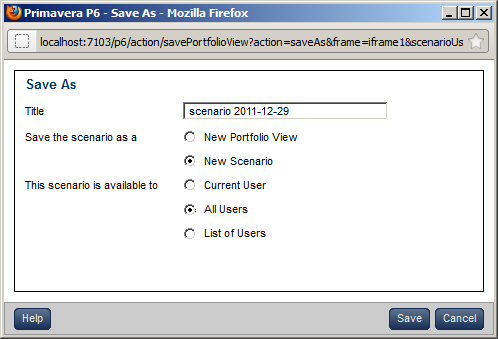
Enter a title for the scenario. It is a good practice to put the current date into the scenario name in a manner that sorts well by date. For example, the name can begin with YYYY-MM-DD, as in 2012-12-31.
Once you have made a scenario, you can use it when viewing portfolios. In the following screenshot, we are comparing the current budget data for the IT Portfolio with a scenario from 2011-12-29. You can see that the budget taken up by Brazil has grown since then.