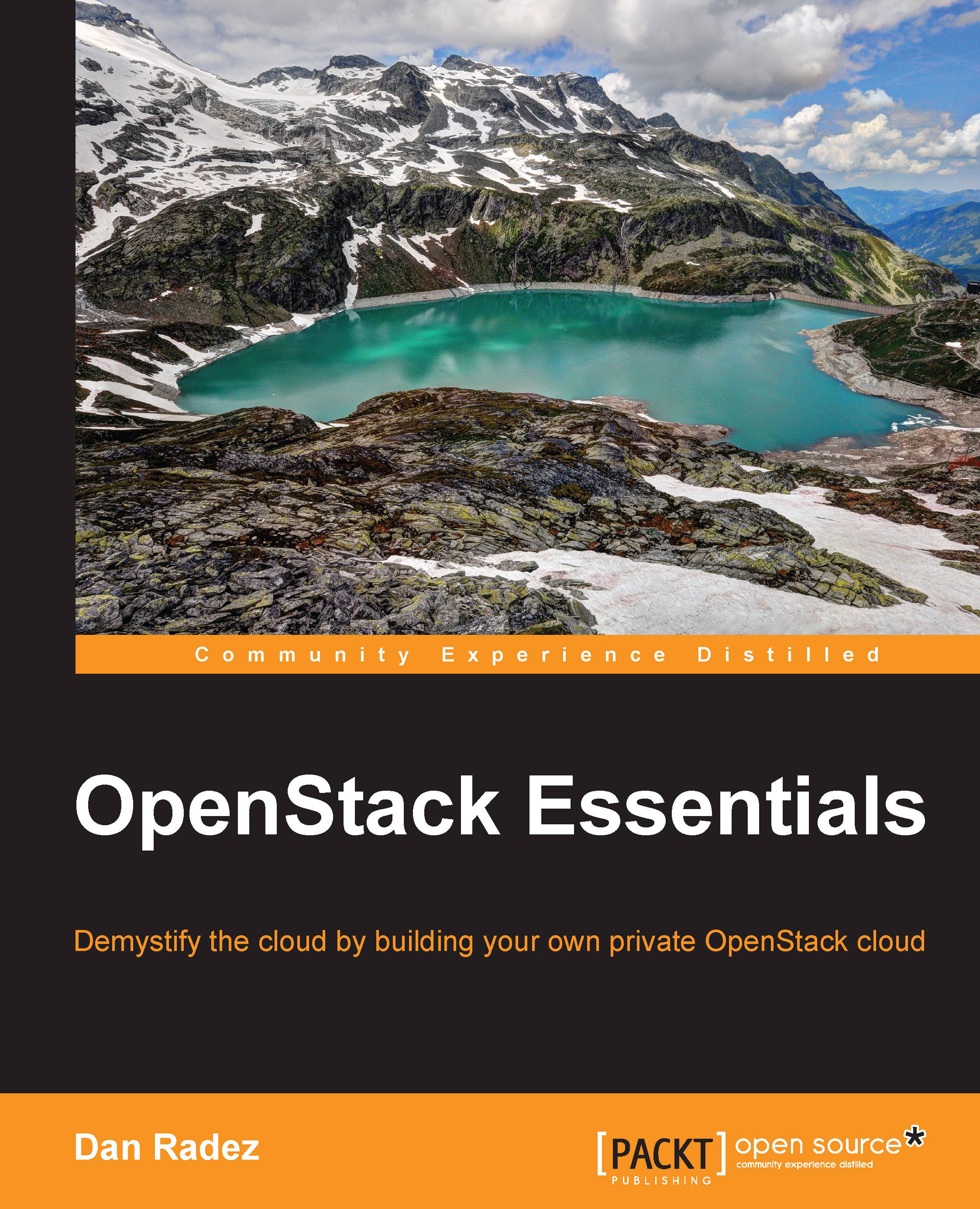Object file management in the web interface
Now, let's take a look at managing containers and objects in the web interface. Once you have logged in, open the Object Store menu and select the Containers submenu. Click on the Create Container button. The following screenshot captures this step:
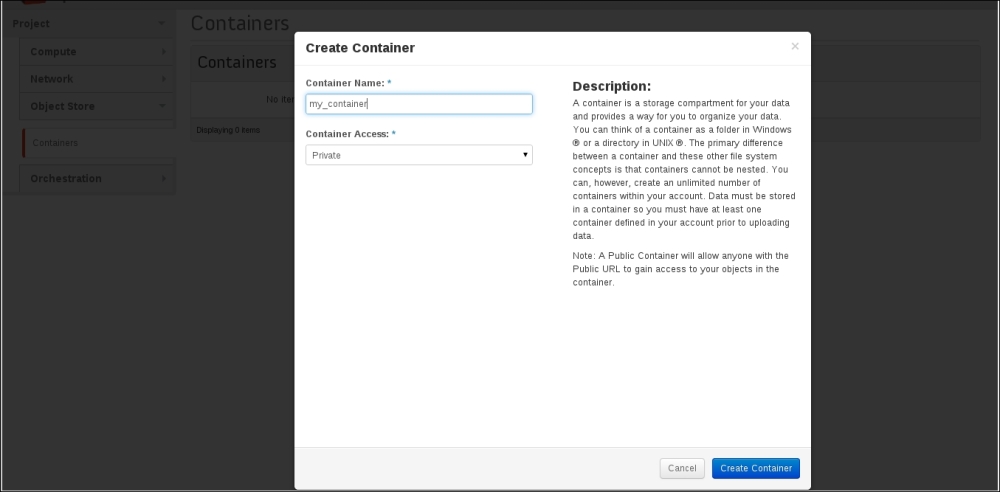
Now, you will be presented with the following screenshot:
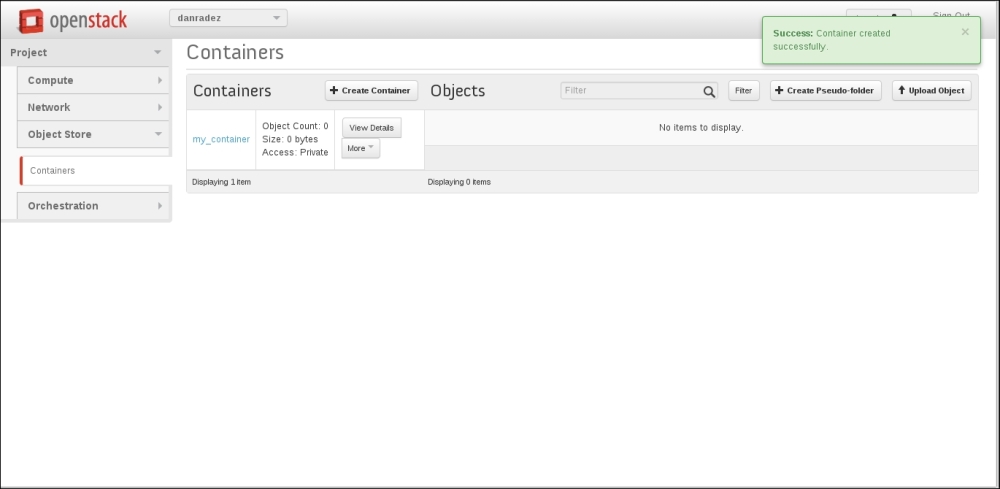
Once you have a container created, upload an object to the container, as shown in the following screenshot:
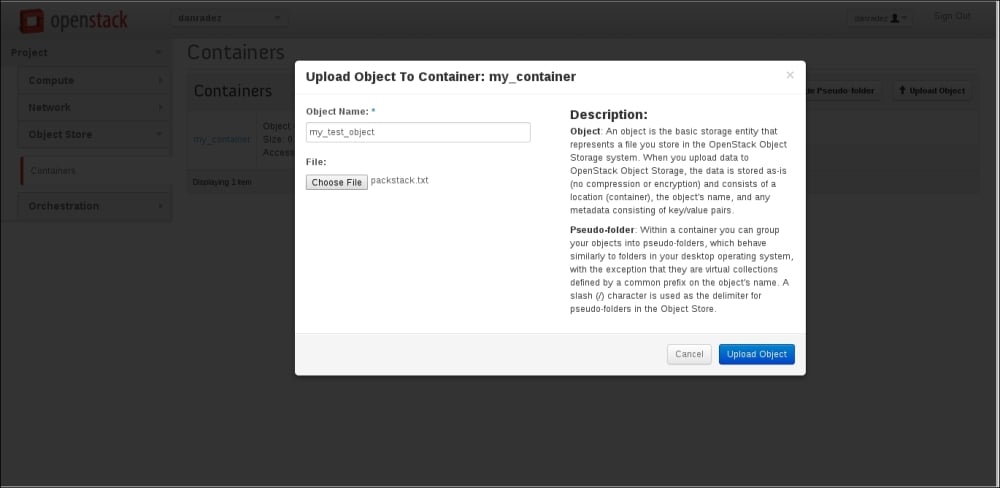
Both the filenames and object names are filled in when the web interface is used to upload a document. The object does not automatically take the filename as it does on the command line. These actions are amply illustrated in the following screenshot:
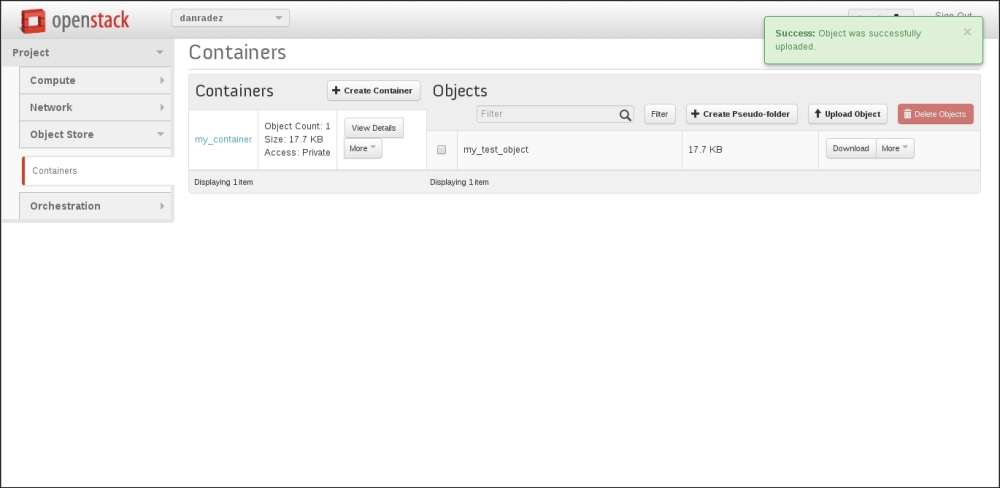
Earlier, we looked at using a path that would include a slash in the object name. In the web interface, this is called a pseudo-folder. The following screenshot shows us how this is done:
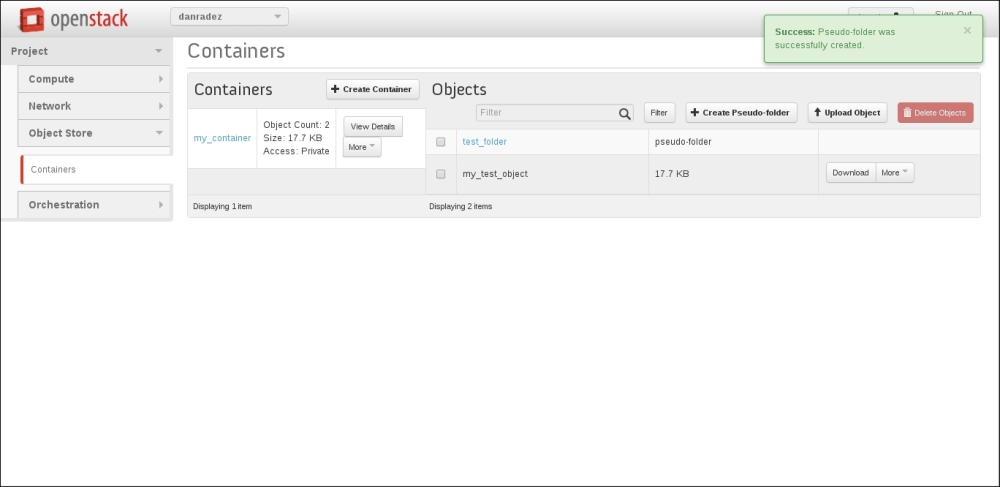
Once a pseudo-folder is created, it can be opened and any object uploaded would then be named with a prefix...