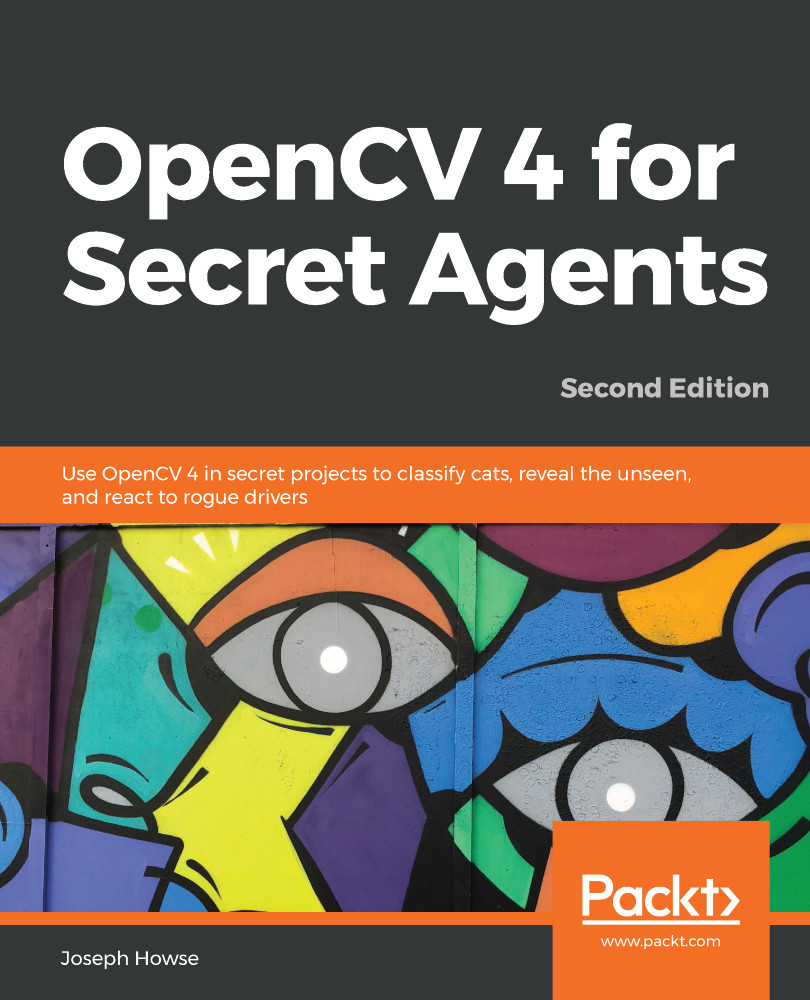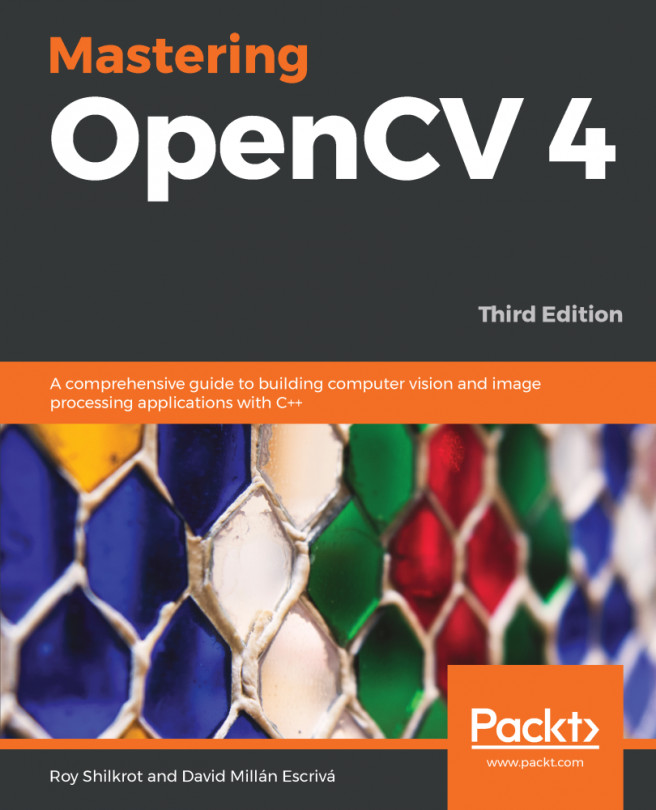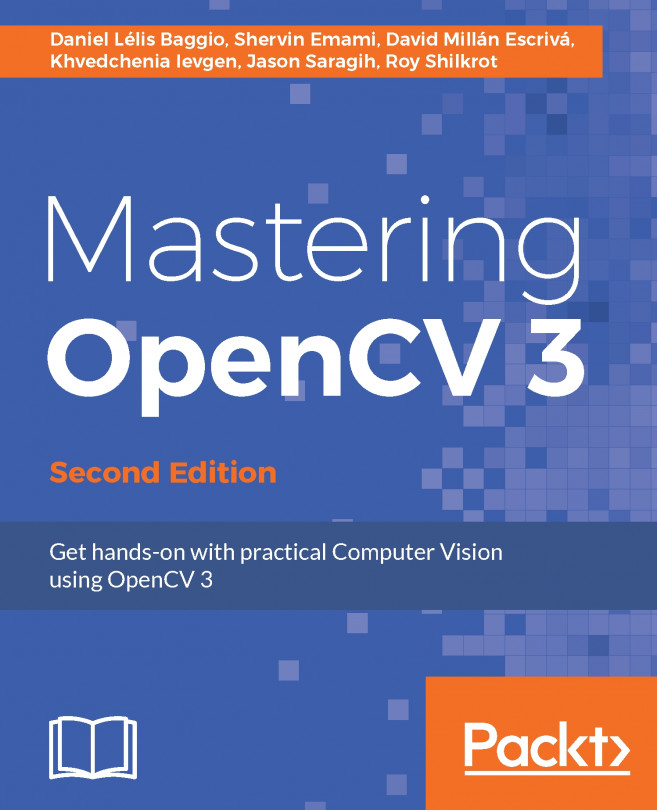Let's create a directory, Rollingball, to contain our application-specific code and assets. Right-click in the Project pane and choose Create | Folder from the context menu. Rename the new folder Rollingball. Create a subfolder, Rollingball/Scenes, in a similar way.
From the menu bar, select File | New Scene and then File | Save As.... Save the scene as Rollingball/Scenes/Rollingball.unity.
By default, our newly created scene only contains a camera (that is, the virtual world's camera, not a capture device) and a directional light. The light will illuminate the balls and lines in our physics simulation. We are going to add three more objects, in the following way:
- From the menu bar, select GameObject | 3D Object | Quad. An object called Quad should appear in the Hierarchy pane. Rename Quad to VideoRenderer. This object is going...