Downloading Inkscape
In order to edit or customize .svg we need to work with Inkscape. Inkscape is a high-quality vector graphics software program which runs on Windows, Mac OS X, and GNU/Linux. We can use Inkscape to create a wide variety of graphics. It can import and export various file formats, including SVG and PNG. Furthermore, it is a free and open source.
We can modify the SVG file and afterwards export it as a PNG file because we need the same icon in a format usable by the software program. We can do it using Inkscape, as was mentioned before. PNG is an open image format that has lossless compression because the images are small in size.
Furthermore, Inkscape is free and open source software and we can download it from the following website: https://inkscape.org/en/download/ . Depending on the OS that you work with, click on the desired icon, as shown in the following screenshot:
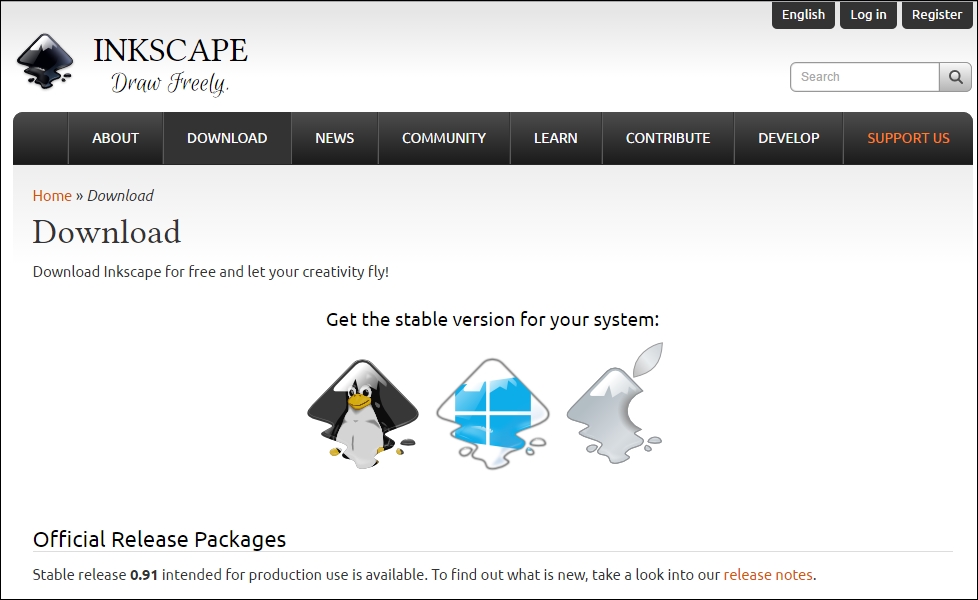
Tip
Follow the installation wizard to finish the installation of Inkscape.
























































