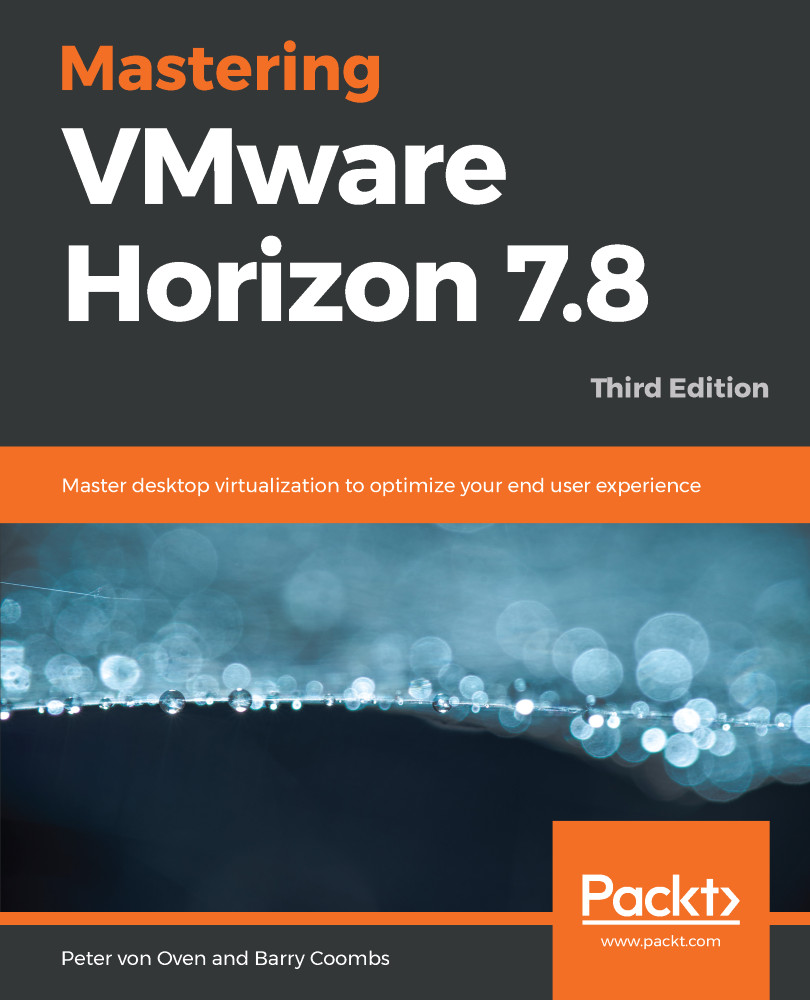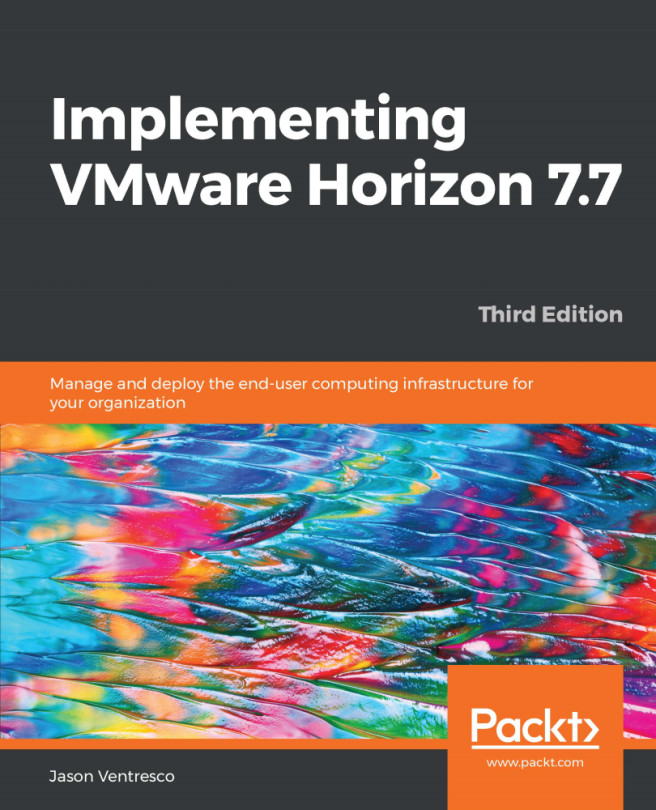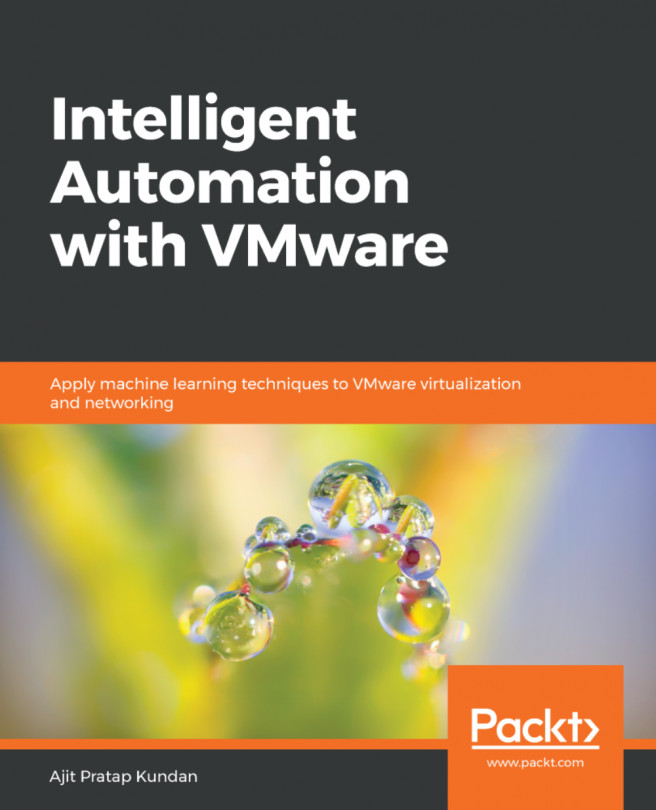The next stage in the installation and configuration process is performed using the View Administrator console and, like a standard View setup, involves creating pools and entitlements. However, rather than creating pools for virtual desktop machines, this time we are going to configure application pools.
Before we do any of that, the first thing we need to do is to set up a farm that contains the newly built RDSH server. To do this, perform the following steps:
- Open a browser and connect to the View Administrator. In our example lab, the address for the View Administrator is https://hzn7-cs1.pvolab.com/admin/.
- Log in to the View Administrator using the administrator account and password.
- You will now see the View Administrator Dashboard, as shown in the following screenshot:
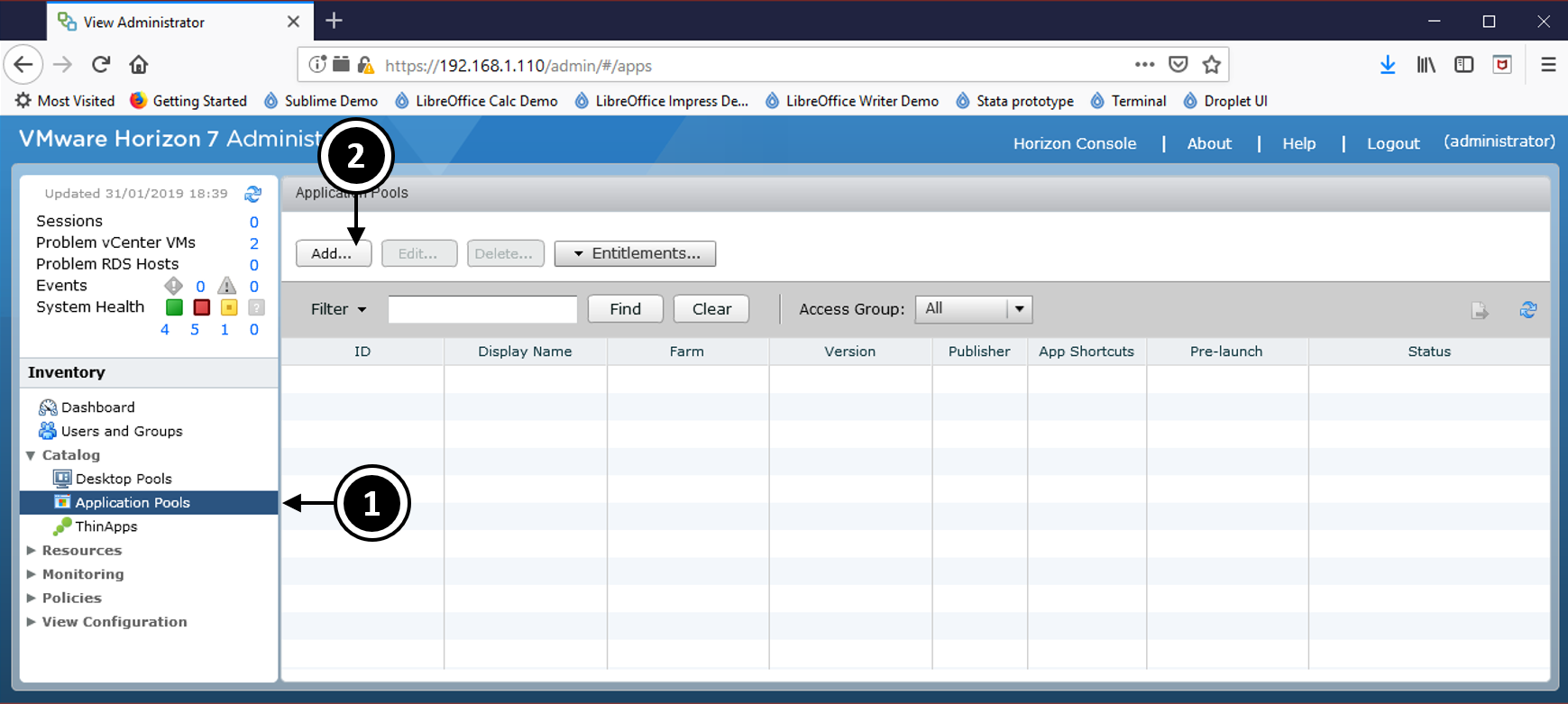
- Expand the arrow for Resources from the Inventory...