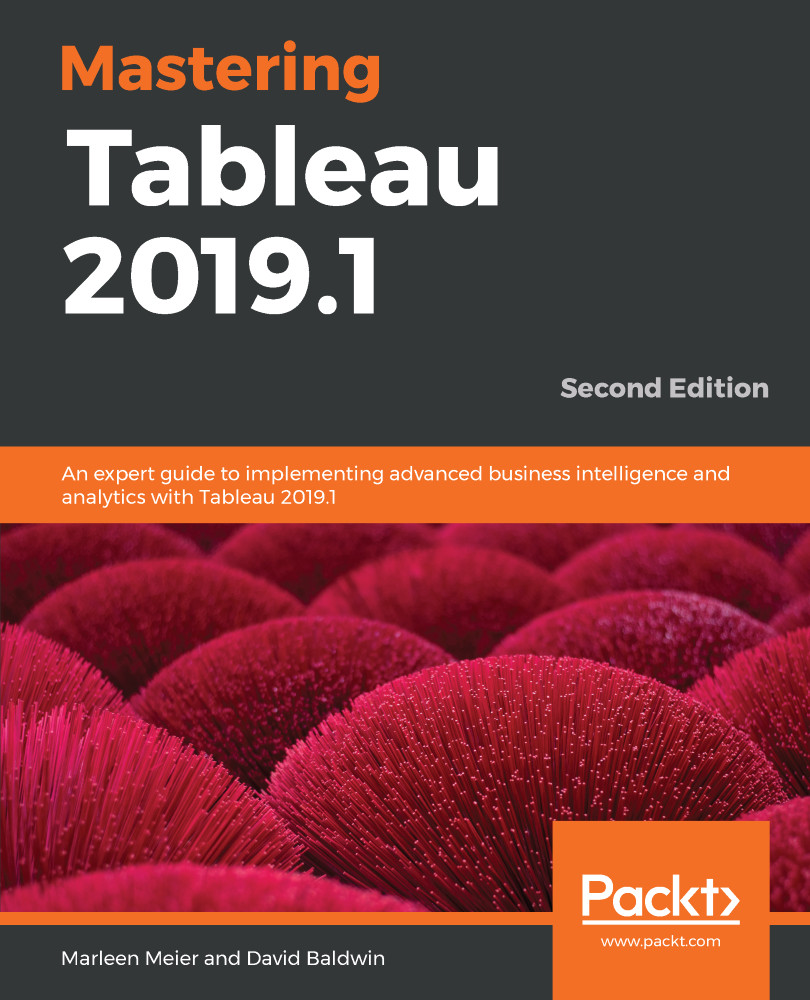The easiest way to bring a custom map into Tableau is directly from Desktop. We need a properly-formatted URL that points to a WMS server.
A good place to find a list of such URLs is http://directory.spatineo.com, which provides information for about 101,500 mapping services, as of this writing.
The following exercise was inspired by Jeffrey A. Shaffer's article at http://www.dataplusscience.com, Building weather radar in Tableau in under 1 minute:
- Open the workbook associated with this chapter and navigate to the WMS Server worksheet via Desktop.
- Select the Superstore data source.
- Place State on the Detail shelf.
- Copy the http://nowcoast.noaa.gov/arcgis/services/nowcoast/radar_meteo_imagery_nexrad_time/MapServer/WMSServer? URL.
- In Tableau, navigate to Map > Background Maps > Map Services.
- Select Add, choose WMS Servers, and paste...