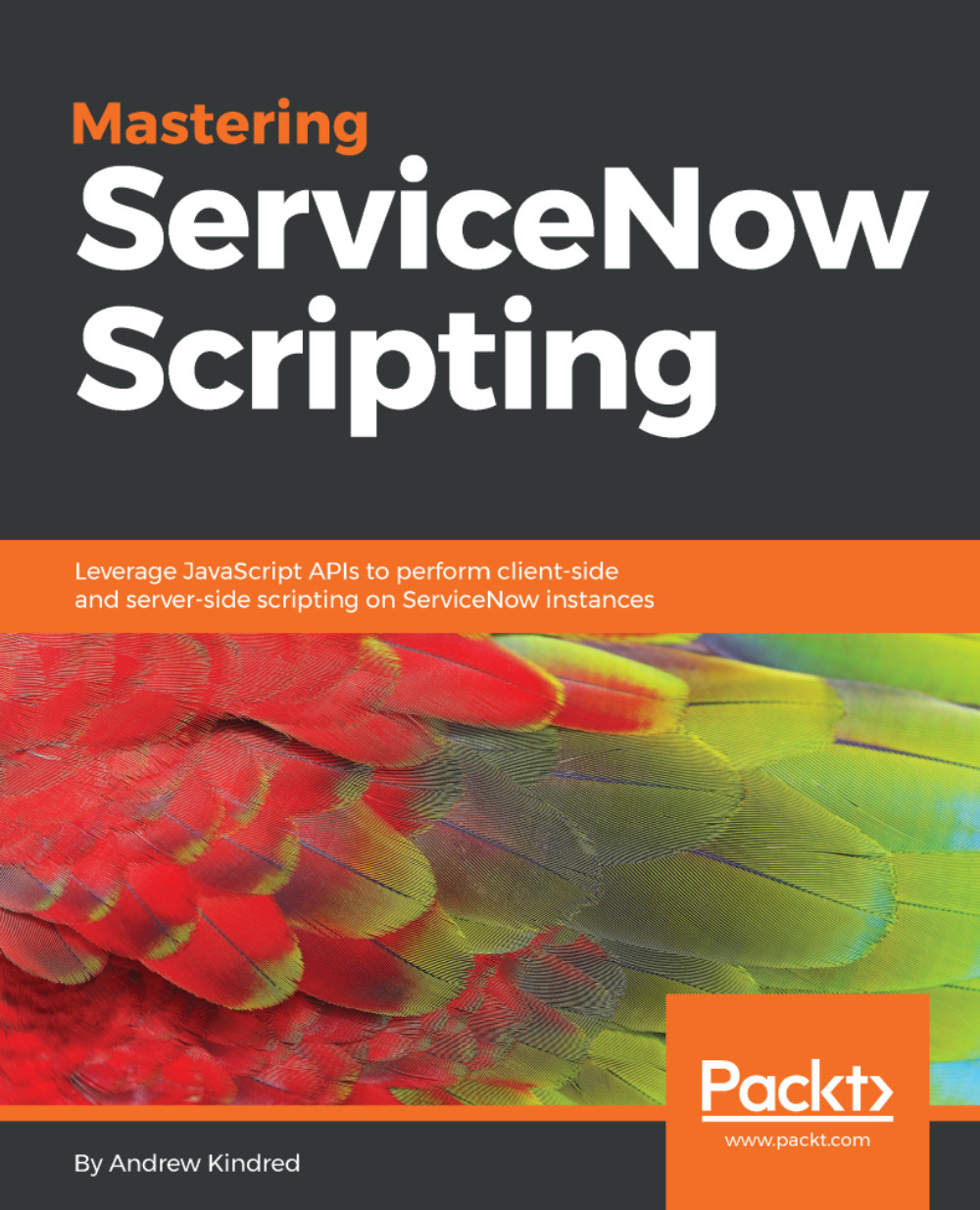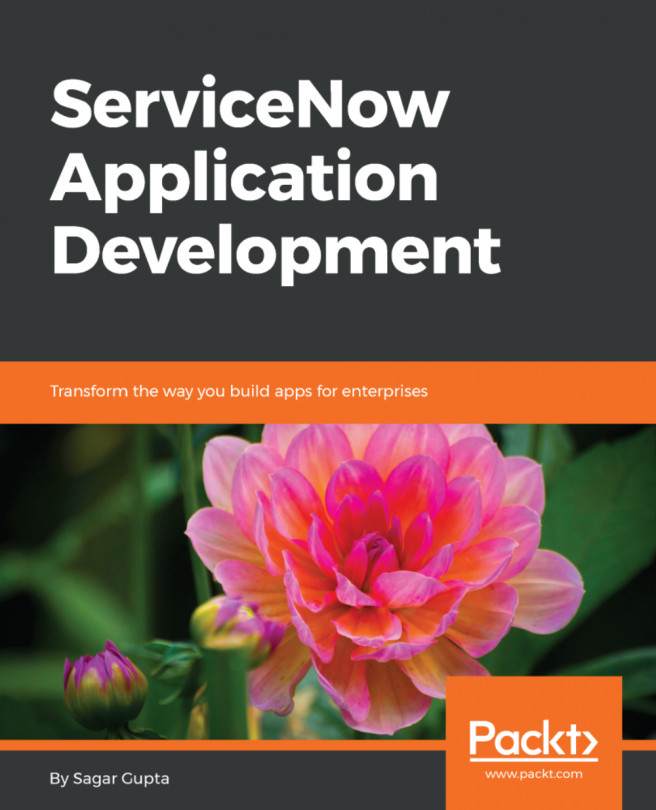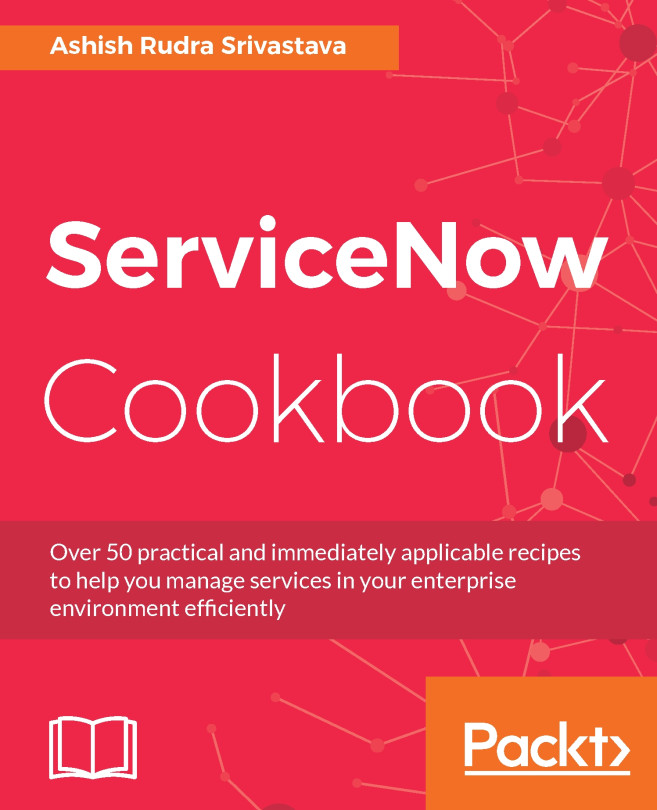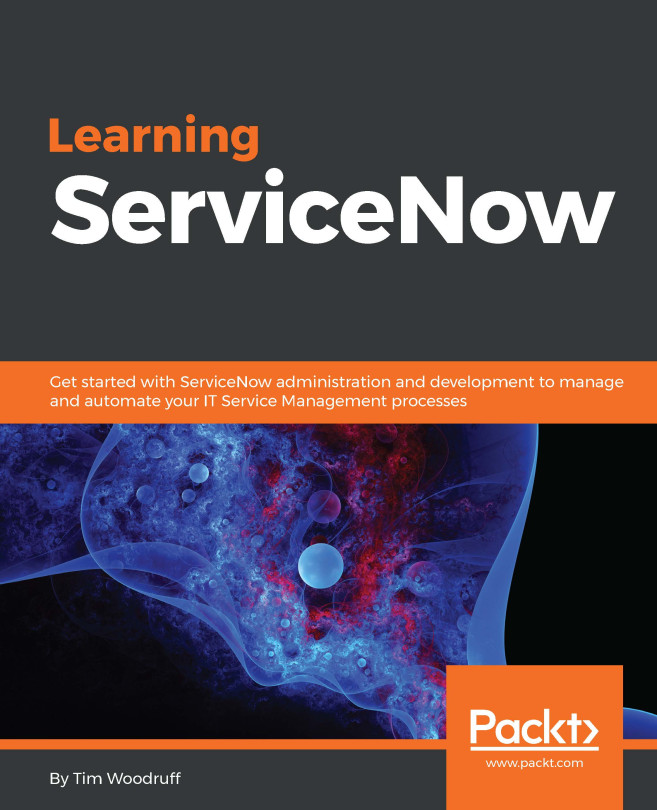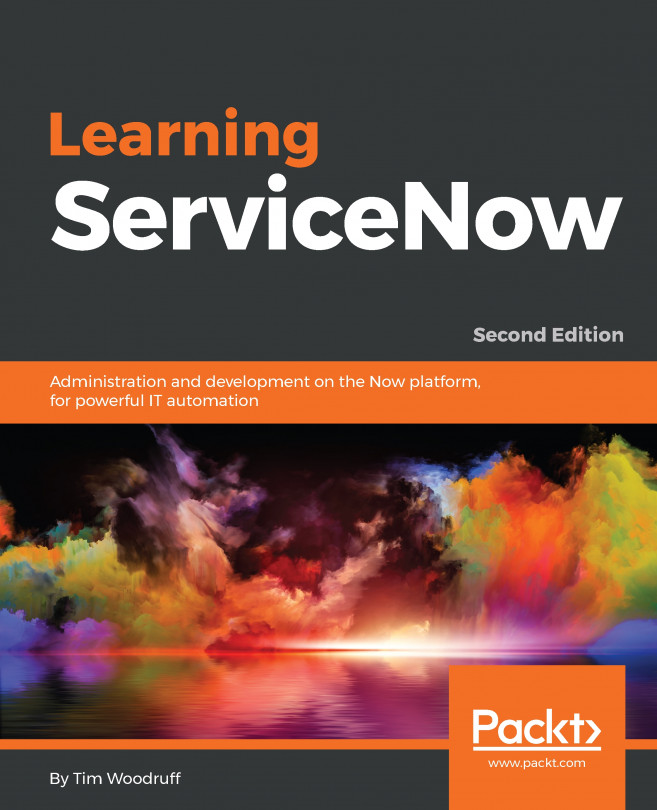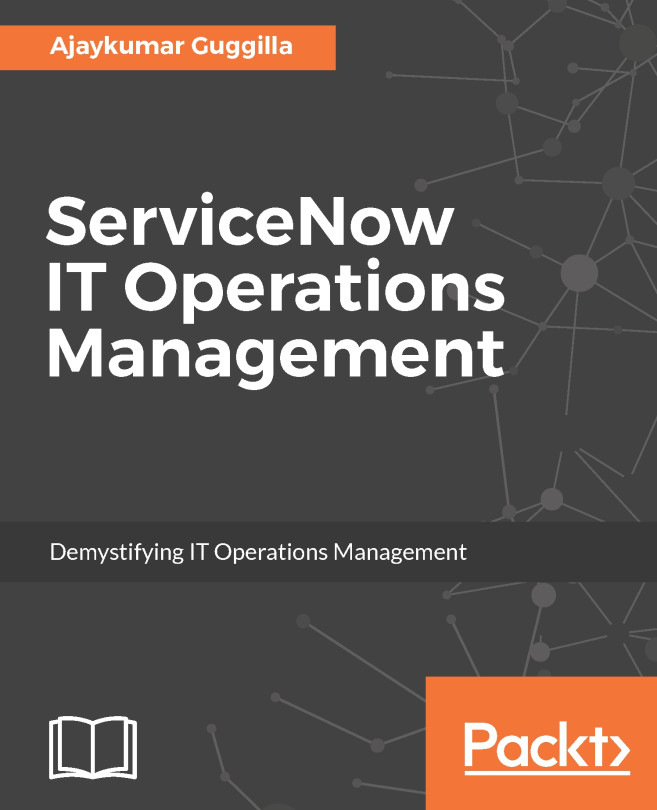Transferring update sets between instances
Once an update set has been completed, it is ready to be transferred to another instance. Transferring update sets between instances takes a few steps, and once initially set up, it can be a quick process.
To start the process of moving an update set between two instances, we first need to log in to the instance we want to move the update set to, or the destination instance. Then we navigate to System Update Sets | Update Sources and click New.
We can see the new update source screen in Figure 11.3:
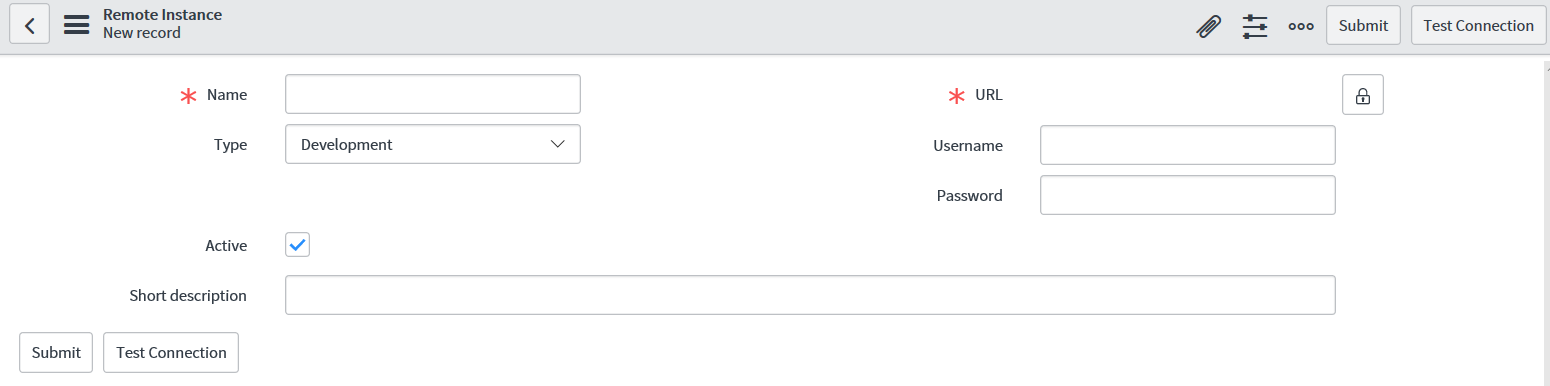
Figure 11.3: New update source form
On this form, there are some key fields to fill in. Let's start with the mandatory fields first: Name and URL. The Name field is exactly that – a name to give to our update source so a system admin can easily recognize this update source. This is often the name of the instance we are taking the update set from, or the source instance. The URL field needs to be the URL of the source instance in the format <instance_name...