Importing a Maven-generated skeleton into IntelliJ
Importing a plugin into the IntelliJ IDEA IDE will provide us with a comprehensive set of development tools and will streamline the development of our plugin. To get up-and-running we will need to import an already created plugin (either checked out from GitHub OR created using the mvn hpi:create command). In this section we will discuss how to import a Maven project (the Jenkins hpi plugin) into a new project in IntelliJ IDEA and learn how to use the IDE to actively develop it.
Let's learn how to import our helloJenkins plugin into our development IDE. To accomplish this, first fire up IntelliJIDEA IDE on your local machine. Once fired up, click the Import Project navigation icon from the Quick Start panel, and navigate to the helloJenkins project we created earlier using hpi:create command. This flow is shown in Figure 10-5:
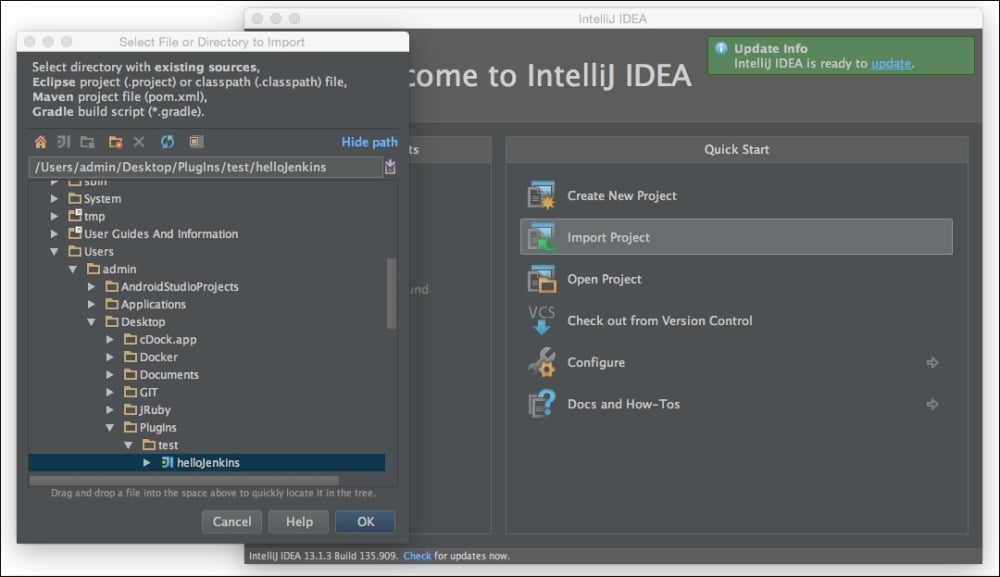
Figure 10-5: Importing a POM from IntelliJ IDEA
Upon clicking the OK button shown in the previous dialog, IntelliJ...































































