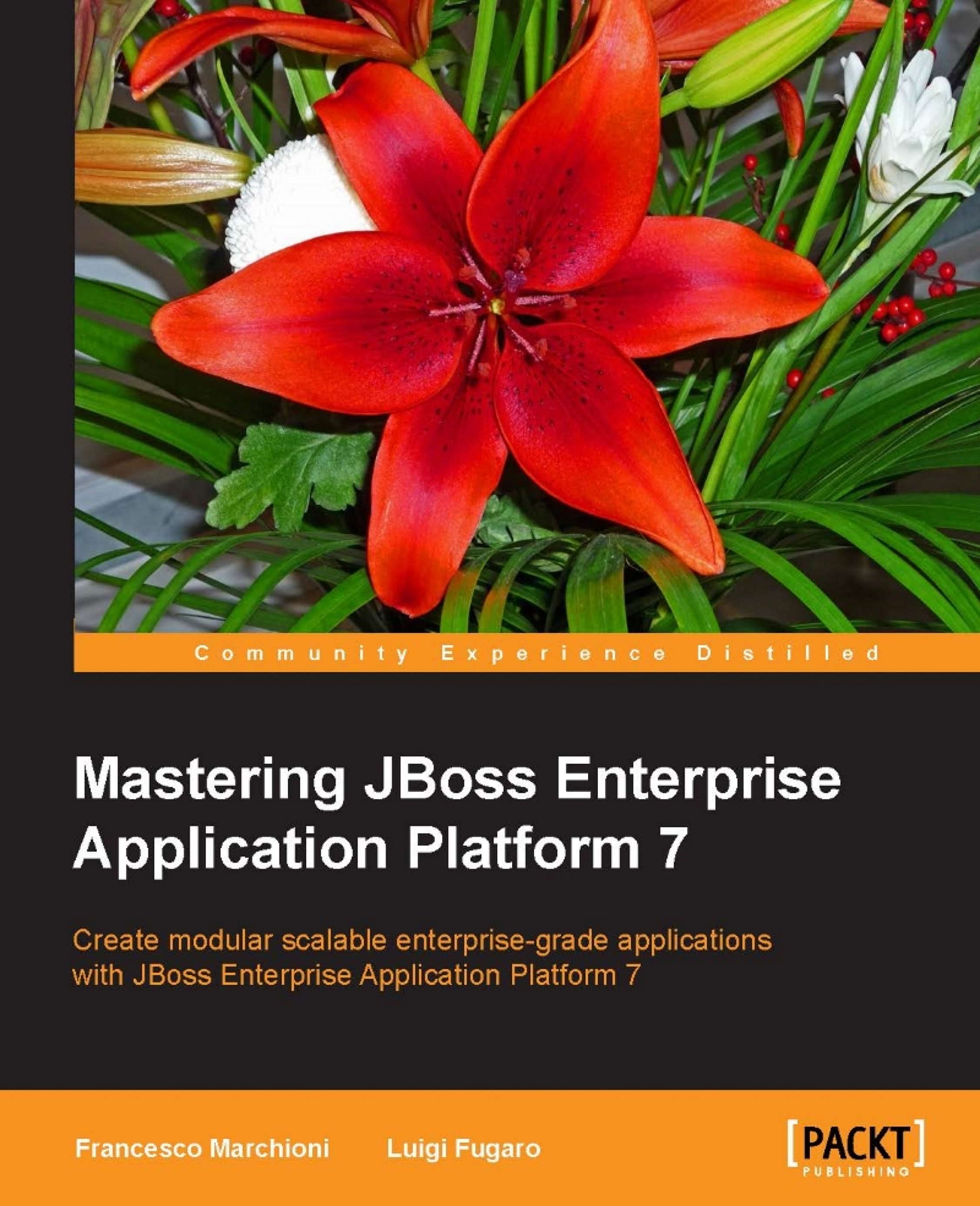OpenShift Online
To begin, we need a valid internet connection to register to the OpenShift Online platform, brought to you freely by Red Hat:
- Open your favorite browser and point it to the following URL:https://www.openshift.com/devpreview/register.html. You should see a page similar to the following:

OpenShift login page
- As you can see, you need a GitHub account to authenticate to OpenShift; click on the blue GitHub login button. You will be asked to log in to your GitHub account, as follows:

GitHub login page
- Insert your own credentials and then authorize the OpenShift platform to use your GitHub account by clicking on the green Authorize application button, as follows:

GitHub OpenShift authorization page
- OpenShift will be able to identify you and read public information; it will not have any write permission.
- Once the authorization process is completed, you will have to fill in the following form in OpenShift, as follows:

OpenShift registration form
- Keep in mind that access to the developer...