Dropping and linking shapes to data
It is often necessary to drop multiple shapes and link each one of them to a different row in DataRecordset. For example, the following screenshot shows a document with an External Data window that contains Personnel DataRecordset. The diagram requires the Sales team to be added to the page.
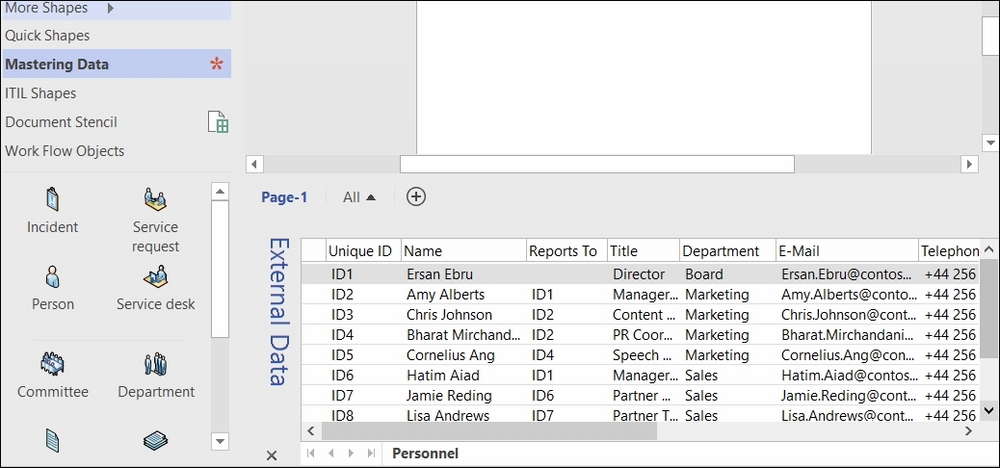
The following function, GetDataRecordset(), looks for
DataRecordset with the given name in the specified document and returns it:
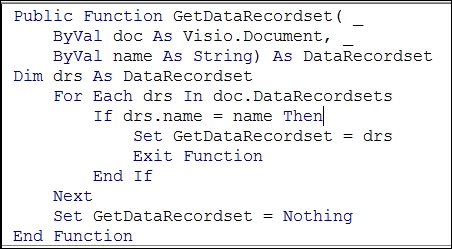
This function is used by the following sub-function, DropManyLinked(), filters the Personnel DataRecordset, gets the Person Master from the open Work Flow Objects stencil, and drops data-linked copies in a line along the bottom of the page.
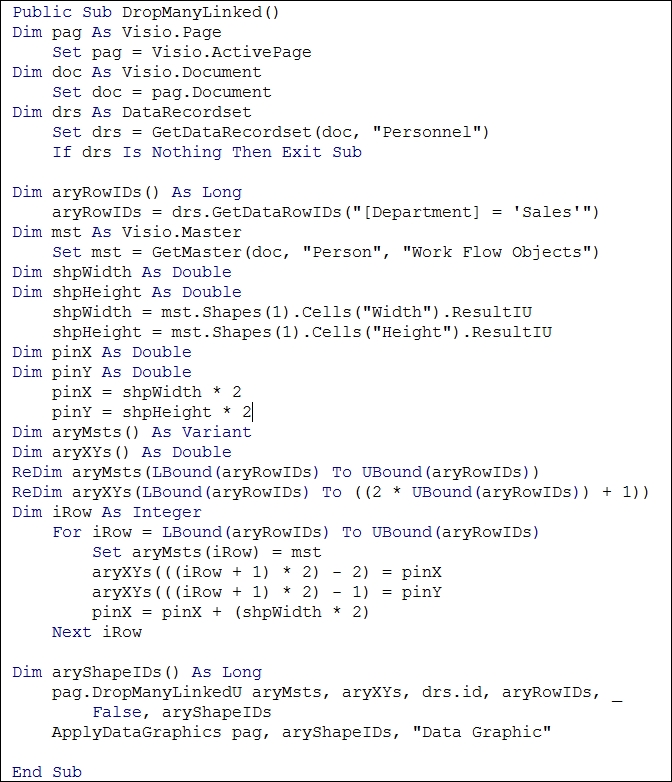
The last line calls the sub-function, ApplyDataGraphics(), shown in the following screenshot. This is a workaround for an issue that currently exists in Visio 2016. Specifically, there is a reserved User-defined Cell, named User.msvLastAppliedDataGraphic, in DocumentSheet that contains the name of the Data...































































