Adjusting dates for different time zones
One thing that's going to mess up an image search is if the date is set incorrectly on your camera. If you fail to set the correct date, the results of the Elements search will be inaccurate, as it will be searching for a different date.
If the date on your camera is set correctly, you must also be aware of time travel! What I mean by this is traveling across a different time zone, which will also throw your searches into a state of confusion. Simply traveling north or south is not the issue, but moving from east to west can confuse any search parameter.
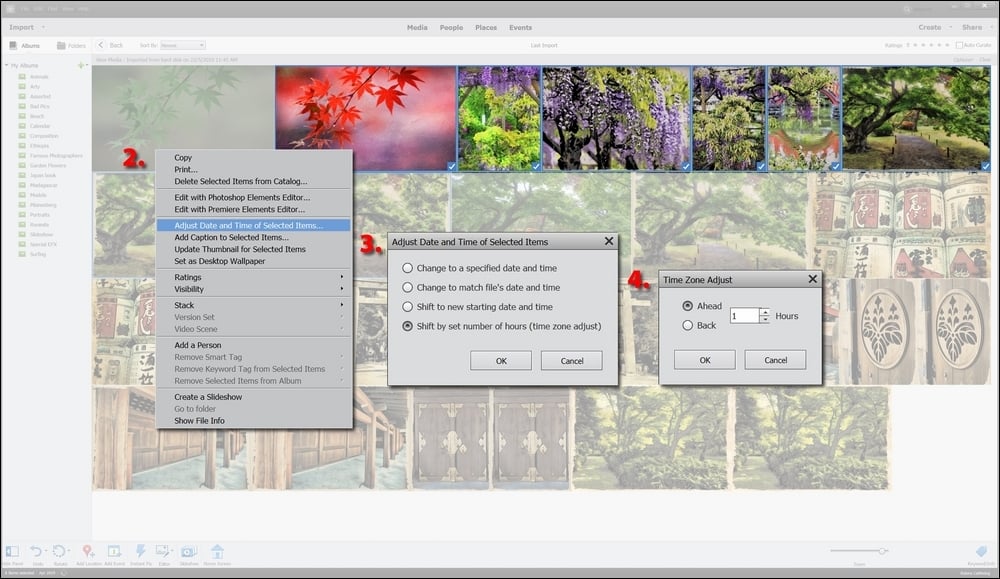
As shown in the preceding screenshot, the date of an image can be changed in Photoshop Elements by editing the metadata.
Here's how it works:
- Select the images with dates you want to change in the Organizer.
- Right-click the images, and from the pop-out menu, choose Adjust Date and Time of Selected Items.
- In the Adjust Date and Time of Selected Items dialog that opens, select the third option...

























































