The Refine Selection Brush tool
The Refine Selection Brush is not technically a selection tool; rather, it's a feature designed to refine an existing selection. In this context, it sort of replaces the process of adding/removing from an existing selection by holding the Shift or the Alt/Option key while moving the cursor over the image.
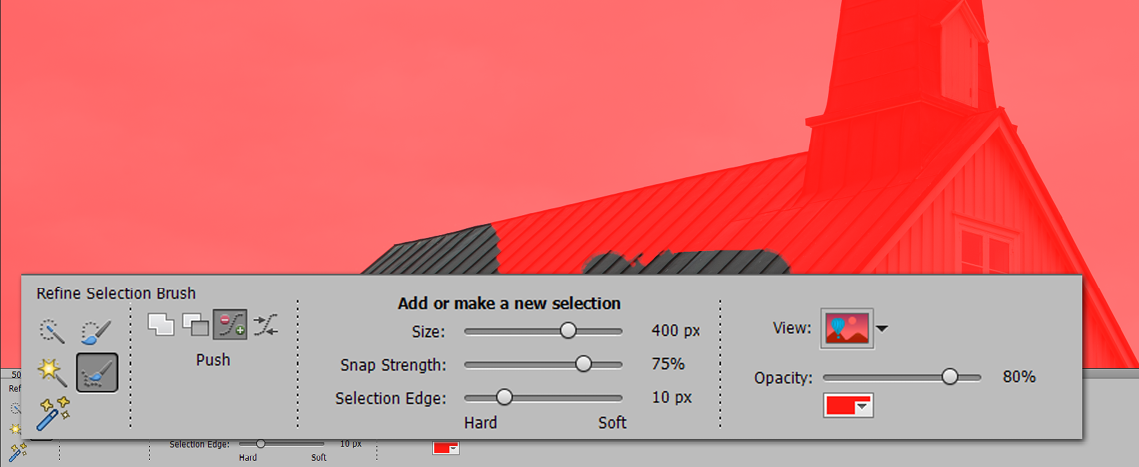
The Refine Selection Brush throws up the red mask overlay in exactly the same manner as the Selection Brush, but under its View menu, you can also set this tool to display the selection on a black or a white background. If you don't like the red overlay color, click on the color swatches button underneath the Opacity slider to change it to a color that suits your mood slightly better.
Where the Refine Selection Brush out-features the older-style Shift or Alt/Opt keyboard shortcuts (to add to or take from an existing selection) is that its options not only include the ability to add to or subtract from the selection...
































































