Finding lost or disconnected files
Elements keeps all your original files, plus all your edited material, displayed in the Organizer—but only if you ask it to by checking the Include in the Elements Organizer box in the File>Save As window. That's the theory, but as we all know, in real life, things rarely go 100% to plan. Pictures can get corrupted, get lost, or just go missing. The following are a few strategies to initiate if you can't find images you thought were already imported and part of Elements' Organizer.
On any typical day, you might see a missing file or two in the Media area of Organizer. In my experience, Elements is very good at finding these errant files, providing it has the time (that is, you don't cancel the search prematurely) and that it is still in existence (that is, the image has not been deleted or renamed).
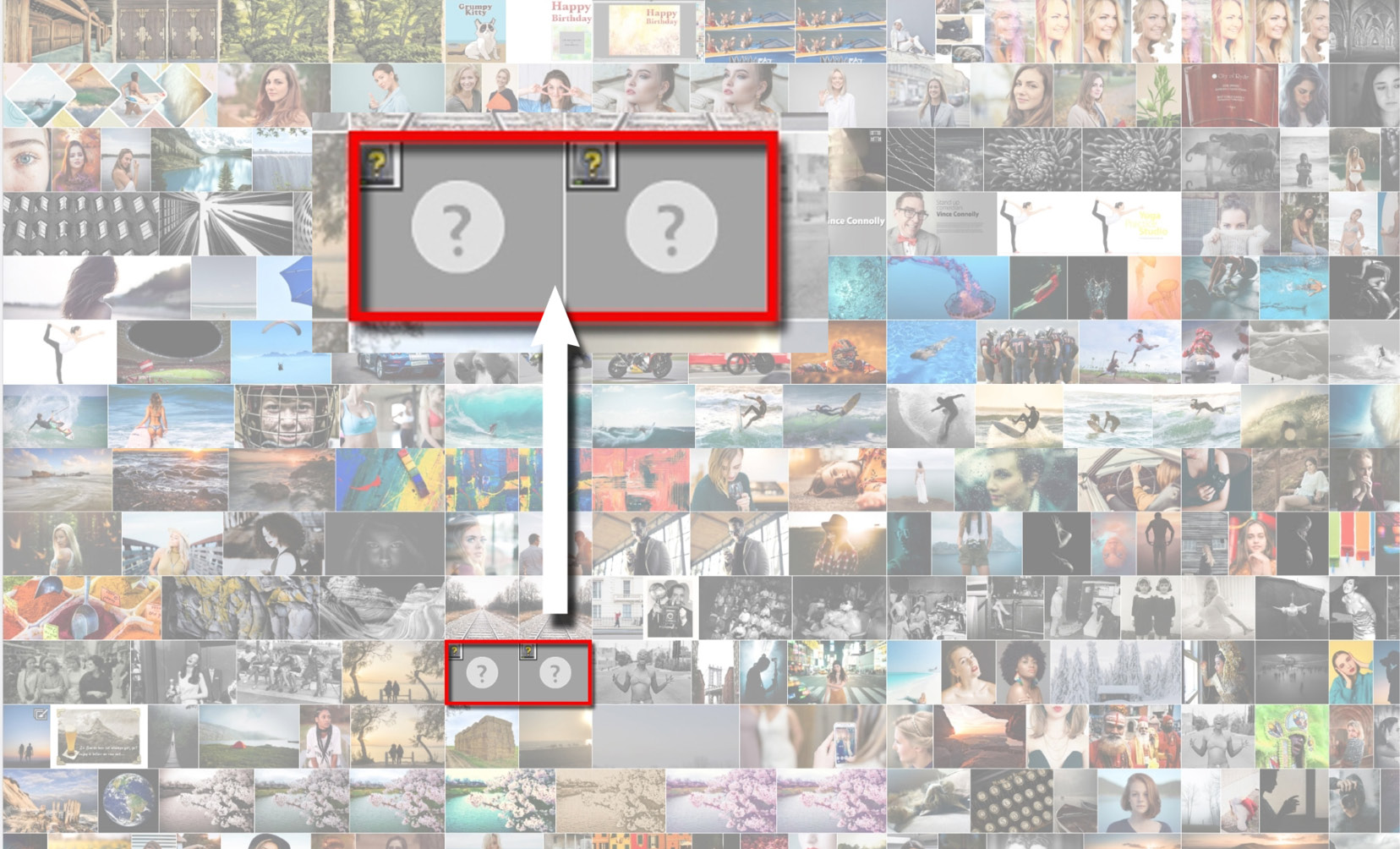
Check the Organizer: If your image was originally imported into the Organizer, but has...























































