Locking objects is another feature that helps you select the correct object. It also prevents you from accidentally modifying something you've completed. To illustrate this, you will now lock the group of objects you created in the previous section using the following steps:
- Use the Filmstrip to return to slide 4 of the Chapter04/takeTheTrain.cptx file.
- Click once on the group of Smart Shapes you created in the previous section.
- Turn your attention to the Timeline panel and notice that the group has its own line and that this line is selected.
- If needed, click the disclosure triangle located in front of the group label in the Timeline to expand the group and see its components (see 1 in the following screenshot).
- Still in the Timeline panel, click the lock icon associated with the group layer (see 2 in the following screenshot):
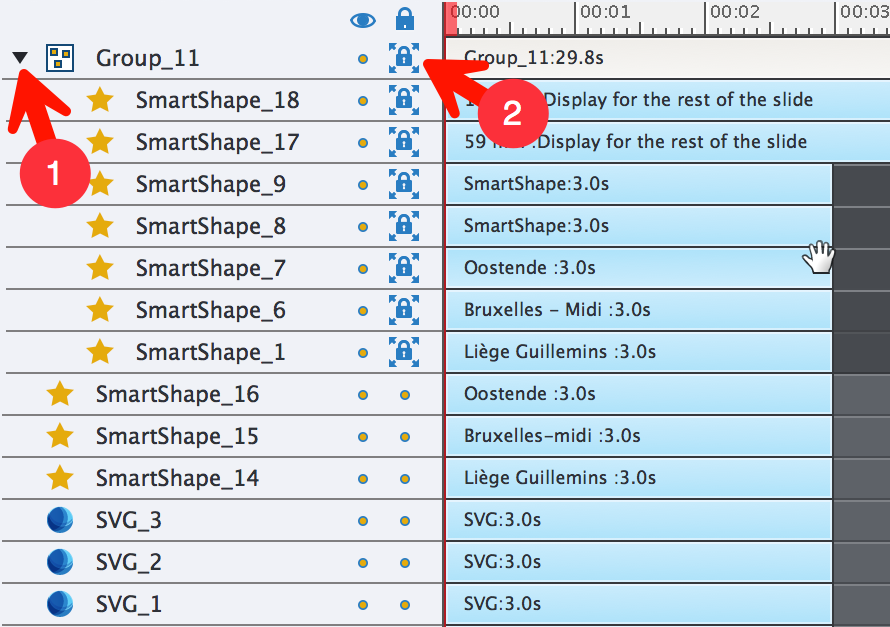
- On the stage, click the group to select it. Note that Captivate allows you to select the group even...


































































