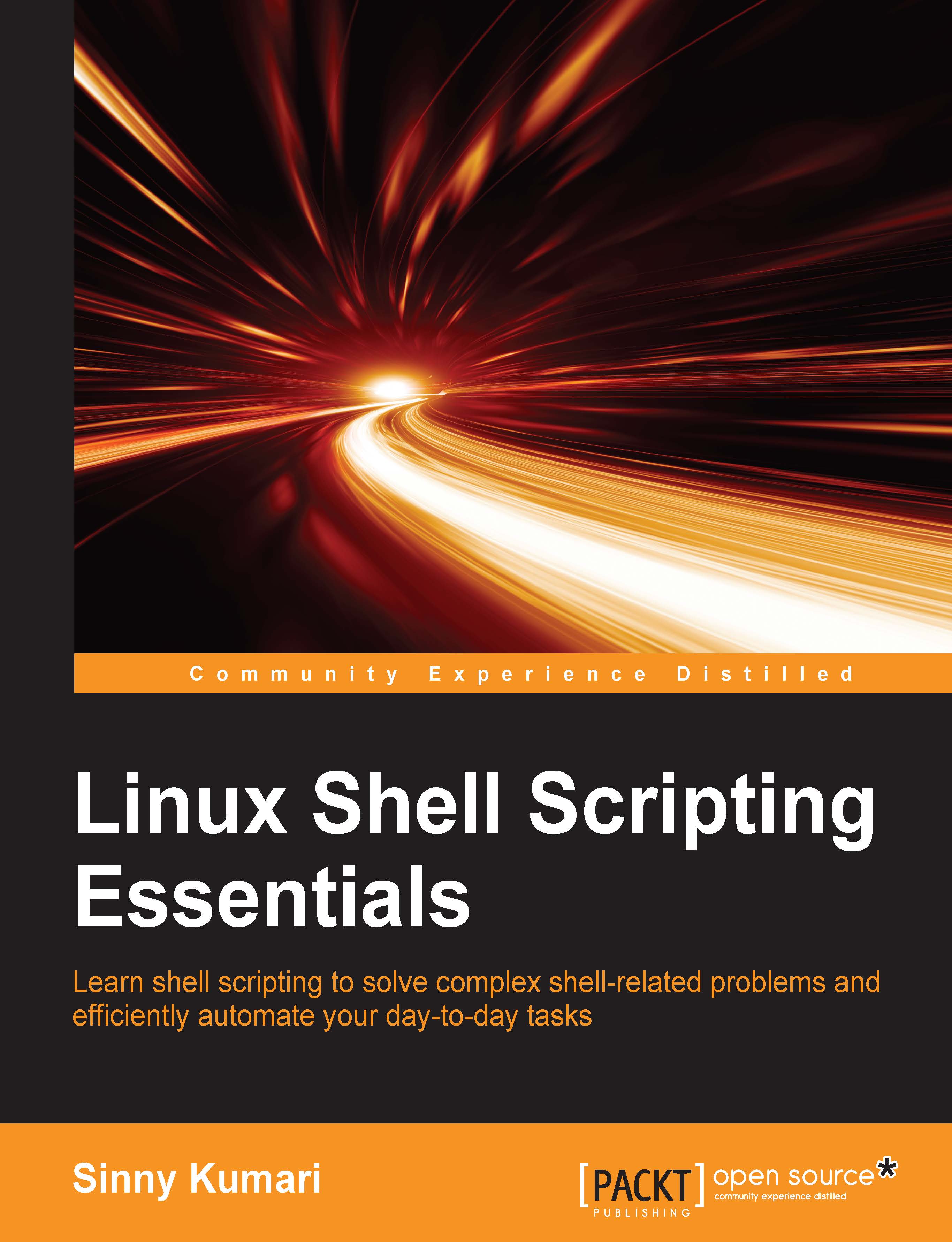Process scheduling priorities
During a process lifetime, it may need CPU and other resources to keep executing normally. We know that multiple processes are running simultaneously in a system and they may need a CPU to complete an operation. To share the available CPUs and resources, process scheduling is done so that each process gets a chance to make use of the CPU. When a process gets created, an initial priority value is set. Depending upon the priority value, the process gets the CPU time.
The process scheduling priority range is from -20 to 19. This value is also called a nice value. The lower the nice value, the higher is the scheduling priority of a process. So, the process with -20 will have the highest scheduling priority and the process with the nice value 19 will have the lowest scheduling priority.
To see the nice value of a process, the ps or top command can be used. The corresponding nice value of a process is available in the NI column:
$ ps -l

In the ps output, we can see...