Quick table calculations
Quick table calculations are predefined table calculations that can be applied to any field used as a measure in the view. These calculations include common and useful calculations such as the running total, difference, percent difference, percent of total, rank, percentile, moving average, YTD total, compound growth rate, year over year growth, and YTD growth. These calculations do not show up as separate fields in the Data window.
Consider the following example using the sample Superstore Sales data:
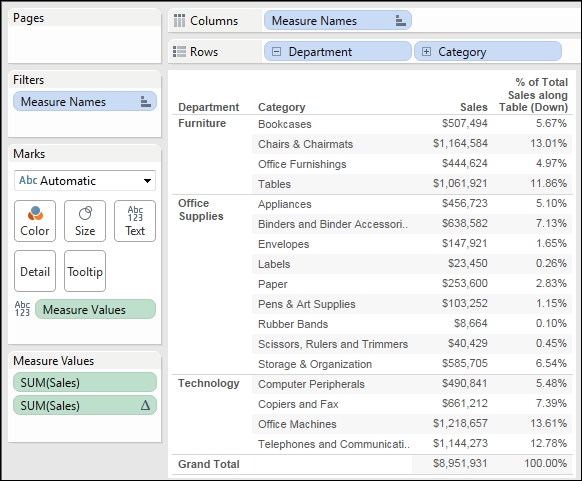
Here, Sales is shown twice using Measure Names and Measure Values. The second SUM(Sales) field has the Percent of Total quick table calculation applied. Each value shown in the Sales column is the sum of sales for that department and category. The value shown in the % of Total Sales column is the sum of sales for that department and category divided by the total sum of sales. Using the quick table calculation avoided writing any code.
Tip
You can actually see the code...























































