You can segregate your story on multiple pages according to the subject. In this exercise, you will learn how to add and rename pages and will be introduced to other topics related to story pages:
- Hover your mouse pointer in the page name area to see the Add New Page icon (A). Clicking on this icon displays two options: Grid and Canvas. Choose the Canvas option. As you click on the Canvas option, a new page labeled Page 2 will be added beside Page 1. Repeat this step to create one more page:
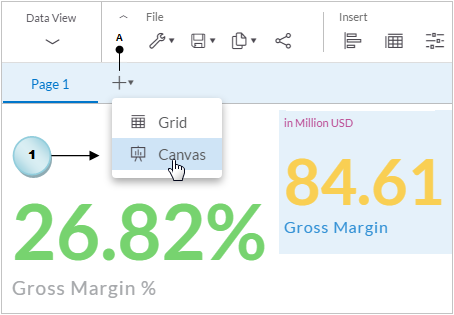
- Move your mouse pointer over Page 1. A tiny arrow (B) will appear next to the page name. Click on this arrow to see a menu (C). From this menu, select the Rename option (D). In the Rename Page dialog box, enter Summary (E) for the page name, and click on OK. The page name will change. Repeat this step for Page 2 and Page 3, and enter Analysis and Sales Manager...



































































