Uploading the XAP file, icons, and screenshots for review
Next, click on the blue icon on the left of Upload and Describe your packages:
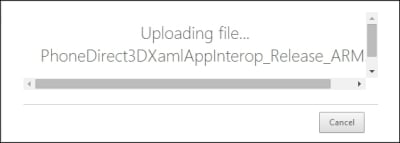
Once the page loads, under Packages, click on Add new and navigate to the .XAP file we used to deploy on the device and click on Open. You are now uploading the package on to the site. Once done, the details regarding the app will be generated:
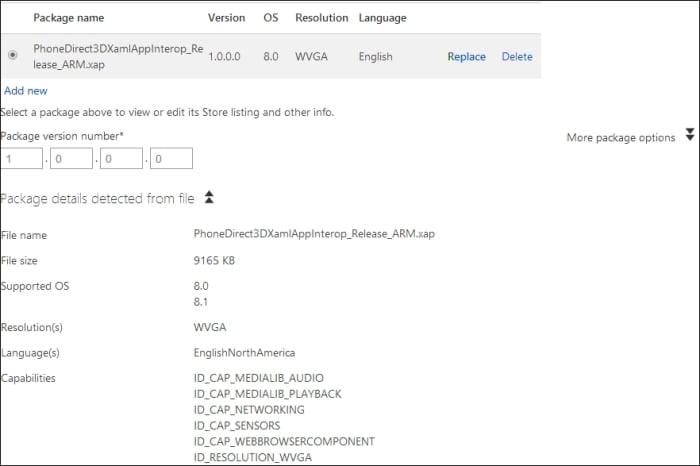
Here, you can see the name of the file, its size, and which OS and resolution it supports.
Next, in the Package Store Listing Info, you need to provide the description for the store and provide keywords for the app. You will have to upload the app icon and screenshots for it to be displayed along with the app on the app store. If you wish to attach promotional images, you can do so by uploading the background image, square icon, and wide icon accordingly. The size of the image is mentioned on top of where you will be uploading the images. Make sure that the size and format of the image is same as required, otherwise...
























































