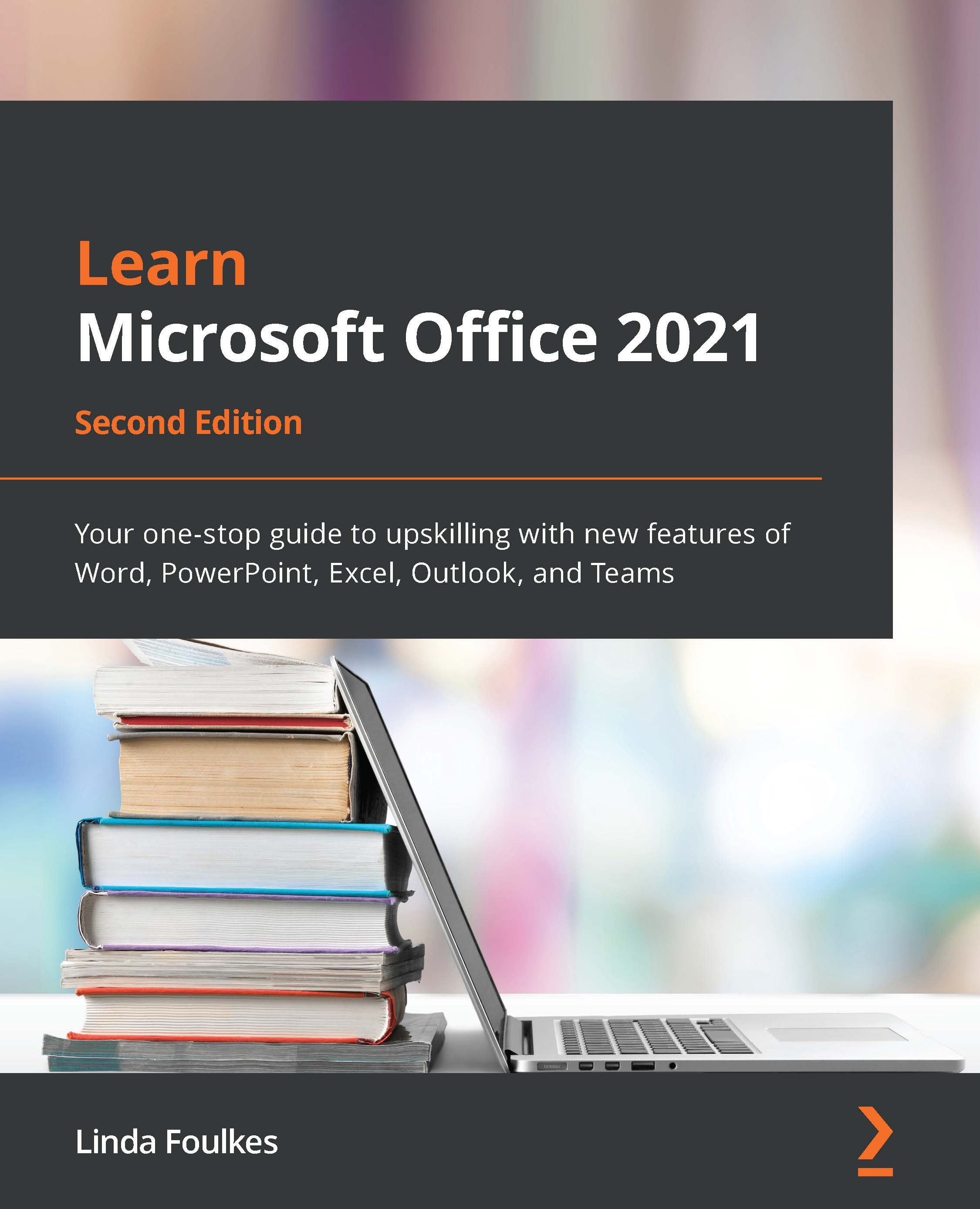What this book covers
Chapter 1, Exploring the New Interface and Managing OneDrive, firstly discusses what Microsoft Office 2021 offers within the single-user license compared to the Microsoft 365 online version, and then progresses to upskill you on the new interface features. Throughout, we will explore many new tools applied to the office standalone and web apps. The final topic will concentrate on managing the OneDrive experience in the cloud and desktop connections and teach you how to troubleshoot sync errors.
Chapter 2, Dictation, Co-Authoring, and Embedding, focuses on features new to Office 2021 and the latest versions (and revisions) of the Office 365 offering. You will learn about the new transform feature to integrate amazing presentations with Microsoft Sway. We will discuss the new dictation tools in Word 2021, and also investigate co-authoring requirements and learn about modern commenting. The last topic introduces several new embedding features.
Chapter 3, Styles, Referencing, and Media, touches on enhancements to existing features and teaches you how to become more comfortable when working with styles by refining the layout. We will troubleshoot more than one table of contents within a document and take a look at cross-referencing. There is also a section on working with media content and drawing elements.
Chapter 4, Managing Professional Documents, a new-edition chapter, revisits some of the features with updates applicable to the Office 2021 interface and teaches some new features. We'll teach you how to construct a form using content controls and generate an online form within Word desktop and online to collect information from others. You will also recap adding headers and footers to a document, tracking, and the compare/combine tools, as well as learning how to automate processes when using Word 2021.
Chapter 5, The PowerPoint Interface and Presentation Options, introduces new PowerPoint 2021 features and recaps skills to personalize and navigate the interface to perform tasks such as creating, saving, printing, and viewing presentations. New features covered here will include Presenter Coach, Stock Images, Transparency, Link to Slide, Ink Replay, and the Immersive Reader, and we will cover even more over the next few PowerPoint chapters.
Chapter 6, Formatting Slides, Charts, and Graphic Elements, teaches you how to set up a presentation, order a sequence of slides, apply a presentation theme and slide layout, and reuse slides. You will also learn how to manipulate slide elements using the Auto Fix feature, insert an agenda, and work with charts, which make data much easier to present and explain, thus adding to the impact of a presentation. We will also investigate the new drawing features and how to create and insert captions into a video, as well as exploring playback options for audio and video.
Chapter 7, Photo Albums, Sections, and Show Tools, teaches you how to create stunning photo albums with captions and define presentation sections and motion effects. We will also run through animations, transitions, and how to control slide timings and the playback of audio narration. You will learn about the new Record feature, work with Presenter View, Inking, and advanced morph, and cover a topic on the new feature to set the reading order and rehearse presentations using a body language and presenter coach.
Chapter 8, Mastering Best Practices with Presentations, discusses how the strength of a PowerPoint presentation not only relies on your ability to utilize powerful tools that are housed within the application when creating presentations but also depends on your ability to design and communicate well. This chapter of the book focuses on useful design and presentation principles to consider when creating professional presentations.
Chapter 9, New Features, Filters, and Cleaning Data, takes you on a journey through essential updates and new features of Excel 2021. You will learn all about Advanced Filter and the new FILTER function and explore conditional formatting rules further. We will focus on cleaning data and learning how to import, clean, join, and separate data, learning about some new features along the way, such as the UNIQUE function.
Chapter 10, Exploring New Functions and Useful Workflow Functions, concentrates on the latest functions, helping you to learn the syntax and construction of a formula, such as XLOOKUP, LET, and XMATCH, and focuses on IFs. We will learn how to combine formulas, such as IFERROR and VLOOKUP, explore the term ARRAYS, and look at the new dynamic array functions in Excel 2021. Also included is a topic on database functions and a final topic exploring COUNTIFs.
Chapter 11, Date-Time Functions and Enhancing PivotTable Dashboards, explores date functions and looks at how to work with time. We will explore DATEDIF(), YEARFRAC(), EDATE(), WORKDAY(), and many more functions to become more productive in the workplace. In addition, a large part of this chapter will explore a host of PivotTable customizations and a walk-through on creating dashboards. We will also learn how to construct the GETPIVOTDATA function to reference cells in a PivotTable report.
Chapter 12, Useful Statistical and Mathematical Functions, builds on prior skills to work with math, trig, and statistical functions using Excel 2021 and introduces some additional functions to the mix. We will explore how to generate random numbers using the RANDBETWEEN and RAND functions. In addition, we will work through examples of PRODUCT functions, including the SUMPRODUCT, MROUND, FLOOR, TRUNC, AGGREGATE, and CONVERT functions. We will also investigate the MEDIAN, COUNTBLANK, and AVERAGEIFs statistical functions.
Chapter 13, Creating and Attaching Item Content, takes you through Outlook 2021 enhancements, where we will explore and configure objects such as mail, contacts, tasks, notes, and journals. You will set some advanced options and language options in the interface and learn how to manipulate item tags and arrange the content pane. We will learn how to search and filter and attach content to an email and will cover email best practices.
Chapter 14, Managing Mail and Contacts, introduces you to best practices while working with message attachments, to keep your mailbox clean and streamlined. You will learn how to set up rules and manage junk mail options and how to create or modify signatures within the Outlook application. This chapter will also teach you how to be proficient at creating business cards for contacts, and you will learn how to set up and manage contacts and contact groups.
Chapter 15, Calendar Objects, Notes, Tasks, and Journal Entries, teaches you how to work with calendars, appointments, and events, as well as setting meeting response options and arranging calendars and calendar groups. You will also learn how to work with tasks and how to assign them to other Outlook users, as well as tracking them via the status report tool.
Chapter 16, Creating and Managing Online Meetings, introduces you to all the significant features to communicate and collaborate using online tools such as Microsoft Teams and Zoom. We will look at how to set up, join, and manage meetings within the Outlook 2021 environment, learning about the different methods to present content using the Share icon within Teams and Zoom. There is also a topic on meeting notes and we will discover many useful apps in the Teams space.
Chapter 17, Presenting and Collaborating Online, is where we will discover the Teams app's useful features and understand the different locations we save to in the online space. The best methods to share and present PowerPoint slides using PowerPoint Live will be explored, as well as the new Presenter modes. We will look at important features, such as spotlight, attendance reports, raising a hand, recording video, and meeting notes. The final topics will address collaborating and file sharing using Teams and you will learn about versions and sheet view.