Time for action – moving hyperlinks to the new menu
One way to fill a new menu is by creating brand new links (Menus | About CORBA | New). In this case, however, we'll move three existing links from Main Menu to our new menu:
- In Menu Manager, locate the Main Menu. Click on the name Main Menu to edit it.
- Select the menu items you want to move to the new menu. In this example, we've selected Who are CORBA? and Mission Statement. At the top of the screen, click on the Batch button to move the menu items.

- A pop-up screen called Batch process the selected menu items appears. In the Select Menu or Parent for Move/Copy drop-down list, go to About CORBA | Add to this menu. The text in the drop-down list changes to Add to this menu, as shown in the following screenshot:
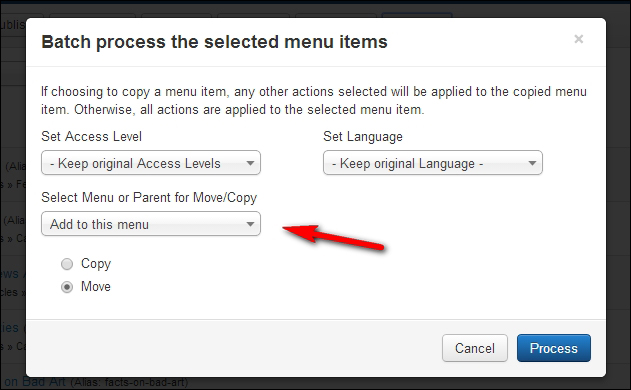
- Click on the Process button. A message is displayed: Batch process completed successfully.
- Click on Menus in the menu on the left-hand side to switch to the Menu Manager: Menus screen. This now displays two items in the...
































































